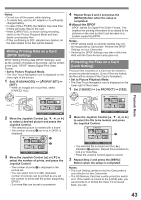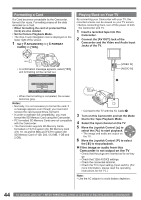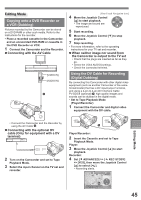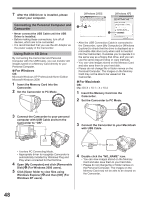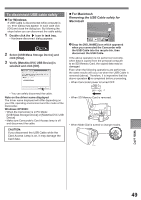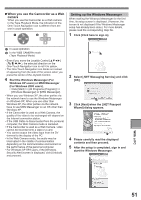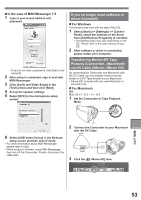Panasonic PVGS36 PVGS36 User Guide - Page 48
Using Built-in SD Drive, Connecting the Personal Computer and, Camcorder, For Windows, For Macintosh
 |
View all Panasonic PVGS36 manuals
Add to My Manuals
Save this manual to your list of manuals |
Page 48 highlights
7 After the USB Driver is installed, please restart your computer. Connecting the Personal Computer and Camcorder • Never connect the USB Cable until the USB Driver is installed. • Before making these connections, turn off all devices, which are to be connected. • It is recommended that you use the AC Adaptor as the power supply of the Camcorder. Using Built-in SD Drive By connecting the Camcorder and Personal Computer with the USB Cable, you can transfer still images saved on a Memory Card directly to your Personal Computer. „ For Windows OS: Microsoft Windows XP Professional/Home Edition Microsoft Windows 2000 1 Insert the Memory Card into the Camcorder. 2 Set the Camcorder to PC Mode. [Windows 2000] [Windows XP] 1 2 • After the USB Connection Cable is connected to the Camcorder, open [My Computer] or [Windows Explorer] to check that the drive is displayed as a removable disk drive (only when card is inserted into the Camcorder). It enables you to operate it in the same way as a floppy disk drive, and you can use the same drag and drop or copy methods. • You can view images stored on the Memory Card and also save them to your hard disk. • Please do not change file or folder names on the Personal Computer. The images on the Memory Card may not be able to be viewed on the Camcorder. „ For Macintosh OS: Mac OS X v 10.1 - X v 10.4 1 Insert the Memory Card into the Camcorder. 2 Set the Camcorder to PC Mode. 3 Connect the Camcorder to your personal computer with USB Cable and turn the Camcorder to "ON". 3 Connect the Camcorder to your Macintosh with USB Cable. • It enters PC Connecting Mode. • Appropriate driver to recognize Camcorder is automatically installed by Windows Plug and Play when connected for the first time. 4 Open [My Computer] and click [Removable Disk] 1 (For Windows 2000 users). 5 Click [Open folder to view files using Windows Explorer] 2 and then [OK] (For Windows XP users). 4 Double click the "NO_NAME" icon. • You can view images stored on the Memory Card and also save them to your hard disk. • Please do not change file or folder names on the Personal Computer. The images on the Memory Card may not be able to be viewed on the Camcorder. 48