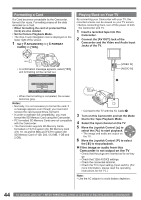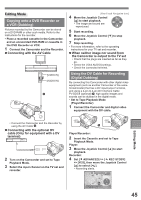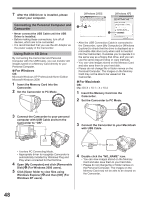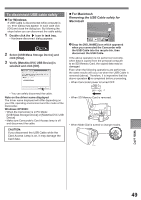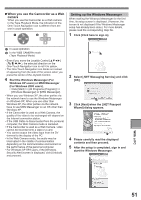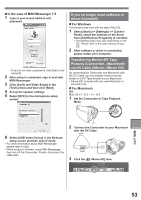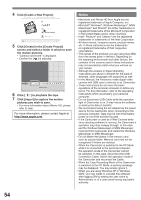Panasonic PVGS36 PVGS36 User Guide - Page 49
TO DISCONNECT USB CABLE SAFELY, With a PC, For Windows, For Macintosh
 |
View all Panasonic PVGS36 manuals
Add to My Manuals
Save this manual to your list of manuals |
Page 49 highlights
To disconnect USB cable safely „ For Windows If USB Cable is disconnected while computer is on, error dialog may appear. In such case click [OK] and close the dialog box. By following the steps below you can disconnect the cable safely. 1 Double click the icon in task tray. • Hardware disconnect dialog appears. 2 Select [USB Mass Storage Device] and click [Stop]. 3 Verify [Matshita DVC USB Device] is selected and click [OK]. „ For Macintosh Removing the USB Cable safely for Macintosh 1 Drop the [NO_NAME] icon which appeared when you connected the Camcorder with the USB Cable into the recycle bin, then disconnect the USB Cable. If the above operation is not performed correctly, when data is copied from the personal computer to an SD Memory Card, the copied data may be damaged. Even when the following operations are performed, the same results will occur as when the USB Cable is removed (above). Therefore, it is imperative that the above operation 1 is completed before proceeding. • When Camcorder power is turned OFF. • You can safely disconnect the cable. Note on the driver name displayed The driver name displayed will differ depending on your OS, operating environment and the mode of the Camcorder. Windows XP/2000: • When the Camcorder is in PC Mode: [USB Mass Storage Device] or [Matshita DVC USB Device] • Make sure Camcorder's Card Access lamp is off and disconnect the cable. CAUTION: If you disconnect the USB Cable while the Card Access Lamp is on, it may damage the Card data. • When SD Memory Card is removed. • When Mode Dial is turned to change modes. With a PC 49