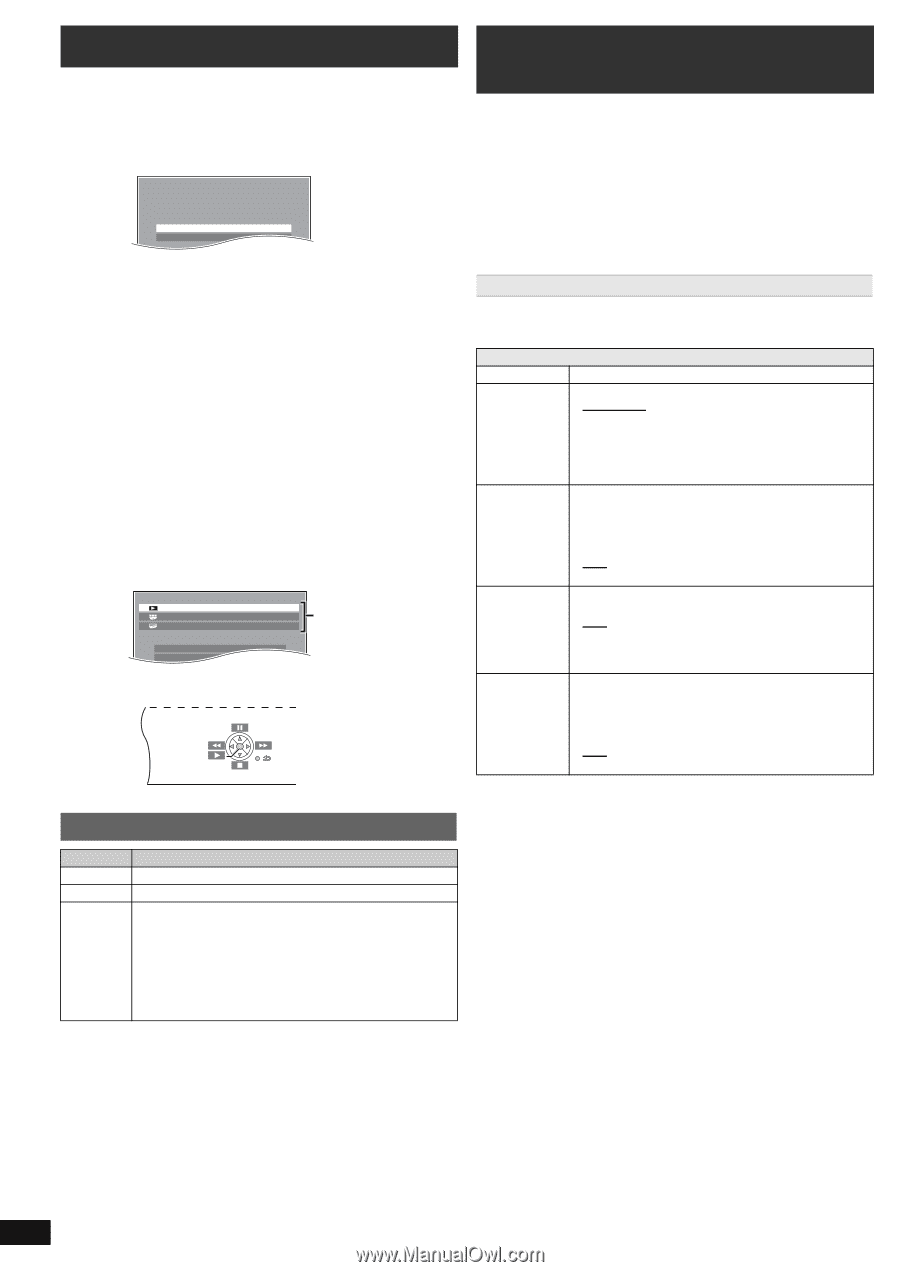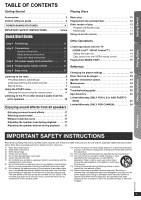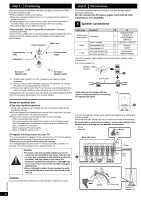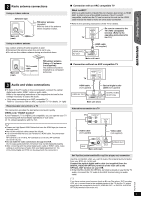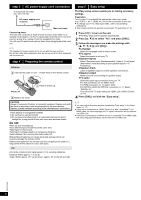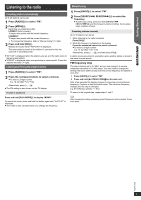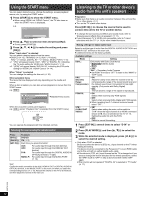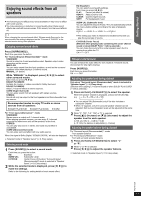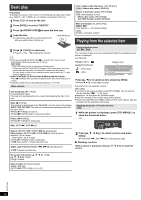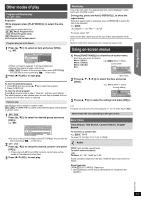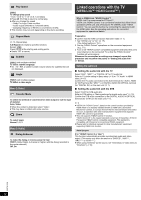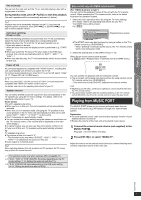Panasonic SCXH50 SAXH50 User Guide - Page 10
Using the START menu, Listening to the TV or other device's, audio from this unit's speakers
 |
View all Panasonic SCXH50 manuals
Add to My Manuals
Save this manual to your list of manuals |
Page 10 highlights
Getting Started Playing Discs Other Operations Using the START menu You can select desired source, change the settings, access playback/ menus, etc., by using the START menu. 1 Press [START]B to show the START menu. ≥ When using VIERA Link "HDAVI Control", the TV also turns on when the START menu is displayed. e.g. DVD/CD Home theater Input select Setup 2 Press [3, 4]8 to select an item and press [OK]8. ≥ To exit, press [START]B. 3 Press [3, 4, 2, 1]8 to make the setting and press [OK]8. When "Input select" is selected You can select a desired source from the menu. ≥ DVD/CD (B 12), FM RADIO (B 9), AUX§1 (B below), ARC§1 (B below), DIGITAL IN§1, 2 (B below), MUSIC PORT (B 15) §1 "(TV)" will appear beside "AUX", "ARC" or "DIGITAL IN", indicating the TV audio setting for VIERA Link "HDAVI Control" (B 14). §2 "(STB)" will appear beside "DIGITAL IN", indicating the STB audio setting for VIERA Link "HDAVI Control" (B 14). When "Setup" is selected You can change the settings for this unit. (B 16) Other selectable items The items that are displayed will vary depending on the media and source. When a disc is loaded, you can also access playback or menus from the START menu. e.g. [DVD-V] DVD/CD Playback Disc TOP MENU(DVD) MENU(DVD) Home theater Playback/menu access Input select Setup When the on-screen control panel appears e.g. [DVD-V] (when "Playback Disc" is selected from the START menu) You can operate the playback with the indicated controls. Selecting the source using the remote control Press [DVD]4 [RADIO]4 [EXT-IN]4 To select DVD/CD FM (B 9) Each time you press the button: AUX: For audio input through the AUX terminal. ARC: For audio input through the HDMI AV OUT terminal. D-IN: For audio input through the DIGITAL AUDIO IN OPTICAL terminal. (B right) MUSIC P.: For audio input through the MUSIC PORT. (B 15) Confirm the audio connection to the AUX, HDMI AV OUT or DIGITAL AUDIO IN OPTICAL terminal, or the MUSIC PORT on the main unit when you select the corresponding sources (B 7, 15). Reduce the volume on the TV to its minimum, and then adjust the volume of the main unit. Listening to the TV or other device's audio from this unit's speakers Preparation ≥ Make sure that there is an audio connection between this unit and the TV or other device. (B 7) ≥ Turn on the TV or/and other device. Press [EXT-IN]4 to choose the source that is used to connect this unit to the TV or another device. ≥ To change the surround sound effects and sound mode, refer to "Enjoying sound effects from all speakers" (B 11). ≥ If your Panasonic TV is VIERA Link compatible, refer to "Linked operations with the TV" (B 14) for other related functions. Making settings for digital audio input Select to suit the type of audio from the DIGITAL AUDIO IN OPTICAL and HDMI AV OUT terminal on the main unit. ≥ Underlined items are the factory presets. Available settings Mode Setting DUAL: (Only works with Dolby Dual Mono) - MAIN+SAP (stereo audio) - MAIN - SAP "SAP" = Secondary Audio Program ≥ Set PCM FIX mode to "OFF" to listen to the "MAIN" or "SAP" audio. DRC: (Dynamic Range Compression) - ON Adjust for clarity even when the volume is low by compressing the range of the lowest sound level and the highest sound level. Convenient for late night viewing. (Only works with Dolby Digital) - OFF The full dynamic range of the signal is reproduced. PCM FIX: - ON Select when receiving only PCM signals. - OFF Select when receiving Dolby Digital and PCM signals. ≥ When receiving true 5.1-channel surround sound, select "OFF". STB§: (CABLE/SAT AUDIO) - SET Select when setting the main unit to switch to "D-IN" when the input channel of an HDMI connected device (STB, etc.) is selected on the TV (B 14, Setting the audio link with the STB). - OFF Select to cancel this setting. 1 Press [EXT-IN]4 several times to select "D-IN" or "ARC". 2 Press [PLAY MODE]9 and then [3, 4]8 to select the mode. 3 While the selected mode is displayed, press [2, 1]8 to select the desired setting. § Only when "D-IN" is selected. Be sure to select the device's (STB, etc.) input channel on the TV when making the setting. The device must be connected to the Panasonic TV via an HDMI cable and to this unit with an optical digital audio cable. ≥If the device's (STB, etc.) input channel on the TV is changed or if you want to change the device allocated for the linked operations, select the "STB" mode to "OFF" in step 3 above and then select "SET" again. ≥This function will not operate if "DIGITAL IN" is selected in "TV Audio" (B 17). Reference RQTX1326 10