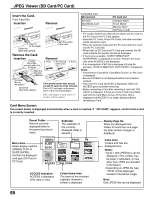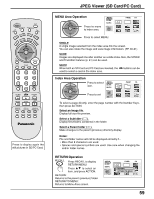Panasonic TH42PX20U 50" Hdtv Plasma Display - Page 54
Picture Adjustment
 |
View all Panasonic TH42PX20U manuals
Add to My Manuals
Save this manual to your list of manuals |
Page 54 highlights
PC MENU PICTURE Adjustments 1 Select PICTURE from "PC MENU" during PC input signal. 2 Select to adjust each item. CH CTIO A N VOL VOL CH Press to select the menu to adjust. Select the desired level by looking at the picture behind the menu. PICTURE NORMALIZE NORMAL PICTURE MENU PICTURE BRIGHTNESS SHARPNESS COLOR TEMP STANDARD 25 0 3 NORMAL PICTURE NORMALIZE NORMAL PICTURE MENU PICTURE BRIGHTNESS SHARPNESS COLOR TEMP STANDARD 25 0 0 NORMAL Press the left or right button to switch between modes. AUTO STANDARD CINEMA DYNAMIC AUTO Automatically selects the mode that best suits the brightness of the environment. STANDARD For viewing in standard (evening lighting) environments. This menu selects the normal levels of BRIGHTNESS and PICTURE. DYNAMIC For viewing in brighter environments. This menu selects higher than normal levels of BRIGHTNESS and PICTURE. CINEMA Ideal for movies. Note: If you would like to change the picture and color of the selected PICTURE menu to something else, adjust using the items in the PICTURE menu. (see next page) Press the left or right button to switch between modes. NORMAL COOL WARM Helpful Hint ( NORMALIZE Normalization) While the "PICTURE" menu is displayed, if either the N button on the remote control is pressed at any time or the (ACTION button) is pressed during "NORMALIZE", then all adjustment values are returned to the factory settings. 54