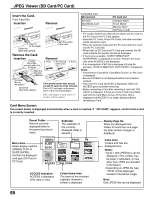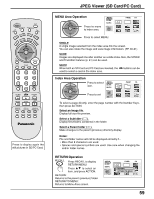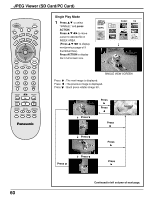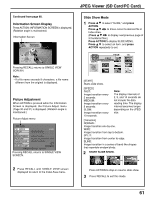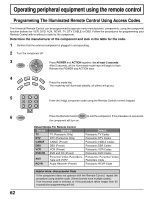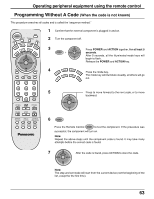Panasonic TH42PX20U 50" Hdtv Plasma Display - Page 58
Insert the Card., Remove the Card., Card Menu Screen, Insertion, Removal
 |
View all Panasonic TH42PX20U manuals
Add to My Manuals
Save this manual to your list of manuals |
Page 58 highlights
JPEG Viewer (SD Card/PC Card) Insert the Card. Front Card Slot Insertion Removal PECJECCATRD PECJECCATRD SPDUSCHA-REDJECT PC 1. Raise. 2. Insert it to the depth. Direct the label side upward. SPDUSCHA-REDJECT PC 2. Lower. 1. Push the center of the card. Remove the Card. Insertion Holding both edges, securely insert it to the depth. Removal 1. Push. 2. The removal button pops out. 3. Push. PECJECCATRD Align the direction PECJECCATRD PC of mark. SPDUSCHA-REDJECT PC Terminal face to the depth Direct the label side upward. If the removal button does not pop out and PC card can not be removed, Push in PC card again, and proceed with 1 to 3 for the removal button. If PC card adapter is used, remove it together with the adapter. Compatible Card SD Card slot PC Card slot SD Card Multi Media Card Compact Flash* Smart Media* Memory Stick* xD Picture Card* • The media* listed in the right column above can be read via the PC Card in the PC Card adaptor. • Hard disk PC Cards, Flash ATA Cards, and other recorded media cannot be used. • Place the selected media onto the PC Card and then insert into the PC Card Slot. • When both an SD Card and PC Card are inserted, the SD Card contents has priority and will be displayed. • If the Card is unusable, "CARD FORMAT NOT SUPPORTED" is displayed on-screen. Remove the Card only when ACCESS is not displayed. • If an incompatible JPEG file is displayed (full size file preview), "DATA FORMAT NOT SUPPORTED" is displayed. Notes: • Insert/remove Card while "Card Menu Screen" or "No Card" is displayed. • Be sure ACCESS is not displayed before Card insertion/ removal. • Fully insert the Card (ACCESS is displayed). Wait until ACCESS goes out before removing. • Before reinserting a Card after removing it, wait until "NO CARD" is displayed. If there are Cards in both Card Slots, wait until the Card Menu Screen of the other Slot is displayed and ACCESS is no longer displayed before reinserting a Card. Card Menu Screen The screen below is displayed automatically when a card is inserted. If "NO CARD" appears, confirm that a card is correctly inserted. Parent Folder Returns currently displayed folder to the parent (previous) folder. Subfolder The subfolder of the currently displayed folder is opened. Menu Area Select display method (SINGLE PLAY or SLIDE SHOW). Confirm the displayed card type (SD Card or PC Card). -MENUSINGLE SLIDE SD/PC PAGE: 1/6 CT IO AN ACCESS 200_PANA JPEG ACCESS Indication ACCESS is displayed while data is read. Folder Name Area The name of the selected subfolder (framed in yellow) is displayed. Display Page No. When the displayed files/ folders fill more than one page, the total number of pages is displayed. Index Area Folders and files are displayed here. Notes: • Up to 1 000 JPEG files can be displayed. (This number may be lower if subfolders, or files other than JPEG are included in the folder.) • Depending on JPEG file type, "JPEG" will be displayed instead of thumbnail image. Note: Only JPEG files can be displayed. 58