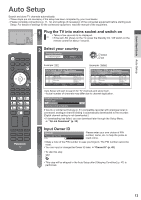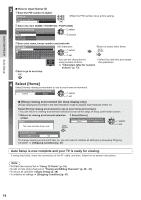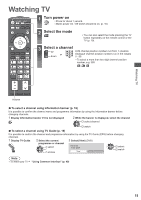Panasonic TX-P42X50B Operating Instructions - Page 18
Aspect, Display subtitles
 |
View all Panasonic TX-P42X50B manuals
Add to My Manuals
Save this manual to your list of manuals |
Page 18 highlights
Watching TV Aspect Change the aspect ratio (image size) Enjoy viewing the image at its optimum size and aspect. Programmes usually contain an "Aspect Control Signal" (Widescreen signal, etc.), and the TV will choose the aspect ratio automatically according to the "Aspect Control Signal" (p. 69). ■ To change the aspect ratio manually 1 Display Aspect Selection list Aspect Selection Auto 16:9 14:9 4:3 Zoom1 Zoom2 Zoom3 Select Change EXIT RETURN 2 While the list is displayed, select the mode select store ● You can also change the mode only using the ASPECT button. (Press repeatedly until you reach the desired mode.) Aspect Selection list [Auto] The best ratio is chosen and the image expanded to fill the screen. For details (p. 69) [16:9] Directly displays the image at 16:9 without distortion (anamorphic). [Zoom1] Displays a 16:9 letterbox or 4:3 image without distortion. [14:9] Displays the image at the standard 14:9 without distortion. [Zoom2] Displays a 16:9 letterbox (anamorphic) image full-screen without distortion. [4:3] Displays the image at the standard 4:3 without distortion. [Zoom3] Displays a 2.35:1 letterbox (anamorphic) image full-screen without distortion. At 16:9, displays the image at its maximum (with slight enlargement). Note ● Aspect is fixed to [16:9] when [Viewing Mode] is set to [Game] in the Picture Menu. ● Aspect cannot be changed in teletext service. ● Aspect mode can be memorised separately for SD (Standard definition) and HD (High definition) signals. Display subtitles ■ DVB Display / hide subtitles (if available) ● To change the language for DVB (if available) [Preferred Subtitles] (p. 33) ■ Analogue Display subtitles Hide subtitles Note ● This is the same as switching to Analogue teletext service and selecting "P888" (subtitle service). (p. 23) ● You cannot change the channel when this function is active. 18