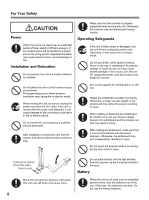Panasonic U1 Panaboard - Page 13
Control Panel, Part Names and Functions, Description
 |
UPC - 092281895208
View all Panasonic U1 manuals
Add to My Manuals
Save this manual to your list of manuals |
Page 13 highlights
Control Panel Part Names and Functions Before You Start Name Display Mode Key Mode Key Display Multi-Copy Key Set-up Key Start/Stop Key Description When in standby mode, the display shows the current status of the unit as follows: • The time is shown on the top left corner of the display. • The scanning mode is shown on the icons on the left side of the display. • The destination for scanned images is show in the center of the display. Press repeatedly to select the scanning mode. The selected mode will be indicated next to the icons on the left side of the display. Color-Fine: For scanning in high-resolution color. Recommended for scanning color documents. Color-Standard: For scanning in normal-resolution color. Recommended for scanning handwritten text/diagrams written with a color marker. B/W-Dark: For scanning black and white images to be darker than normal density. B/W-Normal: For scanning black and white images with normal density. Preview mode: Returns to the previous screen. Set-up mode: Returns to standby mode. Press to change the basic settings of this unit. (See page 19.) Set-up Key Preview mode, Set-up mode: Goes to the next item below. Press repeatedly to select the desired number of copies when printing with an external printer. Multi-Copy Key Preview mode, Set-up mode: Goes to the next item to the right. Press to start or stop scanning. Start/Stop Key 13