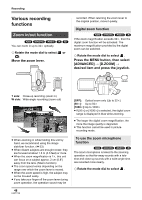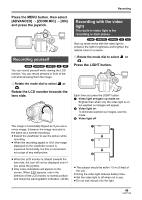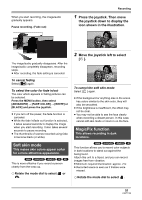Panasonic VDRD220P Dvd Camcorder - Page 53
Wide mode, Image stabilizer function, Recording images with a 16:9
 |
UPC - 037988980291
View all Panasonic VDRD220P manuals
Add to My Manuals
Save this manual to your list of manuals |
Page 53 highlights
Recording Press the MENU button, then select [BASIC] # [GUIDE LINES] # [ON] and press the joystick. MENU ∫ Recording images with a 4:3 aspect ratio ¬ Rotate the mode dial to select . Press the MENU button, then select [BASIC] > [ASPECT] > [4:3] and press the joystick. ≥ The default setting is [16:9]. To cancel the Recording guideline function Press the MENU button, then select [BASIC] # [GUIDE LINES] # [OFF] and press the joystick. ≥ The guidelines do not appear on the images actually recorded. ≥ The guidelines are not displayed while rotating the LCD monitor frontward to record yourself. Wide mode This is for selecting the screen's aspect ratio when recording motion pictures. (RAM) (-RW‹VR›) (-RW‹V›) (-R) This allows you to record images compatible with wide-screen TVs (16:9) and regular TVs (4:3). ∫ Recording images with a 16:9 aspect ratio ¬ Rotate the mode dial to select . Press the MENU button, then select [BASIC] > [ASPECT] > [16:9] and press the joystick. MENU Image stabilizer function This is for reducing image shakes (jitter) during recording. (RAM) (-RW‹VR›) (-RW‹V›) (-R) (SD) Reduces the image shaking (jitter) due to hand movement when recording. ¬ Rotate the mode dial to select or . Press the MENU button, then select [ADVANCED] # [O.I.S.] # [ON] and press the joystick. MENU To cancel the image stabilizer function Press the MENU button, then select [ADVANCED] # [O.I.S.] # [OFF] and press the joystick. ≥ This function's default setting is [ON]. ≥ In the following cases, the image stabilizer function may not work effectively. jWhen the digital zoom is used jWhen the unit is shaken greatly jWhen you record a moving subject while tracking it 53 LSQT1146