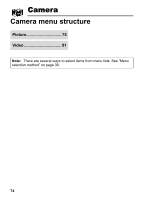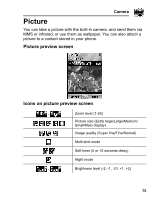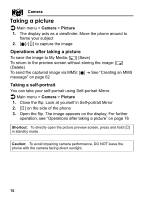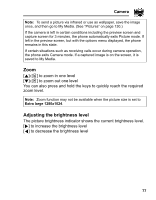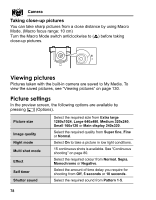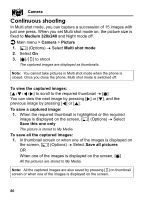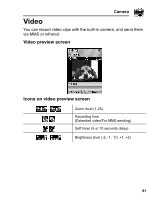Panasonic VS2 Operating Instructions - Page 82
Direct key operation, Adding a picture to Contacts card, Camera, Switch to video, Picture size
 |
View all Panasonic VS2 manuals
Add to My Manuals
Save this manual to your list of manuals |
Page 82 highlights
Camera Switch to video Available space Set to default Help Switch from Picture mode to Video mode. Show the number of files which can be saved in the current picture size and image quality. You can see the number of files which can be saved in other image qualities by pressing [5] (Quality), and in other picture sizes by pressing [192]. Reset the current picture settings to default. Show direct key operation in the preview screen. Direct key operation You can change the picture settings by pressing one of the numeric keys which correspond to the functions as follows. Some functions are depicted by the icon. See "Icons on picture preview screen" on page 75. [A]: Switch to video [S]: Picture size [D]: Image quality [F]: Multi shot mode [G]: Self timer [H]: Night mode [I]: Effect [L]: Help Adding a picture to Contacts card If a picture is attached to a Contact card, it appears on the screen when the contact calls you. To attach a picture to a contact, save the image once, and then go to Contacts. See "Adding contacts" on page 48. 79