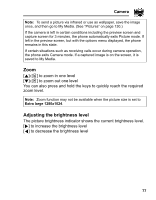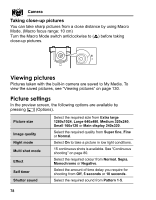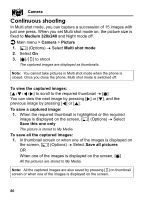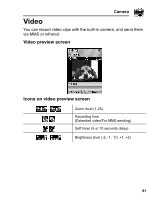Panasonic VS2 Operating Instructions - Page 85
Recording a video clip, Camera, Video
 |
View all Panasonic VS2 manuals
Add to My Manuals
Save this manual to your list of manuals |
Page 85 highlights
Camera Recording a video clip d Main menu > Camera > Video 1. Main display acts as a viewfinder. Move the phone around to frame your subject 2. [0]9[U] to start recording 3. Video recorder records until reaching the clip size limit or until you press [0]9[U]9[5] (Stop) 4. Select the required action Playback Save to My Media Send as MMS Playback the recorded video clip. Save the recorded video clip to My Media. Attach the recorded video clip to an MMS message. See "Creating an MMS message" on page 62. Caution: To avoid impairing camera performance, DO NOT leave the phone with the camera facing direct sunlight. Note: To send a video clip via infrared, save the video clip once, and then go to My Media. (See "Videos" on page 137.) If the video is left in the preview screen or a recorded video clip is displayed for 3 minutes, the phone automatically exits Video mode. If left in preview screen, but with the options menu displayed, the phone remains in this state. If certain situations such as receiving calls occur during camera operation, the phone exits Camera mode. The recording ends automatically, and the already recorded video clip is saved to My Media. 82