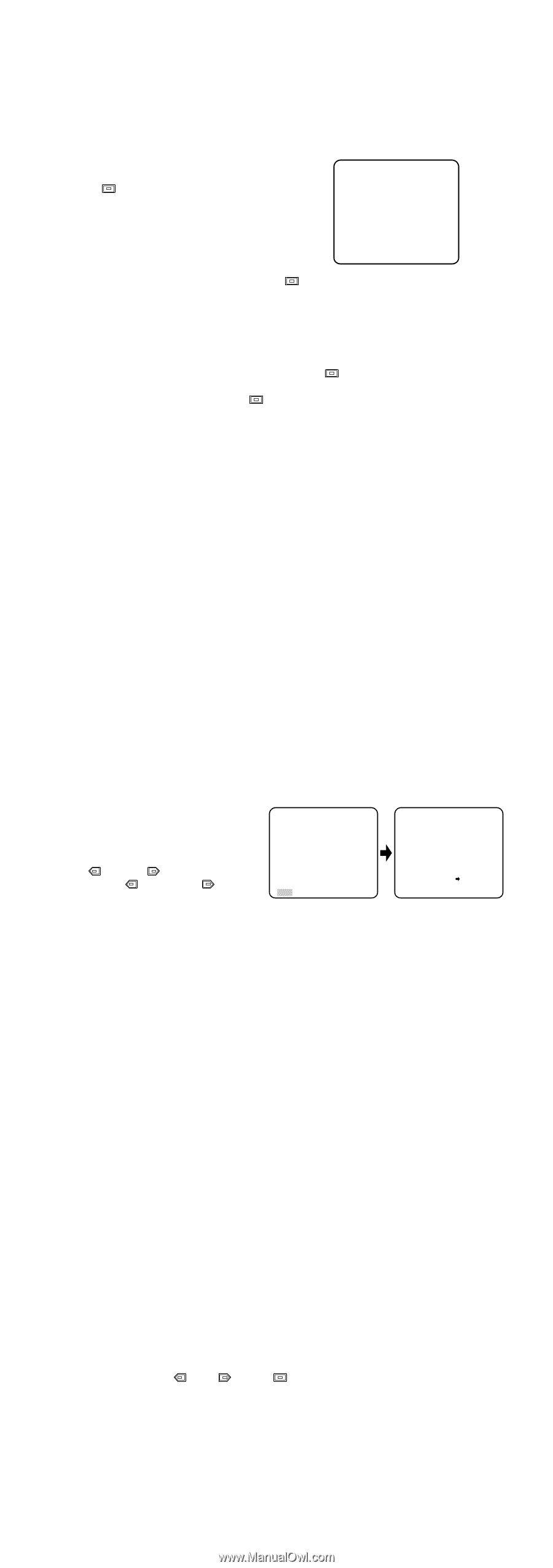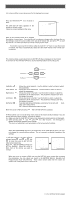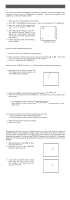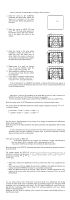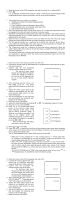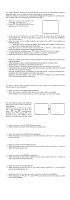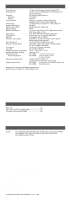Panasonic WVCP464 WVCP460 User Guide - Page 10
Motion Detector Setting MOTION DET, Lens Drive Signal Selection LENS DRIVE, Special Menu
 |
View all Panasonic WVCP464 manuals
Add to My Manuals
Save this manual to your list of manuals |
Page 10 highlights
8. Motion Detector Setting (MOTION DET) The motion detector detects the moving objects in the scene by monitoring changes in brightness level. You can select the level of sensitivity for motion detection. When this camera is connected to a compatible intelligent CCTV system, the camera transmits an alarm signal by multiplexing it with the video signal. 1. Move the cursor to the MOTION DET parameter and select ON. 2. Press . The MOTION DETECT menu appears on the monitor screen. ** MOTION DETECT ** LEVEL ....I.... - + DISPLAY MODE ↵ ↵ ALARM ON MASK SET RET END 3. Move the cursor to MASK SET and press . MASK SET lets you set 48 mask areas. To set MASK SET, proceed as described in steps 2 to 4 of "ALC mode with SUPER-D2 OFF and ELC mode". 4. Move the cursor to the ALARM parameter and select ON or OFF to set the alarm for DISPLAY MODE. Note: When the system controller WV-RM70, WV-CU550, WV-CU550A, or WV-CU151 is used with this model, select OFF for ALARM. 5. Move the cursor to DISPLAY MODE and press to see the current setting. The masks that detect the brightness changes start blinking. 6. To raise detection sensitivity, press to return to the MOTION DETECT menu. 7. To obtain the optimum detection level, move the "I" cursor to adjust the level. 8. Repeat the procedures above to obtain a satisfactory setting. Notes: • Masking or adjusting the detection level is needed to prevent malfunction under the following conditions: • When shooting an object under flickering fluorescent light or shooting in ELC. • When leaves or curtains etc. are swayed by the wind. • When the object is lighted by lighting equipment that constantly turns on and off. • It takes about 0.2 seconds for the alarm signal to reach the alarm terminal of the VCR after the camera detects the object. Because the alarm signal is multiplexed on the video signal, it may be mistakenly interpreted by other video equipment as a time code signal. Therefore, when the camera is not used in a Panasonic Intelligent CCTV System select OFF to prevent the above from occurring. 9. Lens Drive Signal Selection (LENS DRIVE) This item is used to select the type of auto iris lens drive signal to be supplied to the lens from the auto iris lens connector. 1. Move the cursor to the LENS DRIVE parameter. 2. Select DC if you are using the auto iris lens that requires a DC drive signal. Select VIDEO if you are using the auto iris lens that requires a video drive signal. 10. Special Menu This menu lets you adjust and setup the video signal of the camera to meet your requirements. Move the cursor to END on the bottom line of the CAM SET UP menu and press and simultaneously (holding down and press ) for 2 seconds or more. The SPECIAL menu appears on the monitor as shown at right. ** CAM SET UP ** ↵↵ CAMERA ID OFF ALC/ELC ALC SHUTTER OFF AGC ON SENS UP OFF SYNC INT ↵ WHITE BAL ATW MOTION DET OFF LENS DRIVE DC END SET UP ENABLE ** SPECIAL ** UP SIDE DOWN OFF CHROMA GAIN ....I.... AP GAIN ....I.... PEDESTAL .I....... HUE .I....... - + CAMERA RESET PUSH SW RET END 10-1. Camera Picture Upside Down Positioning (UP SIDE DOWN) 1. Move the cursor to the UP SIDE DOWN parameter. 2. Select ON when you want to turn the picture upside down. 10-2. Chroma Level Setting (CHROMA GAIN) 1. Move the cursor to the CHROMA GAIN parameter. 2. While observing the vectorscope or color video monitor, move the "I" cursor to adjust the chroma level. 10-3. Aperture Gain Setting (AP GAIN) 1. Move the cursor to the AP GAIN parameter. 2. While observing the wave form monitor or color video monitor, move the "I" cursor to adjust the aperture gain level. 10-4. Pedestal Level Setting (PEDESTAL) 1. Move the cursor to the PEDESTAL parameter. 2. While observing the wave form monitor or color video monitor, move the "I" cursor to adjust the pedestal level (black level). 10-5. Chroma Phase (Hue) Setting (HUE) 1. Move the cursor to the HUE parameter. 2. While observing the vectorscope or color video monitor, move the "I" cursor to adjust the hue (chroma phase) level. To reset to the factory settings (CAMERA RESET) 1. Move the cursor to the CAMERA RESET parameter. PUSH SW is highlighted. 2. While holding down and , press for 2 seconds or more. The camera is reset to the factory settings.