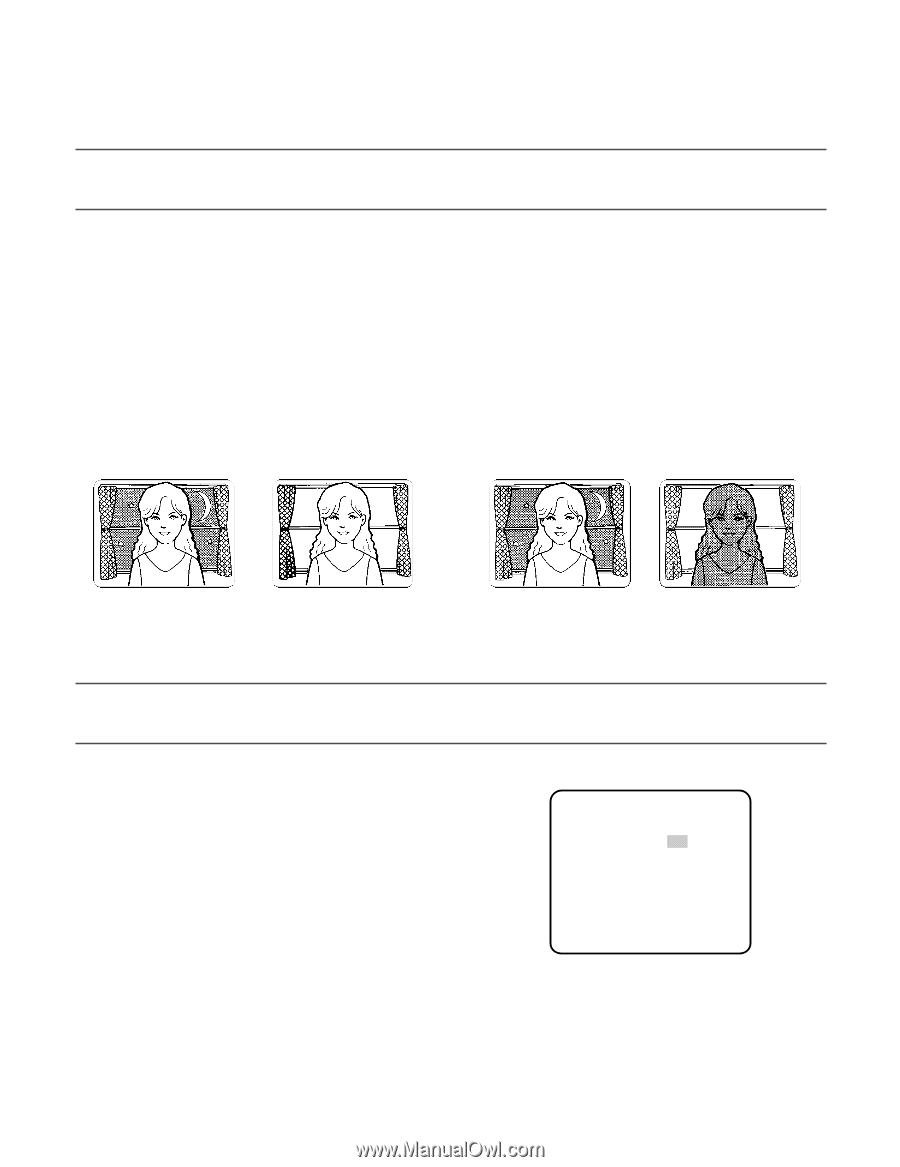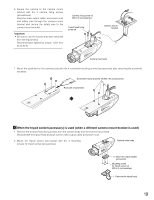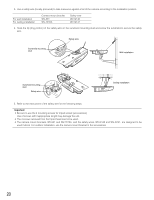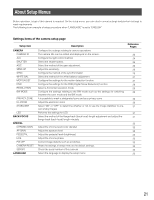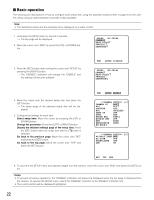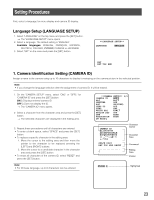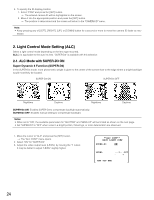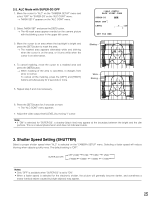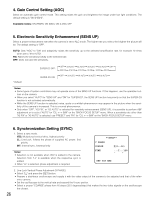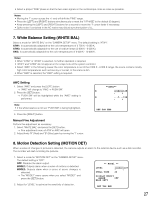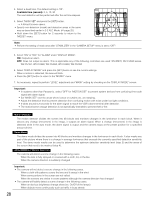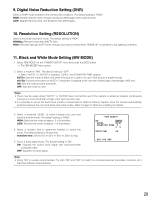Panasonic WVCW384 WVCW384 User Guide - Page 24
Light Control Mode Setting ALC, 1. ALC Mode with SUPER-D3
 |
UPC - 791871505830
View all Panasonic WVCW384 manuals
Add to My Manuals
Save this manual to your list of manuals |
Page 24 highlights
4. To specify the ID display position: 1. Select "POSI" and press the [SET] button. → The entered camera ID will be highlighted on the screen. 2. Move it into the appropriate position and press the [SET] button. → The position is determined and the screen will return to the "CAMERA ID" menu. Note: • Keep pressing any of [LEFT], [RIGHT], [UP], or [DOWN] button for a second or more to move the camera ID faster as nec- essary. 2. Light Control Mode Setting (ALC) Select a light control mode depending on the lens type mounted. ALC↓: Is applicable to the auto iris lens. "SUPER-D3" is available with this selection. 2-1. ALC Mode with SUPER-D3 ON Super Dynamic 3 Function (SUPER-D3) In the SUPER-D3 mode, more photometric weight is given to the center of the screen than to the edge where a bright backlight would most likely be located. SUPER-D3 ON SUPER-D3 OFF Nighttime Daytime Nighttime Daytime SUPER-D3 ON: Enables SUPER-D3 to compensate backlight automatically. SUPER-D3 OFF: Enables manual setting to compensate backlight. Notes: • When set to "ON", the available parameters for "SHUTTER" and "SENS-UP" will be limited as shown on the next page. • Set "SUPER-D3" to "OFF" when noise in a bright portion, flickerings, or color deterioration are observed. 1. Move the cursor to "ALC" and press the [SET] button. → The "ALC CONT" menu opens. 2. Select "ON" for "SUPER-D3". 3. Adjust the video output level (LEVEL) by moving the "I" cursor. It may be better to adjust "LEVEL" slightly higher. **ALC CONT** BACK LIGHT COMP SUPER-D3 ON LEVEL ...I...128 - + RET TOP END 24