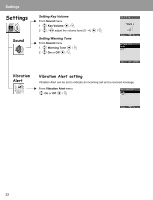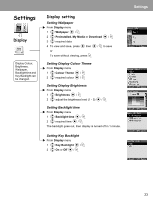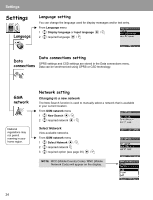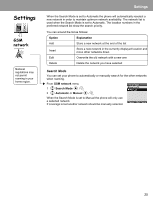Panasonic X400 Operating Instructions - Page 30
Calls, Call Waiting
 |
View all Panasonic X400 manuals
Add to My Manuals
Save this manual to your list of manuals |
Page 30 highlights
Settings Calls Settings To change the registered number to divert: From Calls menu 1 4 Call Diverts < / A 2 4 Divert Voice, Divert Fax or Divert Data < / A 3 4 the circumstances to initiate the divert A (Options) 4 4 On < / A 5 4 Direct input or From Contacts < / A 6 When you select Direct input, enter phone number to divert < (If you select A after entering phone number, 4 Ok < / A) or When you select From Contacts, 4 required contact from the Contacts list A Request of Call Diverts will be sent to network. NOTE When a divert situation is enabled the divert icon ( ) is displayed. Call Diverts settings Settings All calls When busy When no reply When unreachable Explanation Divert all incoming calls Divert incoming calls when a call is in progress Divert incoming calls if call is not answered (This setting is available only when Divert Voice is selected.) Divert incoming calls when phone is disconnected This function is network dependent (F). Call Waiting If Call Waiting is switched on a second call can be received. From Calls menu 1 4 Call Waiting < / A 2 The current status, "Call Waiting deactivated" or "Call Waiting activated" is displayed To accept the current status, < (If you select A, 4 Ok < / A) or To change the setting, A Activate or Deactivate < / A This function is network dependent (F). 27