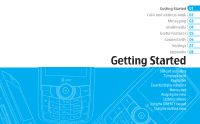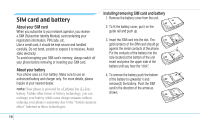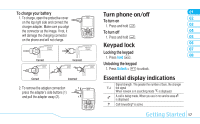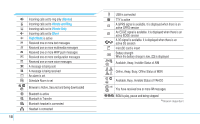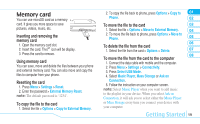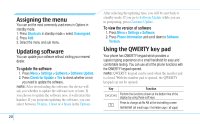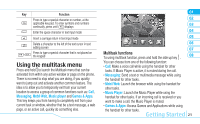Pantech Reveal Manual - English - Page 22
Assigning the menu, Updating software, Using the QWERTY key pad
 |
View all Pantech Reveal manuals
Add to My Manuals
Save this manual to your list of manuals |
Page 22 highlights
Assigning the menu You can set the most commonly used menu in Options in standby mode. 1. Press Shortcuts in standby mode > select Unassigned. 2. Press Add. 3. Select the menu and sub menu. Updating software You can update your software without visiting your nearest dealer. To update the software 1. Press Menu > Settings > Software > Software Update. 2. Press Check for Update > Yes to check whether or not you need to update the software. note: After downloading the software, the device will ask you whether to update the software now or later. If you choose to update the software now, it will restart the handset. If you postpone updating the software, you can select between 30 mins, 1 hour or 4 hours in the Options. 20 After selecting the updating time, you will be sent back to standby mode. If you go to Software Update while you are in postponing, press Continue Update. To view the version of software 1. Press Menu > Settings > Software. 2. Press Phone Information and scroll down to Software Version. Using the QWERTY key pad Your phone has QWERTY keypad which provides a superior typing experience on a small handheld for easy and comfortable texting. You can use all of the phone functions with the QWERTY keypad opened. note: QWERTY keypad can be used when the number pad is closed. With the number pad is opened, the QWERTY keypad can not be opened. Key Function S/S Perform the functions shown at the bottom line of the display by using these soft keys Press to change ab Ab AB at the text editing screen dbc (all small caps / first letter caps / all caps)