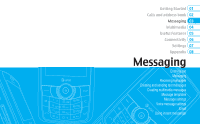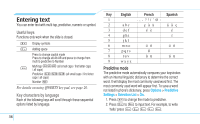Pantech Reveal Manual - English - Page 33
Using the address book - entries
 |
View all Pantech Reveal manuals
Add to My Manuals
Save this manual to your list of manuals |
Page 33 highlights
Using the address book You can save names, phone numbers, and information on the SIM or phone. Entries can depend on the capacity of the SIM card. Viewing the contact list 1. Press D or press Menu > Address Book > Contacts. Searching for a phone number 1. Press D or press Menu > Address Book > Contacts. 2. Input the first letter or two of the person's name and scroll with U/D. 3. Press @ to view the detailed information. 4. To update information, press Edit. Calling from the contact list 1. Press D or press Menu > Address Book > Contacts. 2. Select a person to call. 3. Press E. Forwarding contact details 1. Press D or press Menu > Address Book > Contacts. 2. Select a contact > Options > Send This Card. 3. You can send the information using Multimedia Message 01 or Bluetooth. 02 Deleting a contact 03 1. Press D or press Menu > Address Book > Contacts. 04 2. Select a contact > Options > Delete. 05 Adding a contact 1. Press Menu > Address Book > Add Contact. 06 2. Select Phone or SIM. 07 3. Input the fields. 4. Press @ or Save. 08 Making groups 1. Press Menu > Address Book > Groups. 2. You can select group either on phone or SIM. There will be defaulted groups. 3. To add new group, press Options > Add Group. 4. To edit group press, Edit Group. You can also set a specific ringtone by selecting Ringtone > Select > select the ringtone. Calls & address book 31