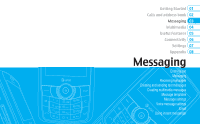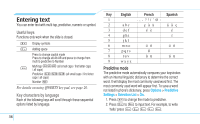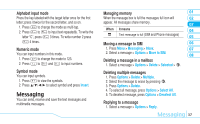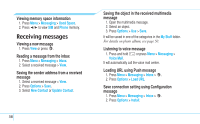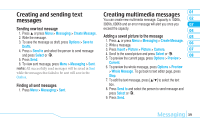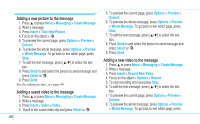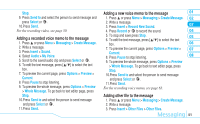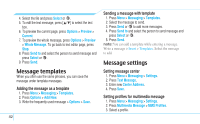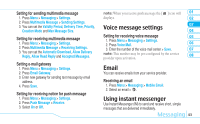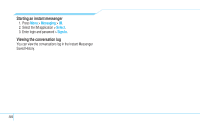Pantech Reveal Manual - English - Page 41
Creating and sending text, messages, Creating multimedia messages - pictures to computer
 |
View all Pantech Reveal manuals
Add to My Manuals
Save this manual to your list of manuals |
Page 41 highlights
Creating and sending text messages Sending new text message 1. Press U or press Menu > Messaging > Create Message. 2. Write the message. 3. To save the message as draft, press Options > Save to Drafts. 4. Press > Send to and select the person to send message and press Select or @. 5. Press Send. 6. To view sent message, press Menu > Messaging > Sent. note: All successfully send messages will be saved in Sent while the messages that failed to be sent will save in the Outbox. Finding all sent messages 1. Press Menu > Messaging > Sent. Creating multimedia messages 01 You can create new multimedia message. Capacity is 100Kb, 02 300Kb, 600Kb and an error message will alert you once you 03 exceed the capacity. 04 Adding a saved picture to the message 05 1. Press U or press Menu > Messaging > Create Message. 2. Write a message. 06 3. Press Insert > Picture > Picture > Camera. 07 4. Scroll to the saved picture and press Select or @. 08 5. To preview the current page, press Options > Preview > Current. 6. To preview the whole message, press Options > Preview > Whole Message. To go back to text editor page, press Stop. 7. To edit the text message, press [U/D] to select the text box. 8. Press Send to and select the person to send message and press Select or @. 9. Press Send. Messaging 39