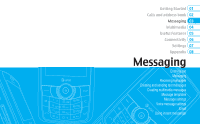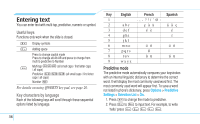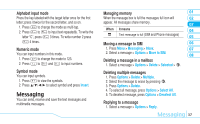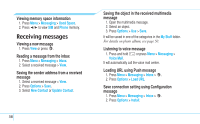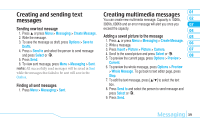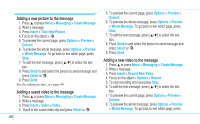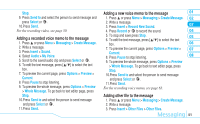Pantech Reveal Manual - English - Page 38
Entering text
 |
View all Pantech Reveal manuals
Add to My Manuals
Save this manual to your list of manuals |
Page 38 highlights
Entering text You can enter text with multi-tap, predictive, numeric or symbol. Useful keys Functions only work when the slide is closed. * Display symbols 0 Adding space Press to change capital mode Press to change ab Ab AB and press to change from multi to predictive to Number # Multi-tap dbc (all small caps / first letter caps / all caps) Predictive gef (all small caps / first letter caps / all caps) Number a For details on using QWERTY key pad, see page 20. Key characters by language Each of the following keys will scroll through these sequential options listed by language. 36 Key English French Spanish 1 2 abc ç à ä á ã ç 3 def é è é 4 ghi í 5 jkl 6 mno ö ñ ó ñ 7 pqrs ß 8 tuv ù ü ú ü 9 wxyz Predictive mode The predictive mode automatically compares your keystrokes with an internal linguistic dictionary to determine the correct word. It will display the most commonly used word first. The most commonly used word will appear first. To save a word not listed in phone's dictionary, press Options > Predictive Settings > Selection List > On. 1. Press # to change the mode to predictive. 2. Press 2 to 9 to input text. For example, to write 'hello' press 4 3 5 5 6.