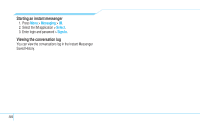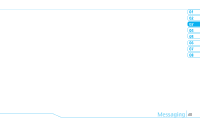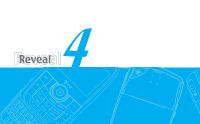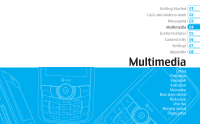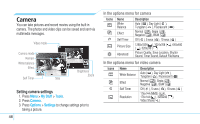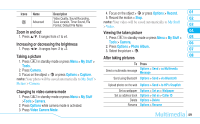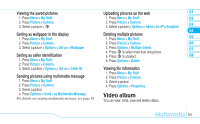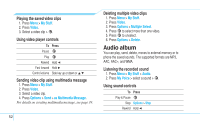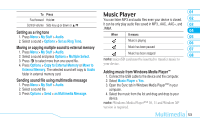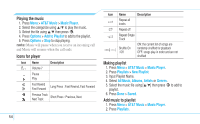Pantech Reveal Manual - English - Page 51
Zoom in and out, Increasing or decreasing the brightness, Taking a picture, Changing to video camera
 |
View all Pantech Reveal manuals
Add to My Manuals
Save this manual to your list of manuals |
Page 51 highlights
Icons Name Advanced Description Video Quality, Sound Recording, Save Location, Timer Sound, File Format, Default File Name Zoom in and out 1. Press U/D. It ranges from x1 to x4. Increasing or decreasing the brightness 1. Press L/R. It ranges from -2 to +2. Taking a picture 1. Press Q in standby mode or press Menu > My Stuff > Tools. 2. Press Camera. 3. Focus on the object > @ or press Options > Capture. note: Your photo will be saved automatically to My Stuff > Picture > Camera. Changing to video camera mode 1. Press Q in standby mode or press Menu > My Stuff >Tools > Camera. 2. Press Options while camera mode is activated. 3. Press Video Camera Mode. 4. Focus on the object > @ or press Options > Record. 01 5. Record the motion > Stop. 02 note: Your video will be saved automatically to My Stuff > Video. 03 Viewing the taken picture 04 1. Press Q in standby mode or press Menu > My Stuff > 05 Tools > Camera. 06 2. Press Options > Photo Album. 3. Select the picture > @. 07 After taking pictures 08 To Press Send a multimedia message Options > Send > as Multimedia Message Send using Bluetooth Options > Send > via Bluetooth Upload photos on the web Options > Send > to HP's Snapfish Set as wallpaper Options > Set as > Wallpaper Set as address book Options > Set as > Caller ID Delete Options > Delete Rename Options > Rename Multimedia 49