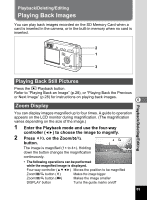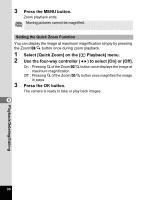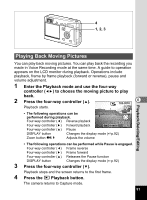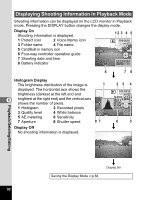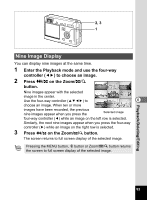Pentax Optio S4i Operation Manual - Page 90
Adding a Voice Memo
 |
UPC - 027075079694
View all Pentax Optio S4i manuals
Add to My Manuals
Save this manual to your list of manuals |
Page 90 highlights
Adding a Voice Memo You can add a voice memo to a captured image. 1 Recording and Playback 2, 3 1 5 2 3 Enter the Playback mode and use the four-way controller (45) to choose the image to which you want to add a voice memo. The voice memo screen appears on the LCD monitor while the image is displayed. Press the OK button. Recording starts. You can record for up to 30 seconds. Press the OK button. Recording stops. 100-0010 04/14/2004 12:00 • U appears on the screen when a voice memo is added. • A voice memo cannot be added to an image which already has a voice memo. Delete the old voice memo and record a new one. (1p.96) A voice memo cannot be added to protected (Z) images. Setting the Record Voice Memo to [Off] 1 Select [Record Voice Memo] on the [QPlayback] menu. 2 Use the four-way controller (45) to select [Off]. 3 Press the OK button. O disappears from the four-way controller guide and no voice memos can be added. 88