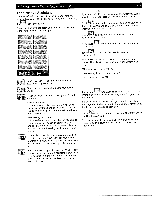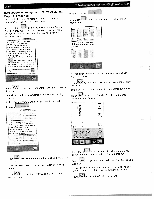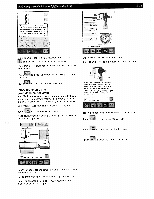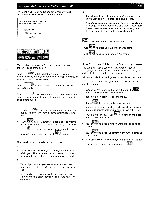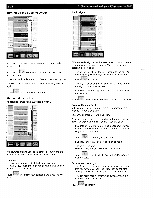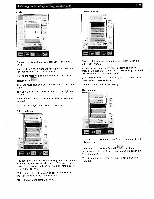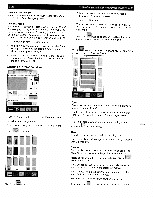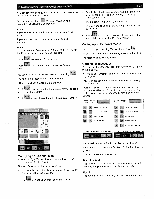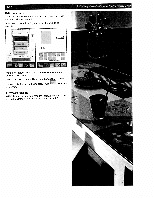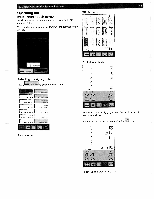Pfaff creative 2140 Owner's Manual - Page 66
Turning, opening, screen, functions, context, Machine, Settings
 |
View all Pfaff creative 2140 manuals
Add to My Manuals
Save this manual to your list of manuals |
Page 66 highlights
3-18 Turning off the opening screen I 3 Getting started with your Pfaff creative 2140 Audio signal F Weome screen cff Bdc o def se1tP5 rv' for fleSeeee I Aoro If you touch the "Welcome screen off' icon, the icon is shown as active. If you touch to confirm your selection, the context menu will close. When the machine is turned on, the main menu will appear. The Welcome Screen is reactivated by touching the icon again. Touch to close the context menu. The functions in the "context" Machine Settings menu Windows for altering your basic settings or functions are opened with the various icons in the main menu. Language In this menu, you can select the language of your Pfaff creative 2140. Touch the language of your choice and the button is shown as active. Touch dow. to confirm your selection and close the win Different audio signals can be heard when you touch icons or when screen messages appear. You can select your personal audio signals. • To turn the signals on, touch the icon with the desired audio (this becomes active and selected) and touch to confirm. • Touch your selected audio signal icon again to turn off the signal (it becomes active). • Or select a different signal (the button becomes active and selected) Touch to confirm your selection and close the window. Creative Memory Card In this menu, you can format a creative memory card or change the name on a card. Touch the appropriate card drive icon. A window opens where you can choose between two op tions: "Change name" and "Format". Touch to select. • If you touch "Change name", a field opens where you can enter a new name. The name can have a maximum length of 20 characters. Touch %.' to confirm your selection. • If you touch "Format" a safety question appear: The card is not empty! Will you really format? (all data will be deleted) Touch to delete all information from the creative memory card. Back to basic settings • This function allows you to reset all machine settings that you have previously changed. such as the stitch settings or sewing functions, to the default settings. • You can reactivate the information texts. All texts are then shown automatically. Touch to confirm.