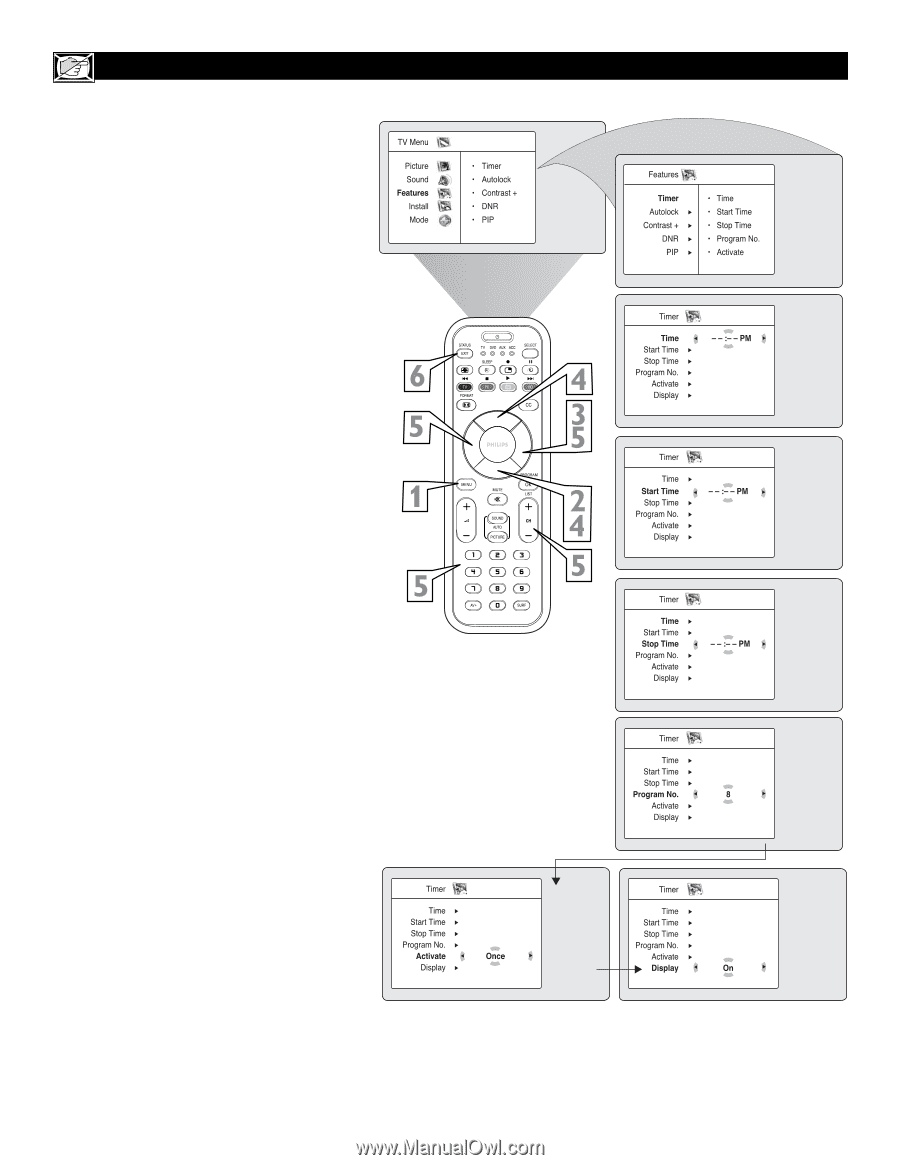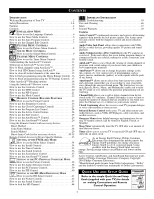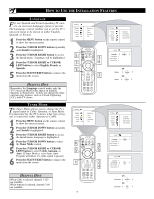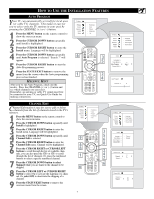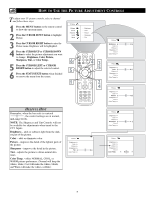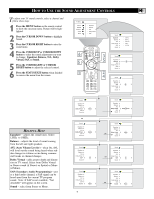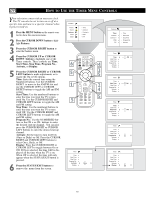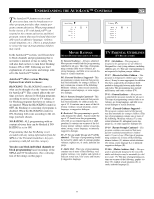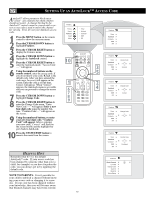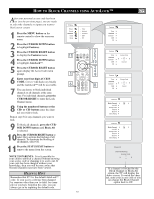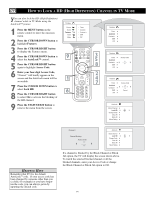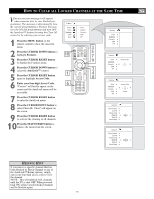Philips 17PF9946 User manual - Page 10
How To Use The Timer Menu Controls
 |
View all Philips 17PF9946 manuals
Add to My Manuals
Save this manual to your list of manuals |
Page 10 highlights
HOW TO USE THE TIMER MENU CONTROLS Your television comes with an onscreen clock. The TV can also be set to turn on or off at a specific time and tune to a specific channel when it powers itself on. 1 Press the MENU button on the remote control to show the onscreen menu. 2 Press the CURSOR DOWN button to highlight Features. 3 Press the CURSOR RIGHT button to enter the Features menu. 4 Press the CURSOR UP or CURSOR DOWN button to highlight one of the Timer controls. These controls are Time, Start Time, Stop Time, Program No., Activate, or Display. 5 Press the CURSOR RIGHT or CURSOR LEFT button to make adjustments or to toggle the On or Off options. Time: Enter the current time using the Numbered buttons. Use the CURSOR RIGHT to move to the AM/PM slot and use the CURSOR LEFT or CURSOR RIGHT buttons to toggle the AM and PM setting. Start Time: Use the numbered buttons to enter the time you want the TV to turn itself On. Use the CURSOR RIGHT and CURSOR LEFT buttons to toggle the AM and PM setting. Stop Time: Use the numbered buttons to enter the time you want the TV to turn itself Off. Use the CURSOR RIGHT and CURSOR LEFT buttons to toggle the AM and PM setting. Program No.: Use the NUMBERED buttons or the CH + or CH- buttons to enter the desired start-up channel. You can also press the CURSOR RIGHT or CURSOR LEFT buttons to enter the desired start-up channel. Activate: Set the timer to turn itself On (Once or Daily) or Off. Press the CURSOR RIGHT and CURSOR LEFT buttons to select Once, Daily, or Off. Display: Press the CURSOR RIGHT or CURSOR LEFT to toggle between On or Off. If On is selected, the time will be displayed all the time when the TV is on. When Off is selected, the time will only appear when the STATUS/EXIT button is pressed. 6 Press the STATUS/EXIT button to remove the menu from the screen. 10