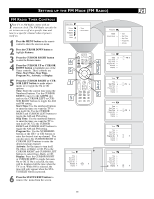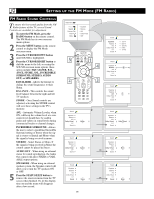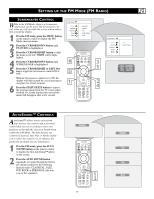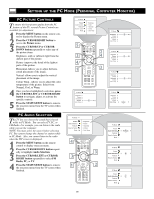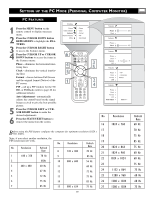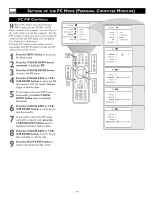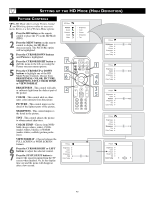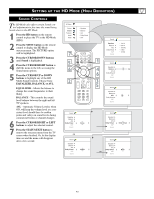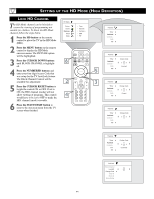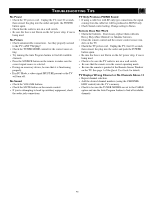Philips 17PF9946 User manual - Page 40
PC PIP C
 |
View all Philips 17PF9946 manuals
Add to My Manuals
Save this manual to your list of manuals |
Page 40 highlights
SETTING UP THE PC MODE (PERSONAL COMPUTER MONITOR) PC PIP CONTROLS While in PC mode, you can bring up a PIP window for the TV, HD, or FM Radio channel. For example, you can listen to the radio while you use the computer. For the PIP window to function, an accessory must be connected the the DVI Input. (See the QuickUse Guide for connections). Press the PC button on the remote control repeatedly until PC-D appears in the top lefthand corner of the screen. 1 Press the MENU button to access the PC Mode menu. 2 Press the CURSOR DOWN button repeatedly to highlight PIP. 3 Press the CURSOR RIGHT button to access the PIP menu. 4 Press the CURSOR LEFT or CURSOR RIGHT buttons to select the PIP Size options: Off, On, Small, Medium, Large, or Side-by-Side. 5 If you want to move the PIP screen horizontally, press the CURSOR DOWN button again to highlight Horizontal. 6 Press the CURSOR LEFT or CURSOR RIGHT buttons to move the picture horizontally. 7 If you want to move the PIP screen vertically or side-by-side, press the CURSOR DOWN button again to highlight Vertical or Side-by-Side. 8 Press the CURSOR LEFT or CURSOR RIGHT buttons to move the picture vertically or side-by-side. 9 Press the STATUS/EXIT button to remove the menu from the screen. 40