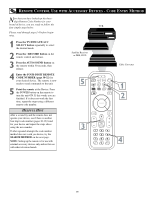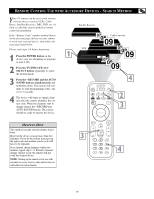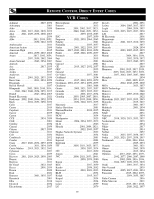Philips 17PF9946 User manual - Page 25
How To Use The Surf Control
 |
View all Philips 17PF9946 manuals
Add to My Manuals
Save this manual to your list of manuals |
Page 25 highlights
HOW TO USE THE SURF CONTROL Alist or series of previously viewed channels can be selected with the SURF button on your remote control. With this feature, you can easily switch between different TV channels that currently interest you. The SURF control allows you to set up to ten channels in its quick viewing list. 1 Press the CHANNEL(+) or (-) button (or the numbered buttons) to select a channel to add to the SURF list. 2 Press the SURF button on the remote control. The onscreen display may read, "SURF LIST EMPTY." The number of the current channel will be shown with "ADD?" to the right. 3 While the SURF list message or the SURF channel list appears on the screen, press the CURSOR RIGHT button to add the present channel to the SURF list. 4 If you want to delete the present channel from the SURF list, press the CURSOR RIGHT button again. Repeat steps 1 through 3 to add more channels (up to 10) to the SURF list. HELPFUL HINT Along with regularly programmed channels, the external video source connections can be added to the SURF list. This means that the external A/V Jacks and their channels can be added to your SURF list. Use the Source button to tune their channel and use the same steps described on this page to add those channels to the Surf list. 25