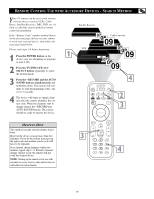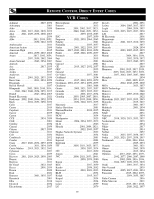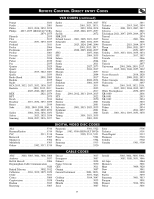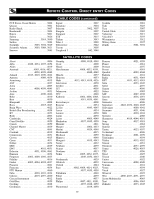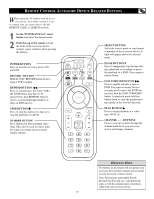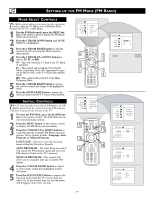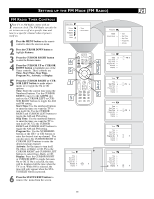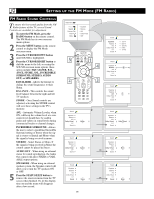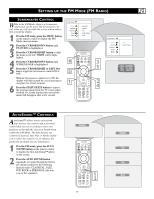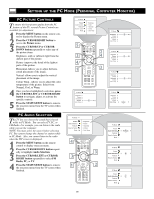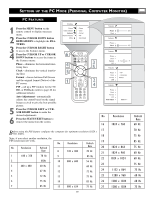Philips 17PF9946 User manual - Page 34
Etting Up
 |
View all Philips 17PF9946 manuals
Add to My Manuals
Save this manual to your list of manuals |
Page 34 highlights
SETTING UP THE FM MODE (FM RADIO) MODE SELECT CONTROLS The Mode options allow you to move to other operating modes within the TV. When in the FM Radio Mode, choose from TV, PC, or HD Modes. 1 If in the FM Radio mode, press the MENU button on the remote control to display the FM Radio Mode onscreen menu. 2 Press the CURSOR DOWN button until MODE SELECT is highlighted. 3 Press the CURSOR RIGHT button to shift the menu to the left, accessing the Mode onscreen menu options. 4 Press the CURSOR UP or DOWN buttons to choose TV, PC, or HD. TV - This will switch the TV back to the TV Mode of operation. PC - This control will switch the TV to the PC Mode of operation. Note a PC signal must be present for this to work, or the TV will go into standby mode. HD - This control will set the TV to the High Definition Mode. 5 Press the CURSOR RIGHT button to activate the selected control and change to the highlighted mode. 6 Press the STATUS/EXIT button to remove the onscreen menu from the TV screen when finished. INSTALL CONTROLS This TV also provides you with an FM Radio. An FM Radio signal must be connected to the FM Antenna 75Ω Jack located on the bottom of the TV. 1 To enter the FM Mode, press the RADIO button on the remote control. The FM Mode has its own onscreen menu options. 2 Press the MENU button on the remote control to display the FM Mode onscreen menu. 3 Press the CURSOR UP or DOWN buttons to scroll through the available FM Mode onscreen options. These options include: Language, Auto Program, or Manual Program. LANGUAGE - Choose to view the onscreen menu in English, French or Spanish. AUTO PROGRAM - The Auto Program control will search the FM antenna signal and store any FM channel it finds in the TV's memory. MANUAL PROGRAM - This control will allow you to manually tune any available FM signals. 4 Press the CURSOR RIGHT button to adjust or select items within the highlighted feature sub-menu. 5 Press the STATUS/EXIT button to remove the onscreen menu from the TV screen when finished. Or, let the display time out and the menu will disappear after a few seconds. 34