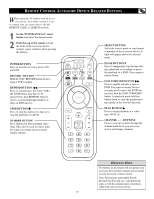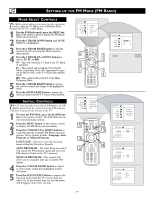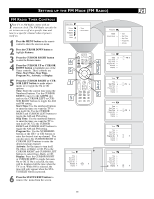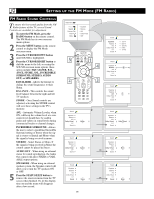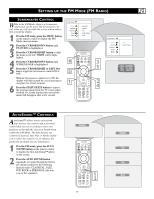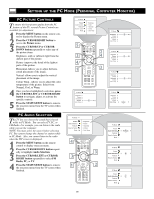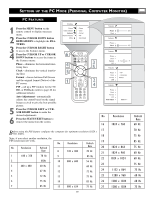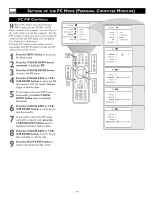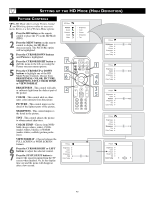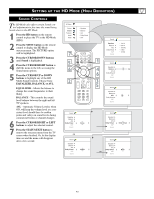Philips 17PF9946 User manual - Page 38
Etting Up The, Ersonal, Omputer, Onitor
 |
View all Philips 17PF9946 manuals
Add to My Manuals
Save this manual to your list of manuals |
Page 38 highlights
SETTING UP THE PC MODE (PERSONAL COMPUTER MONITOR) PC PICTURE CONTROLS To ensure the best picture quality from the PC feature of this TV, several Picture Controls are available for adjustment. 1 Press the MENU button on the remote control to display the Picture menu. 2 Press the CURSOR RIGHT button to access the Picture menu. 3 Press the CURSOR UP or CURSOR DOWN button repeatedly to select any of the picture items: Brightness- adds or subtracts light from the darkest part of the picture. Picture- improves the detail of the lightest parts of the picture. Horizontal- Allows you to adjust the horizontal placement of the image. Vertical- allows you to adjust the vertical placement of the image. Colour Temp.- Allows you to adjust the color temperature of the picture. Select from Normal, Cool, or Warm. 4 Once you have highlighted a selection, press the CURSOR LEFT or CURSOR RIGHT button to navigate, adjust, or activate the specific controls. 5 Press the STATUS/EXIT button to remove the onscreen menu from the TV screen when finished. PC AUDIO SELECTION This TV lets you choose the sound that is heard while in PC Mode. You can select TV, PC, or FM Radio. For example, you can listen to the radio while you use the computer. NOTE: You must select the source before selecting PC. You cannot change the channel or station while in PC Mode. Also, you cannot listen to the radio when the PIP screen is displayed. 1 Press the MENU button on the remote control to display onscreen menu. 2 Press the CURSOR DOWN button repeatedly to highlight Audio Selection. 3 Press the CURSOR LEFT or CURSOR RIGHT button repeatedly to select FM Radio, PC, or TV. 4 Press the STATUS/EXIT button to remove the onscreen menu from the TV screen when finished. 38