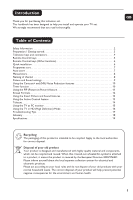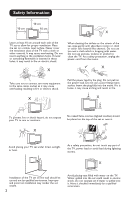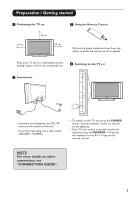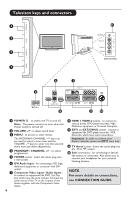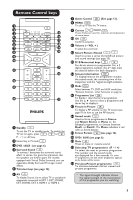Philips 26PF5321 User Manual
Philips 26PF5321 Manual
 |
View all Philips 26PF5321 manuals
Add to My Manuals
Save this manual to your list of manuals |
Philips 26PF5321 manual content summary:
- Philips 26PF5321 | User Manual - Page 1
26PF5321 32PF5321 - Philips 26PF5321 | User Manual - Page 2
features 10 Timer function 10 Using the PIP (Picture-in-Picture) feature 11 Screen Formats 12 Using the Smart Picture and Sound features 13 Using the Active Control feature 13 Teletext 14 Using the TV as PC monitor 15 Using the TV in HD (High Definition) Mode 16 Troubleshooting Tips - Philips 26PF5321 | User Manual - Page 3
10 cm 10 cm 10 cm X Leave at least 10 cm around each side of the TV set to allow for proper ventilation. Place the set on a stable, level surface. Never cover the ventilation slots of the TV the TV. As a safety precaution, unplug the power cord from the mains. X Take care not to connect too - Philips 26PF5321 | User Manual - Page 4
Positioning the TV set 10 cm 10 cm 10 cm 3 Using the Remote Control Pull out the plastic insulation sheet from the battery to enable the remote control to operate. Place your TV set on a solid stable surface, leaving a space of at 10 cm around the set. 4 Switching on the TV set 2 Connections - Philips 26PF5321 | User Manual - Page 5
scart only. 10 TV Aerial socket : Insert the aerial plug into the 75 Ω : socket . 11 Side connections : for connecting to devices like camera or camcorder. Also allows you to connect your headphone for your personal listening pleasure. NOTE For more details on connections, see CONNECTION GUIDE. 4 - Philips 26PF5321 | User Manual - Page 6
connected to EXT 1, EXT 2/SVHS2, EXT 3/SVHS3, EXT 4, HDMI 1 or HDMI 2. 7 Active Control (See page 13). 8 MENU To call up or exit the TV menus. 9 Cursors These 4 keys are used for selection and adjustment of menu items. 10 OK Confirms selection. 11 Volume ( - VOL + ) To adjust the sound level. 12 - Philips 26PF5321 | User Manual - Page 7
: Functions not available to Philips DVD-R device. Press the key to select the required mode: DVD or AUX. The remote control indicator lights up to display the selected mode. It switches off automatically after 20 seconds if left idle. The mode automatically returns to TV mode. The following - Philips 26PF5321 | User Manual - Page 8
2 Using the ï key, select Install and the Æ / key to enter the Install menu (Language is highlighted). TV Menu Picture Sound Features Install Install Language Æ Country Æ Auto Store Manual Store Æ Sort Æ Name Æ Search 3 Before you proceed to do auto store of channels, select your desired menu - Philips 26PF5321 | User Manual - Page 9
menu. TV Menu Picture Sound Features Install Install Language Æ Country Æ Auto Store Æ Manual Store Æ If no picture is found, see "Troubleshooting Tips" on page 17 and 18.. 7 . 10 Repeat steps 6 to 9 for each programme to be stored. 11 To return to previous menu, press the key. 12 To - Philips 26PF5321 | User Manual - Page 10
Colour Contrast Sharpness Colour Temp. Store TV Menu Picture Sound Features Install Sound Equalizer Æ Balance Æ Delta Voliume Æ AVL Æ Dolby Virtual Æ Store Æ • 120 Hz • 500 Hz • 1500 Hz • 5 KHz • 10 KHz 4 Use the Î ï keys to select a Picture or Sound setting and the Í Æ keys to adjust - Philips 26PF5321 | User Manual - Page 11
cursor, select the Features menu then Timer : " Sleep: to select an automatic standby period. TV Menu Picture Sound Features Install Timer Sleep Æ Time Start Time Æ Stop Time Æ Program No. Æ Activate Æ 10:56 ' Time: enter the current time. Note: the time is updated automatically each time the - Philips 26PF5321 | User Manual - Page 12
: If HDMI 1 or HDMI 2 are both connected, you can only select one source, HDMI 1 or HDMI 2. Accessing the PIP screen via the PIP key Note : This is only possible when PIP signal is detected. & Press the key on the remote control to display PIP screen. A small PIP screen will appear on the TV - Philips 26PF5321 | User Manual - Page 13
the picture display on screen. Press the key (or Í Æ) to select the different modes. This TV set is also equipped with automatic turning which will select the correct-screen format, provided the specific signals Note: If you display a 4:3 picture in this mode, it will be enlarged horizontally. 12 - Philips 26PF5321 | User Manual - Page 14
environment and for use in demonstrations to show off the quality of the TV on good sources. : Reference mode for living room conditions and average Picture/Sound settings that can be changed. All other settings are pre-set at the factory. Using the Active Control feature Active Control feature - Philips 26PF5321 | User Manual - Page 15
information system broadcast by certain channels which can be consulted like a newspaper. It also offers access to subtitles for viewers with hearing problems or who are not familiar with the transmission language (cable networks, satellite channels, etc.). 1 Teletext call This is used to switch - Philips 26PF5321 | User Manual - Page 16
PIP menu items and how it works, refer to the section on "Using the PIP (Picture-in Picture) Feature" page 11. Audio Selection : - Chooses the audio from the TV or PC/HD. Supported PC Resolutions NOTE For more details on connection to the PC equipment, see CONNECTION GUIDE. 640 x 480, 60 Hz 640 - Philips 26PF5321 | User Manual - Page 17
the same as the TV Picture and Sound settings and work in exactly the same way as the TV Picture and Sound settings (see page 9). Supported HD format 480p 576p 720p 1080i NOTE : For more details on connection to the HD equipment, see CONNECTION GUIDE. Your Philips TV is HDMI compliant. If you - Philips 26PF5321 | User Manual - Page 18
not affect the performance of the set. • Noise is displayed if the connected digital equipment's (DVD player or Set-Top box) *HDCP authentication failed. Check user manual for the digital equipment you are connecting. • Use a standard HDMI to DVI cable. • Press the key on the remote control. 17 - Philips 26PF5321 | User Manual - Page 19
a compatible display resolution (see "Using your TV as PC Monitor" on page 15)). • Check graphic card setting of PC. S-Video colour becomes faint • Wrong detection of signal • Check whether power cord is properly connected • Press the P + key on the remote control to do a channel up and then - Philips 26PF5321 | User Manual - Page 20
Specifications Panel screen size Audio output TV System Video playback Sound System Connectivity Rear Side Power consumption Standby power consumption Set dimensions (with stand) Width Depth Height 26PF5321 32PF5321 660 mm (26") 800 mm (32") 2 x 5 W RMS 2 x 15 W RMS PAL, SECAM NTSC, PAL, - Philips 26PF5321 | User Manual - Page 21
77 26 511.25 27 519.25 28 .0 10 216 Service to help TV connects to the aerial socket such as TV games, or a video camera it is recommended that these be connected via a combiner unit to avoid repeated connection and disconnection of the aerial plug. Fitting the stand (if provided) Use only the stand - Philips 26PF5321 | User Manual - Page 22
Specifications are subject to change without notice. Trademarks are the property of Koninklijke Philips Electronics N.V. or their respective owners. 2005 © Koninklijke Philips Electronics N.V. All rights reserved. www.philips.com 3139 125 36602

26PF5321
32PF5321