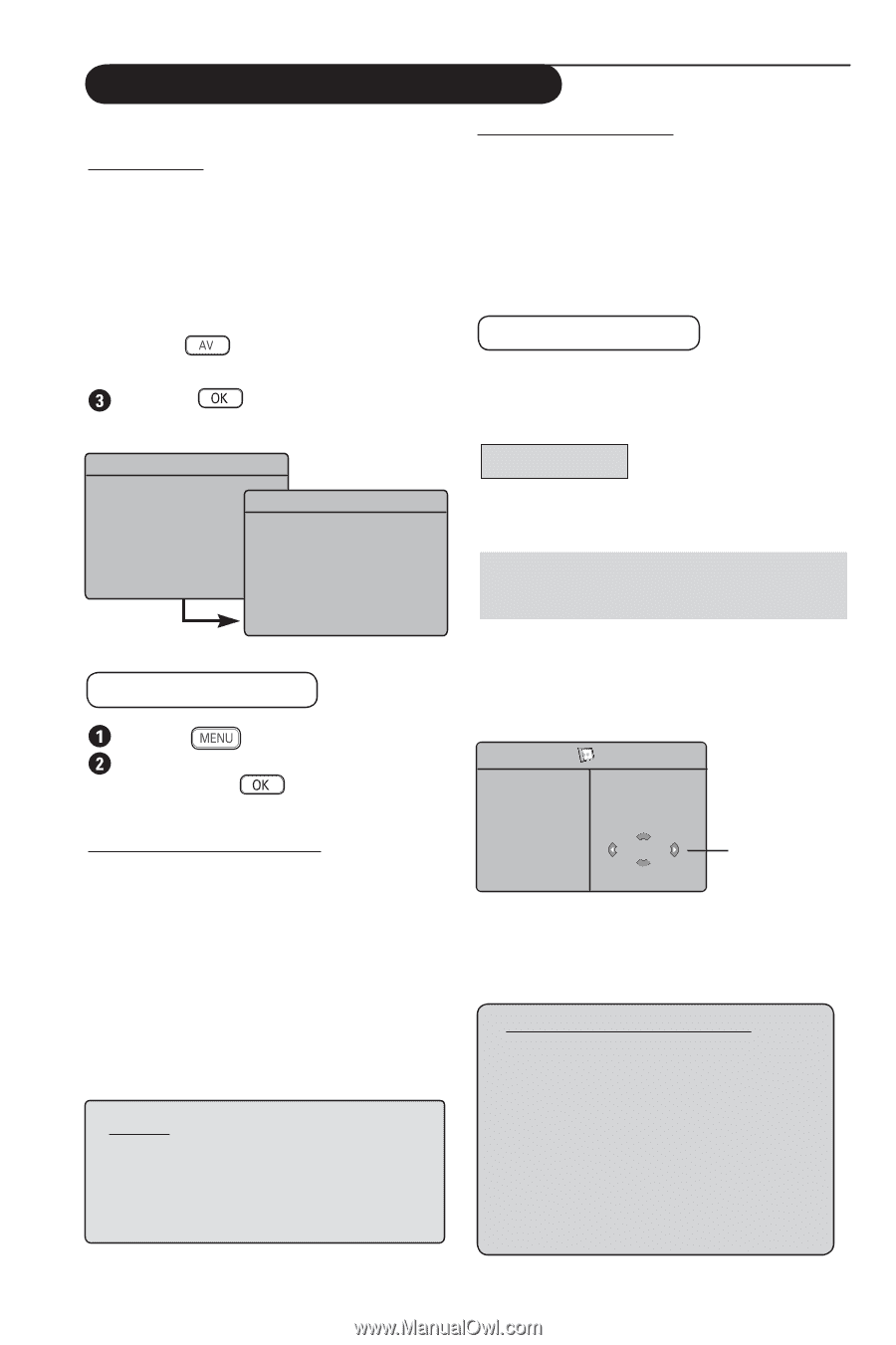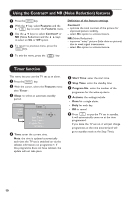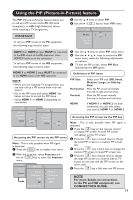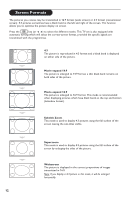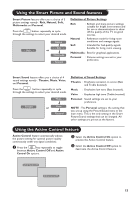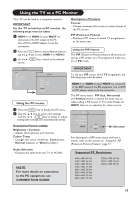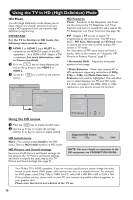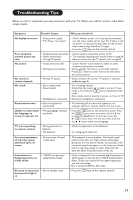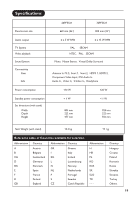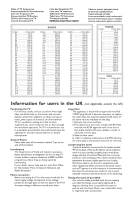Philips 26PF5321 User Manual - Page 16
Using the TV as a PC Monitor - connection guide
 |
View all Philips 26PF5321 manuals
Add to My Manuals
Save this manual to your list of manuals |
Page 16 highlights
Using the TV as a PC Monitor Your TV can be used as a computer monitor. IMPORTANT For the TV to function as PC monitor, the following steps must be taken : & HDMI 1 or HDMI 2 input MUST be connected to the DVI output of the PC. Use a DVI to HDMI adaptor to do the connection. é Press the key to display Source List and use the Î ï key to select HDMI 1 or HDMI 2. Use the Æ / source. key to switch to the selected Description of Features Format : - Chooses between full screen or native format of the PC screen. PIP (Picture-in Picture) : - Displays a PIP screen to watch TV programmes at the same time. Using the PIP feature The PIP (Picture-in-Picture) feature allows you to call up a PIP screen of a TV programme while you are in PC mode. Source TV Æ EXT 1 EXT 2 / SVHS2 EXT 3 / SVHS3 EXT 4 HDMI 1 HDMI 2 Source TV EXT 1 EXT 2 / SVHS2 EXT 3 / SVHS3 EXT 4 HDMI 1 Æ HDMI 2 Using the PC menus Press the key to display the PC menu. Use the Î ï key to access the settings and the Í Æ / key to select or adjust setting (the settings are automatically saved). Description Picture settings Brightness / Contrast : - Adjusts the brightness and contrast. Colour Temp : - Changes the colour rendering : Cool (bluer), Normal (balance) or Warm (redder). IMPORTANT To call up a PIP screen of the TV programme, the following step must be taken : HDMI 1 or HDMI 2 input MUST be connected to the DVI output of the PC equipment. Use a HDMI to DVI adaptor cable to do the connection. The PIP menu items : PIP Size, Horizontal and Vertical works in exactly the same way as when calling a PIP screen in TV mode. Except for HDMI, there is no selection for other source. PIP PIP Size Æ Horizontal Æ Vertical Æ HDMI Æ HDMI Í No Selection For description of PIP menu items and how it works, refer to the section on "Using the PIP (Picture-in Picture) Feature" page 11. Audio Selection : - Chooses the audio from the TV or PC/HD. Supported PC Resolutions NOTE For more details on connection to the PC equipment, see CONNECTION GUIDE. 640 x 480, 60 Hz 640 x 480, 67 Hz 640 x 480, 72 Hz 640 x 480, 75 Hz 800 x 600, 56 Hz 800 x 600, 60 Hz 800 x 600, 72 Hz 800 x 600, 75 Hz 1024 x 768, 60 Hz 1024 x 768, 70 Hz 1024 x 768, 75 Hz 15