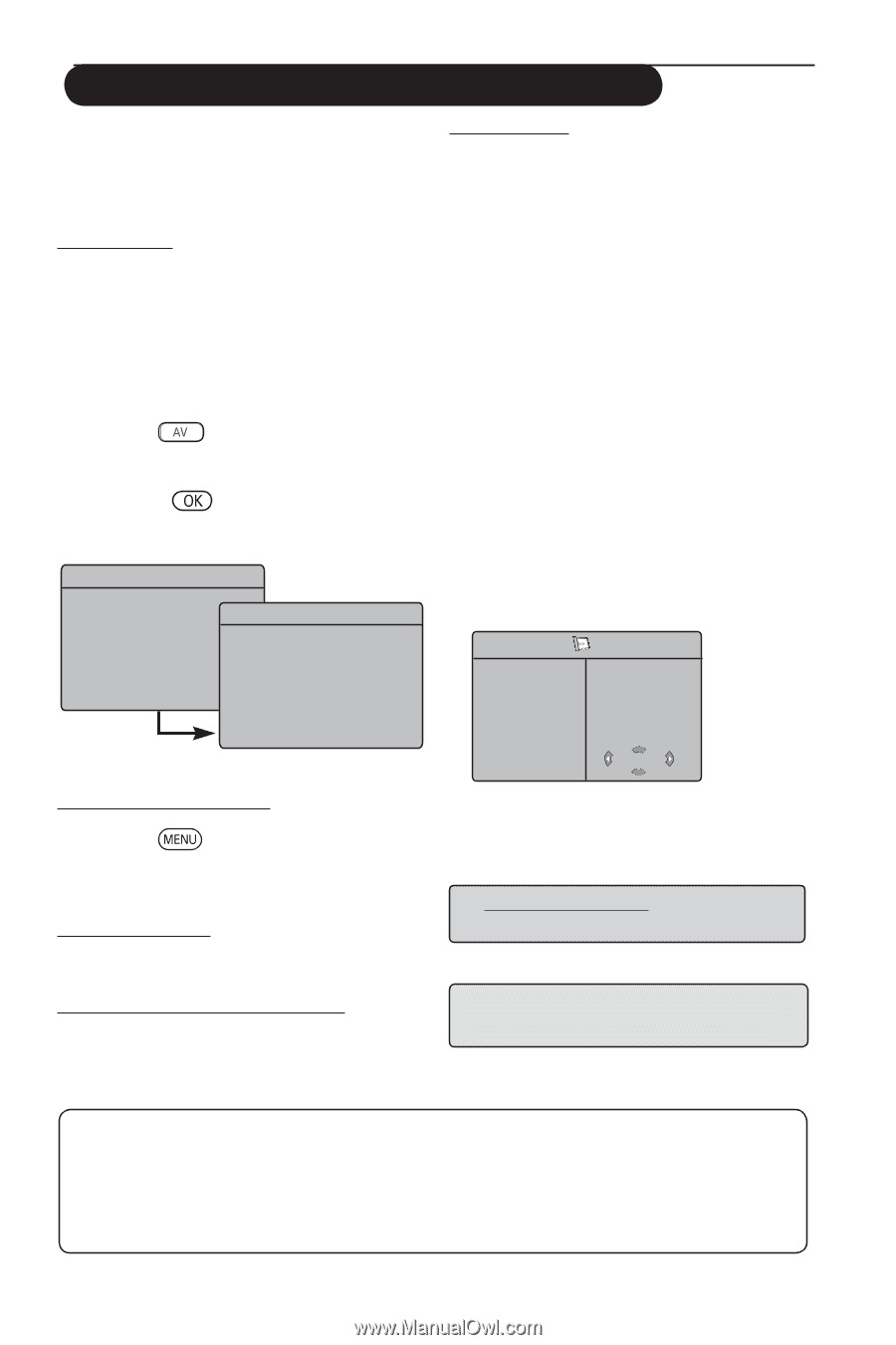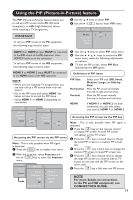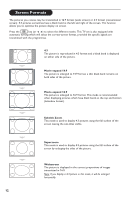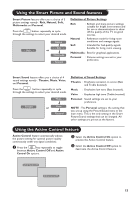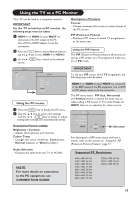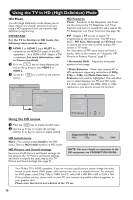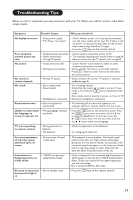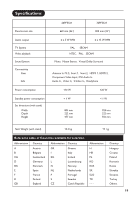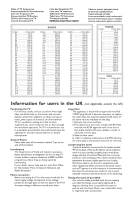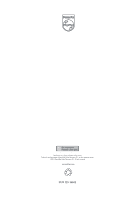Philips 26PF5321 User Manual - Page 17
Using the TV in HD High Definition Mode - user manual
 |
View all Philips 26PF5321 manuals
Add to My Manuals
Save this manual to your list of manuals |
Page 17 highlights
Using the TV in HD (High Definition) Mode HD Mode The HD (High Definition) mode allows you to enjoy clearer and sharper pictures if you are using a HD equipment that can transmit high definition programming. IMPORTANT For the TV to function in HD mode, the following steps must be taken : & HDMI 1 or HDMI 2 input MUST be connected to the HDMI/DVI output of the HD equipment . Use a HDMI to DVI adaptor if DVI is connected. For more information, refer to Connection Guide. é Press the key to display Source List and use the Î ï key to select HDMI 1 or HDMI 2. " Use the Æ / key to switch to the selected source. Source TV Æ EXT 1 EXT 2 / SVHS2 EXT 3 / SVHS3 EXT 4 HDMI 1 HDMI 2 Source TV EXT 1 EXT 2 / SVHS2 EXT 3 / SVHS3 EXT 4 HDMI 1 Æ HDMI 2 HD Features Timer : Functions of the Sleeptimer and Timer are the same as the TV Sleeptimer and Timer functions and work in exactly the same way as the TV Sleeptimer and Timer functions (see page 10). PIP : Display a PIP screen to watch TV programmes at the same time. The PIP menu items : PIP Size, Horizontal and Vertical work in exactly the same way as when calling a PIP screen in TV mode. For description of PIP menu items and how it works, refer to the section on "Using the PIP (Picture-in Picture) Feature" page 11. * Horizontal Shift : Adjust the horizontal position of the image. * Mode Selection : When you connect PC or HD equipment supporting resolutions of 480p, 576p or 720p, the Mode Selection in the Features menu will be highlighted. This will allow you to select between the PC and HD mode. If it does not support the 480p, 576p or 720p resolutions, you cannot access this function. Features Timer Æ Contrast+ NR PIP Æ Horizontal Shift Æ Mode Selection Æ HD Using the HD menus & Press the key to display the HD menu. é Use the Î ï key to access the settings and the Í Æ key to select or adjust setting. HD Install menu Note : You cannot access Install in the HD menu There is NO Install function in HD mode. HD Picture and Sound settings Functions of HD Picture and Sound settings are the same as the TV Picture and Sound settings and work in exactly the same way as the TV Picture and Sound settings (see page 9). Supported HD format 480p 576p 720p 1080i NOTE : For more details on connection to the HD equipment, see CONNECTION GUIDE. Your Philips TV is HDMI compliant. If you do not get a good picture, please change the video format on your device (DVD player, cable set-top box, etc.) to a standard format. For example, for DVD player, select 576p, 720p or 1080i. For PC, select 640 x 480, 800 x 600 or 1024 x 768. If the problem persists, please refer to your PC user manual on possible software upgrades to your graphics card. Please note that this is not a defect of the TV set. 16