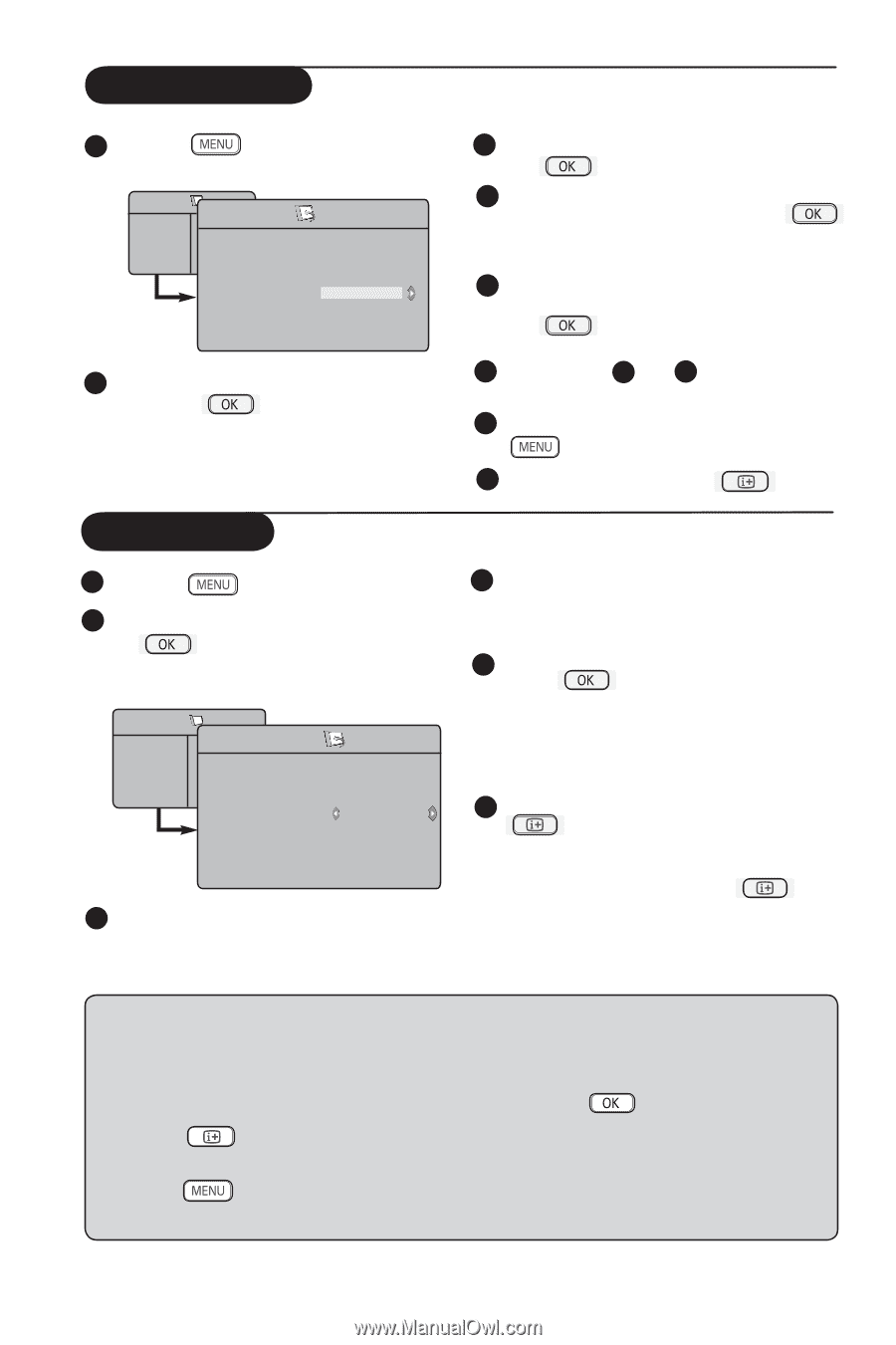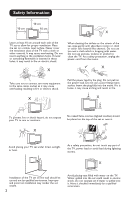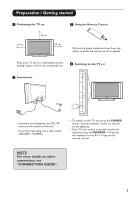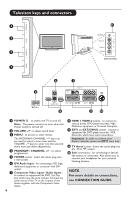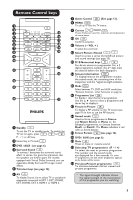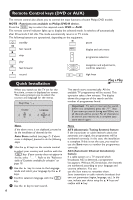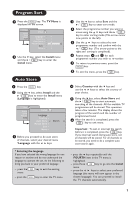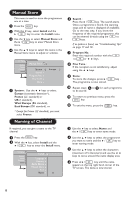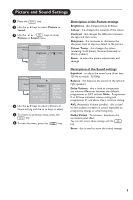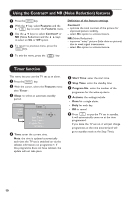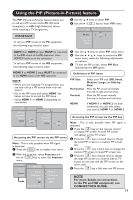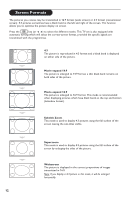Philips 26PF5321 User Manual - Page 8
Auto Store - manual
 |
View all Philips 26PF5321 manuals
Add to My Manuals
Save this manual to your list of manuals |
Page 8 highlights
Program Sort 1 Press the key. The TV Menu is displayed on the screen. TV Menu Picture Sound Features Install Install Language Æ • 0 Country Æ • 1 Auto Store Æ • 2 Manual Store Æ • 3 Sort Æ • 4 Name Æ • 5 2 Use the ï key, select the Install menu and the Æ / key to enter the Install menu. Auto Store 1 Press the key. 2 Using the ï key, select Install and the Æ / key to enter the Install menu (Language is highlighted). TV Menu Picture Sound Features Install Install Language Æ Country Æ Auto Store Manual Store Æ Sort Æ Name Æ Search 3 Before you proceed to do auto store of channels, select your desired menu *Language with the Í Æ keys. * Selecting the language If you have selected the wrong language for one reason or another and do not understand the language to operate the set, do the following to bring you back to your preferred language : - press the menu. - press the key to exit the existing key to enter the TV menu. 3 Use the ï key to select Sort and the Æ / key to enter sort mode. 4 Select the programme number you want to move using the Î ï keys and the Æ / key to enter sorting mode (The arrow cursor now points to the left). 5 Use the Î ï keys to select the new programme number and confirm with the Í / key. (The arrow points to the right and sorting is completed). 6 Repeat steps 4 and 5 for each programme number you wish to re-number. 7 To return to previous menu, press the key. 8 To exit the menu, press the key. 4 Select Country with the ï key and use the Í Æ keys to select the country of your choice. 5 Using the ï key, select Auto Store and the Æ / key to start automatic searching of the channels. All the available TV programmes will be stored. This operation takes a few minutes. The display shows the progress of the search and the number of programmes found. 6 After the search is completed, press the key to exit menu. Important : To exit or interrupt the search before it is completed, press the key. If you interrupt search during auto store, not all channels will be stored. For all channels to be stored, you need to do a complete auto store search again. - press the ï key repeatedly until the FOURTH item in the TV menu is highlighted. - press the Æ / key to go into the Install menu. - press the Í Æ keys to select your preferred language (the menu will now appear in the chosen language). You can proceed to install the TV channels automatically. 7