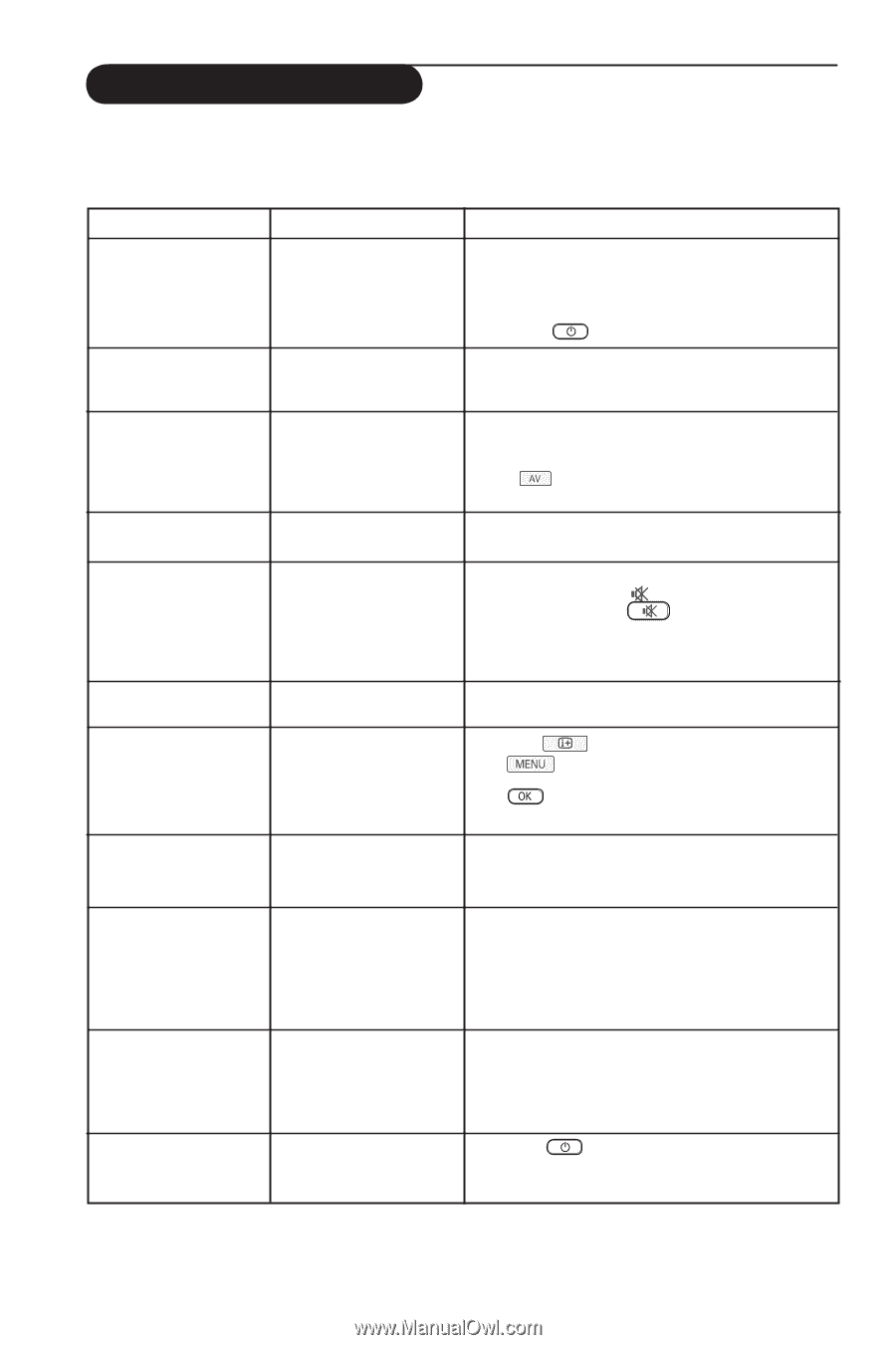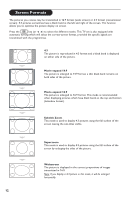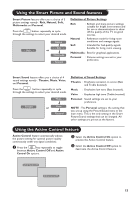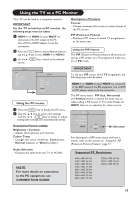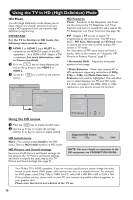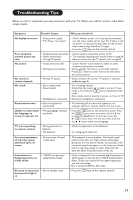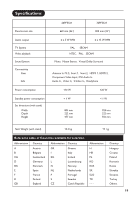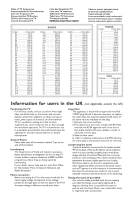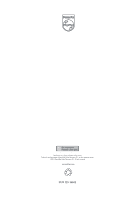Philips 26PF5321 User Manual - Page 18
Troubleshooting Tips - service manual
 |
View all Philips 26PF5321 manuals
Add to My Manuals
Save this manual to your list of manuals |
Page 18 highlights
Troubleshooting Tips Below is a list of symptoms you may encounter with your TV. Before you call for service, make these simple checks. Symptom Possible Causes What you should do No display on screen • Faulty power supply • TV's Power not turned • Check whether power cord is properly connected into the mains socket and to your TV. If there is still no power, on disconnect plug. Wait for 60 seconds and re-insert plug. Switch on TV again. • Press the key on the remote control. Poor reception (snowish picture and noise • Faulty antenna connection • Check antenna connection at rear of TV. • Weak transmission • Try manually adjusting your picture (refer to page 8). • Wrong TV system • Have you chosen the right TV system? (refer to page 8). No picture No sound on certain channels No sound • Faulty aerial and cable • Wrong source selected • Wrong TV system • Zero volume level • Sound muted • Headphone is connected • Check whether euroconnector cables or aerial sockets are properly connected. • Check whether the source is correctly selected. Press button to enter Source list and select the correct source. • Check whether the correct TV system is selected (refer to page 8). • Try increasing volume. • Check that the mute ( ) mode is not on. If mute mode is on, press the key to deactivate mute mode. • Aim remote control directly at sensor on front of TV. • Disconnect headphone connection. Sound interference • Electrical appliances interference • Try switching off any electrical appliances, for example, hairdryer, vacuum cleaner that are in use. Unable to understand • Wrong language selected the language on accidently screen to operate set • Press the key to exit menu from screen. Press the key to enter main menu. Use the ï key to select the fourth item on the main menu. Use Æ / key to enter into the next menu level and the Í Æ key to select correct language. TV not responding to remote control • Wrong placement of batteries • Flat batteries • Check the placement of the batteries. • Try changing the batteries. Occasional appearance of red, blue, green and black spots on screen • Characteristic of liquid crystal panel Intermittent or flickering picture on in HD mode • * HDCP (see glossary) authentication failed No sound or picture but • Set on standby mode front panel red light is on • This symptom is not a problem. The liquid crystal panel is built with very high precision technology giving you the fine picture details. Occasionally, a few non-active pixels may appear on the screen as a fixed point of red, blue, green or black. Note that this does not affect the performance of the set. • Noise is displayed if the connected digital equipment's (DVD player or Set-Top box) *HDCP authentication failed. Check user manual for the digital equipment you are connecting. • Use a standard HDMI to DVI cable. • Press the key on the remote control. 17