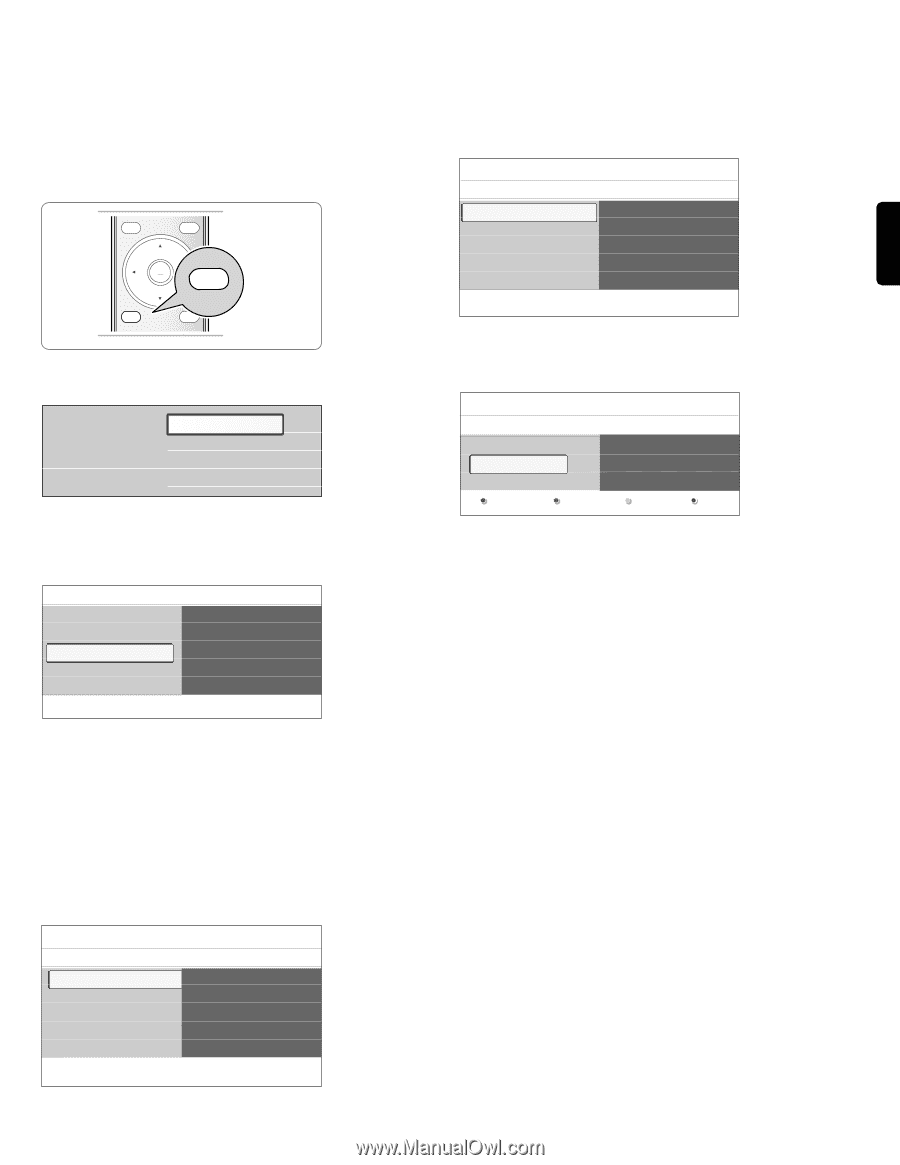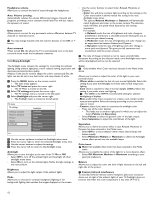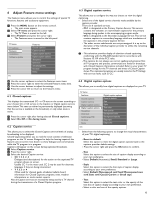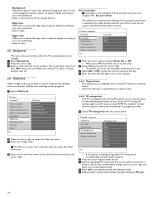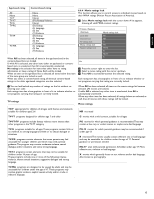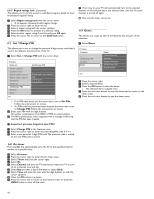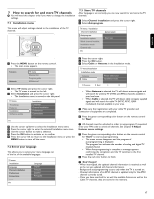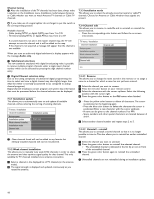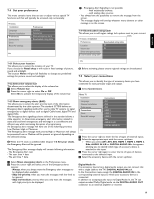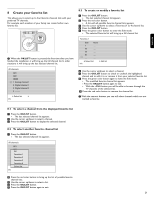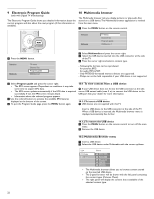Philips 42PFL7432D User manual - Page 19
How to search for and store TV channels
 |
UPC - 609585129399
View all Philips 42PFL7432D manuals
Add to My Manuals
Save this manual to your list of manuals |
Page 19 highlights
ENGLISH 7 How to search for and store TV channels à You will need this chapter only if you want to change the installation settings. 7.1 Installation menu This menu will adjust settings related to the installation of the TV channels. DEMO OPTION INFO OK LIST MENU MY CONTENT MENU MY CONTENT FORMAT ‡ Press the MENU button on the remote control. > The main menu appears. Television Multimedia TV menu Channel list Program guide USBdevice 1 ® Select TV menu and press the cursor right. > The TV menu is moved to the left. Ò Select Installation and press the cursor right. > The Installation menu is moved to the left panel. TV menu TV settings Features Installation Software update Installation Language Channel installation Preferences Connections ...... Info † Use the cursor up/down to select the Installation menu items. º Press the cursor right to enter the selected Installation menu item. ◊Use the cursor button to make a selection. ‹ Press the OK button to activate or to confirm. ≈Press the cursor left to return to the Installation menu or press the MENU button to turn off the menu. 7.2 Select your language This allows you to select your menu language out of the list of the available languages. TV menu Installation Language Channel installation Preferences Connections ......... Info Language English Français Español Português 7.3 Store TV channels After language is set correctly, you can now search for and store the TV channels. ‡ Select Channel installation and press the cursor right. ® Select Autoprogram. TV menu / Installation Channel installation Autoprogram Installation update Weak channel installat.. Installation mode Channel edit Info Autoprogram Start now Ò Press the cursor right. † Press the OK button. º Select Cable or Antenna in the Installation mode. TV menu/Installation Installation mode Antenna Cable Please select your installation mode. Previous Next > When Antenna is selected, the TV will detect antenna signals and will search for antenna TV (NTSC and ATSC) channels available in your local area. > When Cable is selected, the TV will detect cable company supplied signals and will search for cable TV (NTSC,ATSC, QAM modulated) channels available in your area. ç Make sure that registration with your cable TV provider and connection of equipment are completed. ◊Press the green corresponding color button on the remote control for 'Next'. ç All channels must be unlocked in order to autoprogram. If requested, enter your PIN code to unlock all channels. See Chapter 6 Adjust features menu settings. ‹ Press the green corresponding color button on the remote control for "Start" to start autoprogramming. > The menu screen disappears and the progress of autoprogramming is displayed. The progress bar indicates the number of analog and digital TV channels found. > When Autoprogramming is complete, a message appears confirming the completion and the TV switches to the first installed TV channel. ≈Press the red color button to finish. ç Don't forget ! - When interrupted, the updated channel information is retained as well as the not yet updated old channel information. - Background autoprogramming occurs only when the TV is turned on. - Channel information of an ATSC channel is updated only for the ATSC channel currently tuned. - Once you have searched for as well the available Antenna as well as the Cable TV channels, they are stored in the memory. 17