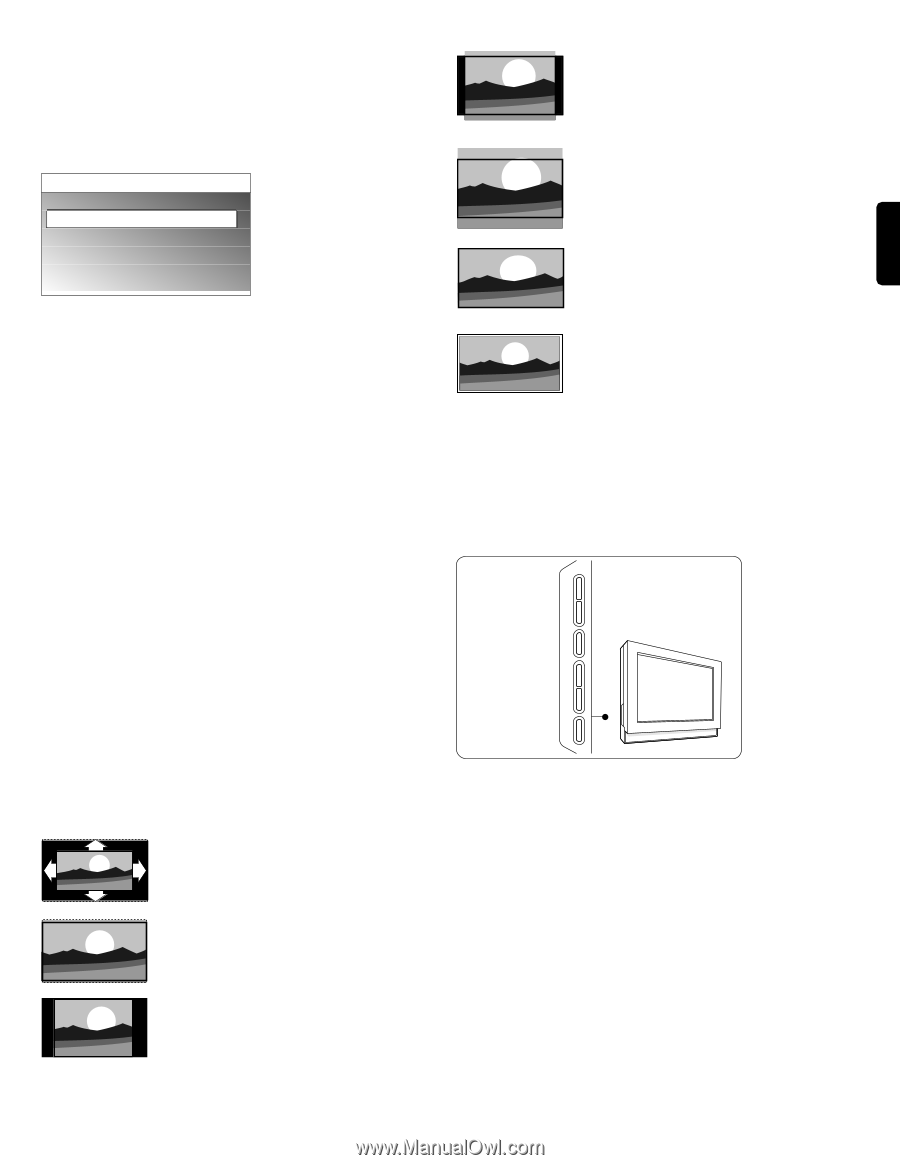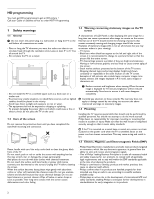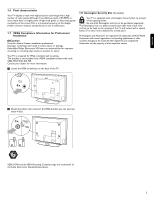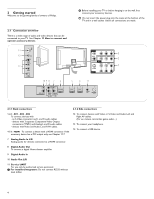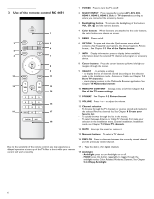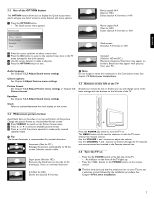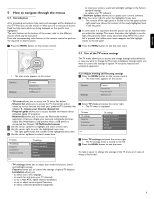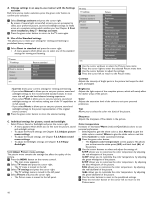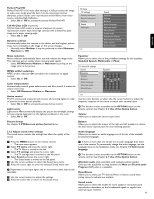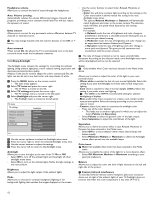Philips 42PFL7432D User manual - Page 9
Use of the OPTION button, Widescreen picture format, Buttons on the left of the TV, Turn the TV - remote
 |
UPC - 609585129399
View all Philips 42PFL7432D manuals
Add to My Manuals
Save this manual to your list of manuals |
Page 9 highlights
ENGLISH 3.1 Use of the OPTION button The OPTION button allows you to display the Quick access menu which will give you direct access to some features and menu options. ‡ Press the OPTION button. > The Quick access menu appears. Quick access Audio language Closed captions Picture format Equalizer Clock Movie expand 14:9 (Not for HD.) Scales classical 4:3 format to 14:9. Movie expand 16:9 (Not for HD.) Scales classical 4:3 format to 16:9. Wide screen Stretches 4:3 format to 16:9. ® Press the cursor up/down to select a menu item. Ò Press the OK button to jump to the selected menu item in the TV menu (except for the clock option). † Use the cursor buttons to make a selection. º Press the OPTION button to exit. Unscaled (Only for HD and PC.) Maximum sharpness. Distortion may appear on borders. Black bars may appear with pictures from your PC. Audio language See Chapter 5.2.3 Adjust Sound menu settings. Closed captions See Chapter 6 Adjust Feature menu settings. Picture format See Chapter 5.2.2 Adjust Picture menu settings, or Chapter 3.2 Picture format. rNote Do not forget to name the connection in the Connections menu. See chapter 7.5 Select your connections. 3.3 Buttons on the left of the TV Should your remote be lost or broken you can still change some of the basic settings with the buttons on the left side of the TV. Equalizer See Chapter 5.2.3 Adjust Sound menu settings. - VOLUME + Clock Select to activate/deactivate the clock display on the screen. MENU 3.2 Widescreen picture format + CHANNEL - Avoid black bars on the sides or on top and bottom of the picture. Change the picture format to a format that fills the screen. ‡ Press FORMAT to switch on the Picture format menu. ® Press o or œ to select an available picture format. Ò Press o to shift the picture upwards to make partly covered subtitles visible. à Tip The format Automatic is recommended for minimal distortion. Automatic (Not for PC.) Enlarges the picture automatically to fill the screen. Subtitles remain visible. B POWER Press the POWER B switch to turn the TV on. The MENU button can be used to summon or exit the TV menu without the remote control. Use the VOLUME + and - buttons to adjust the volume. Use the CHANNEL + and - buttons to browse through the TV channels and sources stored and marked in the Favorite channel lists. 3.4 Turn the TV on Super zoom (Not for HD.) Removes the black bars on the side of 4:3 broadcasts. There is a minimal distortion. 4:3 (Not for HD.) Shows the classical 4:3 format. < Press the B POWER switch at the left side of the TV. > An indicator on the front of the TV lights up. < Press the + CH - button or the POWER button on the remote control. ç The first time (and only the first time) you turn on your TV, you see a welcome screen followed by the installation procedure. See Chapter 4 First time installation. 7