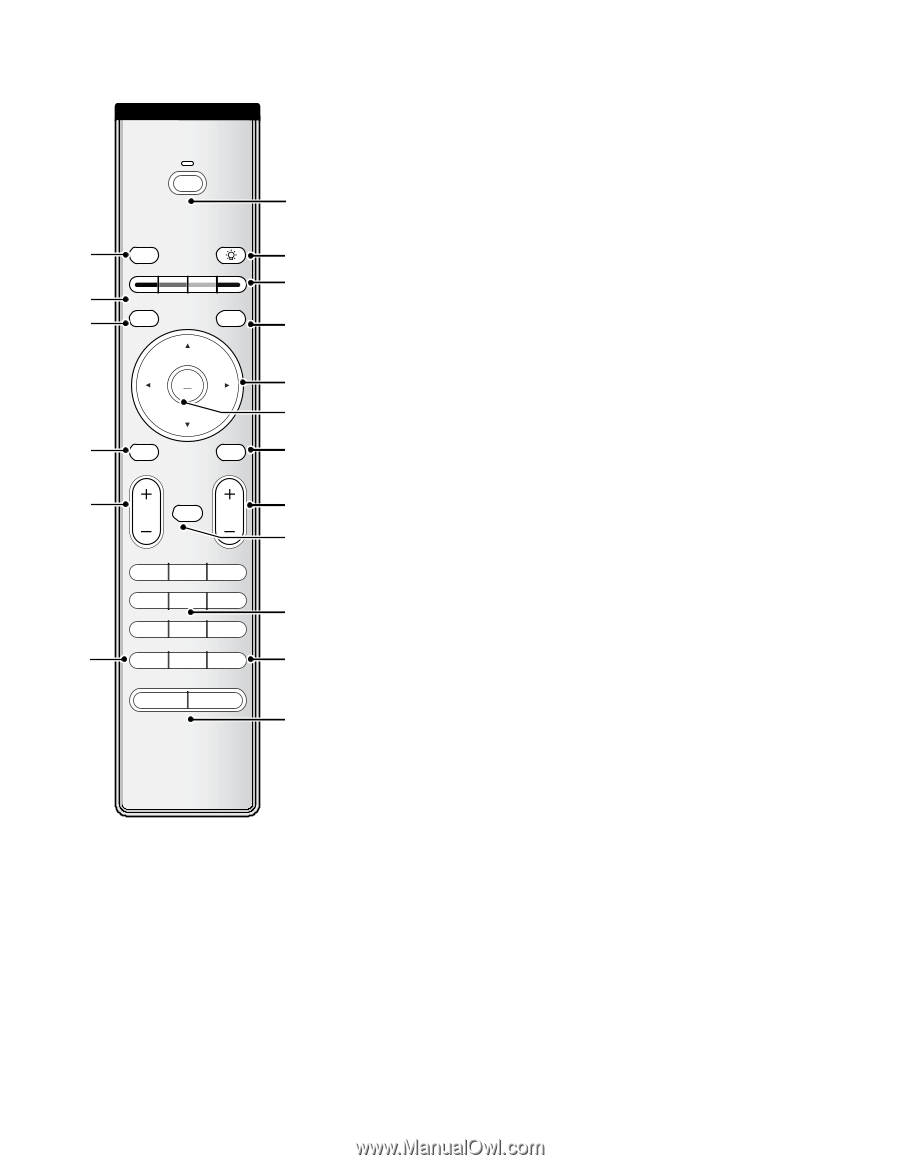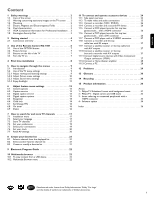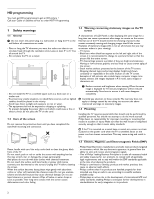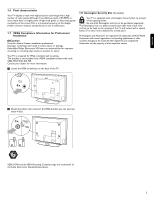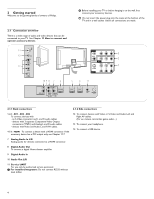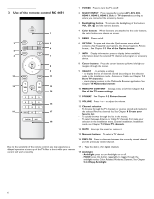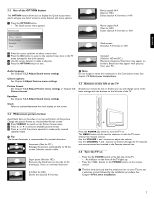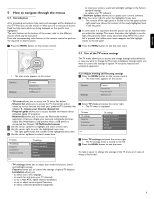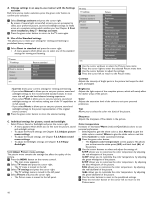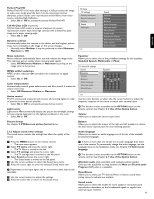Philips 42PFL7432D User manual - Page 8
Use of the remote control RC 4451 - no picture
 |
UPC - 609585129399
View all Philips 42PFL7432D manuals
Add to My Manuals
Save this manual to your list of manuals |
Page 8 highlights
3 Use of the remote control RC 4451 POWER 1 SELECT 2 INPUT 5 DEMO OPTION 6 3 4 INFO 7 OK LIST 8 9 10 MENU MY CONTENT FORMAT 11 12 VOL MUTE CH 13 14 1 2 3 4 5 6 15 7 8 9 16 PREV CH 0 - 17 Ambilight MODE 18 Due to the sensitivity of the remote control, you may experience a delayed operation at start up of the TV. After a short while your remote control will work smoothly. 1 POWER Press to turn the TV on/off. 2 SELECT/INPUT Press repeatedly to select AV1, AV2, AV3, HDMI 1, HDMI 2, HDMI 3, Side or TV channels according to where you connected the accessory devices. 3 Backlighting button To activate the backlighting of the buttons VOL, CH, ¬ and the numeric buttons. 4 Color buttons When functions are attached to the color buttons, the color buttons are shown on screen. 5 DEMO Demo on/off. 6 OPTION To open and close the Quick access menu which contains a few frequently used options, like Closed captions, Picture format,... See Chapter 3.1 Use of the Option button. 7 INFO Display information: press to display (when available) information about the selected TV channel and program or accessory device. 8 Cursor buttons Press the cursor buttons up/down, left/right to navigate through the menus. 9 OK/LIST - to activate a setting - to display the list of channels stored (according to the selection made in the Installation mode - Antenna or Cable, see Chapter 7.3 Store TV channels.) - starts playing content in the Multimedia Browser application. See Chapter 10 Multimedia browser. 10 MENU/MY CONTENT Settings menu on/off. See Chapter 5.2 Use of the TV menu settings. 11 FORMAT See Chapter 3.2 Picture format. 12 VOLUME Press + or - to adjust the volume. 13 Channel selection - To browse through the TV channels or sources stored and marked in the selected Favorite channels list. See Chapter 8 Create your favorite list; - To quickly browse through the list in the menus; - To select between Antenna or Cable TV channels, first make your selection in the Installation menu, Channel installation, Installation mode, see Chapter 7.3 Store TV channels. 14 MUTE Interrupt the sound or restore it. 15 Numeric buttons To select a TV channel. 16 PREV CH Press to alternate between the currently viewed channel and the previously viewed channel. 17 - Type the dash (-) for digital channels. 18 Ambilight - Ambilight: press to turn Ambilight on or off. - MODE: press this button repeatedly to toggle through the ambilight modes: Color, Relaxed, Moderate, Dynamic. See Chapter 5.2.4 Enjoy Ambilight. 6