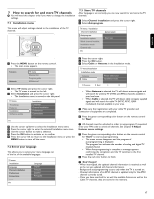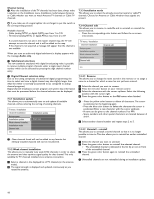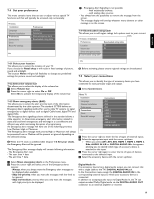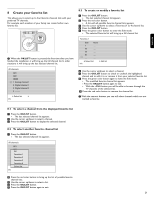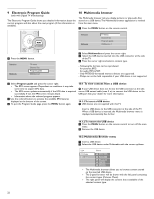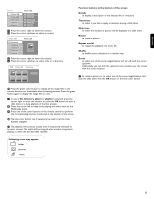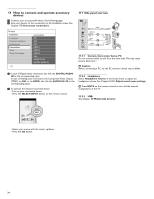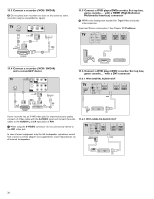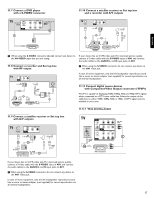Philips 42PFL7432D User manual - Page 24
Electronic Program Guide, Multimedia browser
 |
UPC - 609585129399
View all Philips 42PFL7432D manuals
Add to My Manuals
Save this manual to your list of manuals |
Page 24 highlights
9 Electronic Program Guide (only with Digital TV broadcasting) The Electronic Program Guide shows you detailed information about the current program and also about the next program (if this information is available). DEMO OPTION INFO OK LIST MENU MY CONTENT 10 Multimedia browser The Multimedia browser lets you display pictures or play audio files stored on a USB device.The Multimedia browser application is invoked from the main menu. ‡ Press the MENU button on the remote control. Television Multimedia TV menu Channel list Program guide USBdevice 1 MENU MY CONTENT FORMAT ‡ Press the MENU button. Television Multimedia TV menu Channel list Program guide USBdevice 1 ® Select Multimedia and press the cursor right. Ò Select the USB device inserted into the USB connector at the side of the TV. † Press the cursor right and select a content type. - Following file formats can be reproduced: for pictures: JPEG for audio: MP3, LPCM - Only FAT/DOS-formatted memory devices are supported. - Philips can not be held responsible if your USB device is not supported. ® Select Program guide and press the cursor right. > The EPG screen appears. Dependent on conditions it may take some time to acquire EPG data. > The EPG screen updates automatically if the EPG data is acquired successfully. If not, the EPG screen remains blank. > Information about the selected program appears. ÒUse the colored buttons to activate the available EPG features displayed at the bottom of the screen. † To quit the Program Guide page, press the MENU button again. 10.1 To view content from a USB device à If your USB device does not fit into the USB connector at the side, use an USB extend cable (max. 2 m) to connect the USB device to the USB port. Ask your dealer for more information. 10.1.1 To insert a USB device ç USB devices are not supplied with this TV. lnsert a USB device to the USB connector at the side of the TV. When a USB device is inserted, the Multimedia browser menu is displayed automatically. See further. 10.1.2 To remove the USB device ‡ Press the MENU button on the remote control to turn off the main menu. ® Remove the USB device. 10.2 Multimedia Browser menu ‡ Insert a USB device. ® Select the USB device under Multimedia with the cursor up/down. USB Picture Music Picture Afrika_2001 Paris_2006 My_car.jpg Jean.jpg Mary.jpg > The Multimedia browser allows you to browse content stored on the inserted USB device. > The 2-panel browser will be shown with the left panel containing the content types (Pictures, Music). > The right panel will display the content that is available of the selected content type. 22