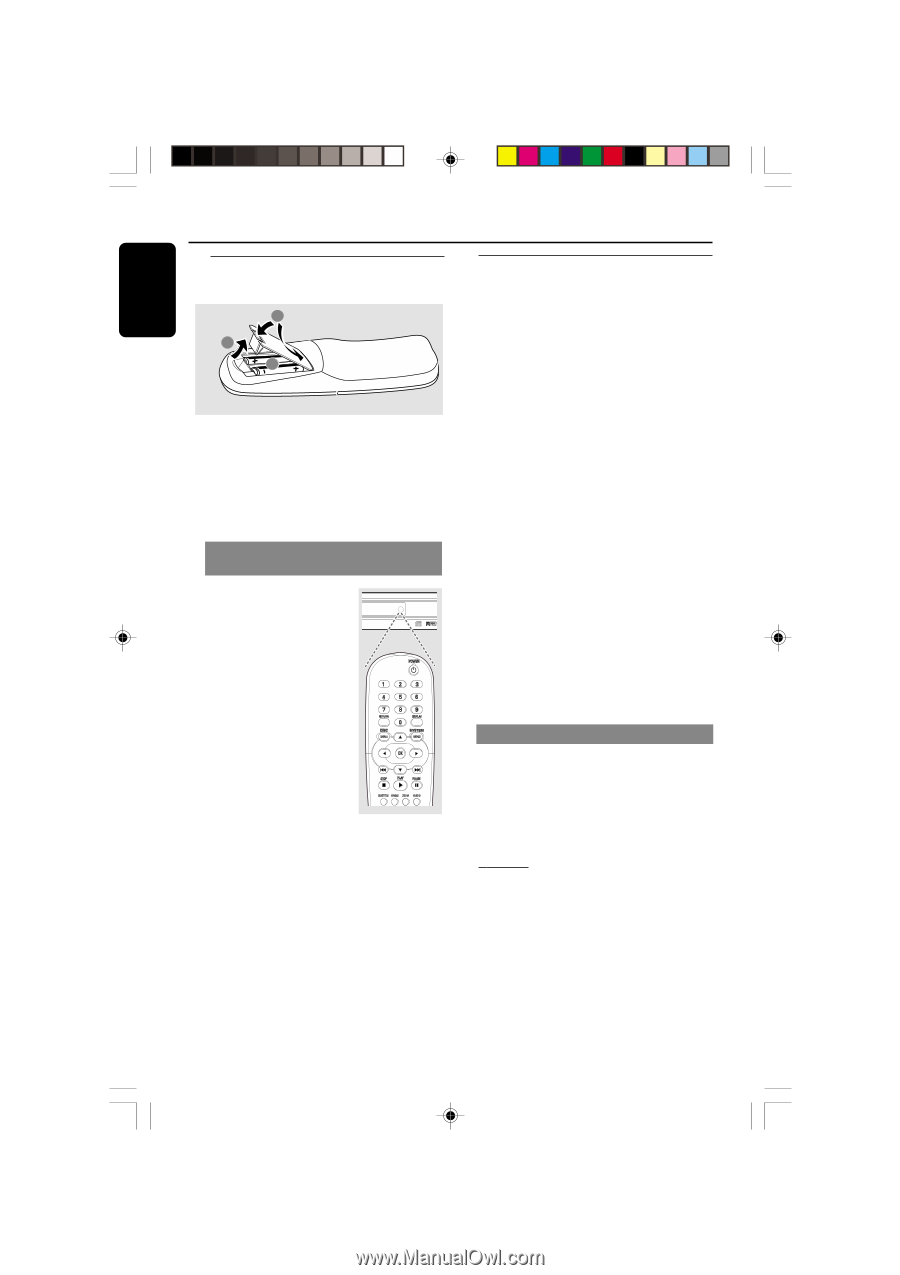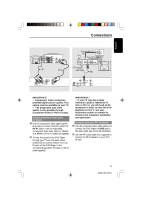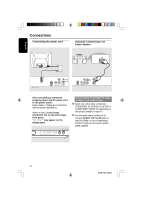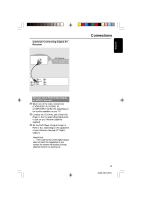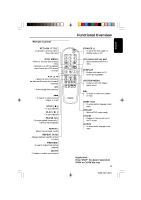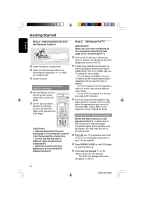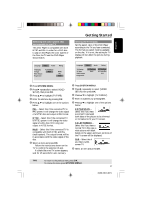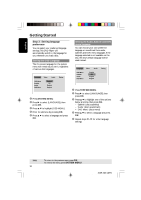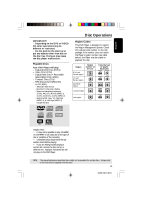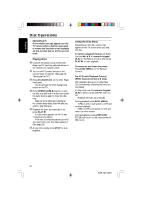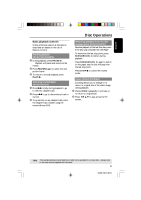Philips DVD622 User manual - Page 16
Getting Started - manual
 |
UPC - 037849959480
View all Philips DVD622 manuals
Add to My Manuals
Save this manual to your list of manuals |
Page 16 highlights
English Getting Started Step 1: Inserting batteries into the Remote Control 3 1 2 1 Open the battery compartment. 2 Insert two batteries type R06 or AA, following the indications (+-) inside the compartment. 3 Close the cover. Using the Remote Control to operate the Player 1 Aim the Remote Control directly at the remote IR sensor (IR) on the front panel. 2 Do not put any objects between the Remote Control and the DVD Player while operating the DVD Player. CAUTION! PREVIEW MUTE DIM SLEEP SOUND SURROUND - Remove batteries if they are exhausted or if the Remote Control is not being used for a long time. - Do not use old and new or different types of batteries in combination. - Batteries contain chemical substances, so they should be disposed properly. Step 2: Setting up the TV IMPORTANT! Make sure you have completed all the necessary connections. (See page 10-11 "Connecting TV"). 1 Turn on the TV and set to the correct video-in channel. You should see the DVD background screen on the TV. 2 Usually these channels are between the lowest and highest channels and may be called FRONT, A/V IN, or VIDEO. See your TV manual for more details. ➜ Or, you may go to channel 1 on your TV, then press the Channel down button repeatedly until you see the Video In channel. ➜ Or, the TV Remote Control may have a button or switch that chooses different video modes. ➜ Or, set the TV to channel 3 or 4 if you are using an RF modulator. 3 If you are using external equipment, (eg. audio system or receiver), turn it on and select the appropriate input source for the DVD Player output. Refer to the equipment owner's manual for detail. To deactivate Progressive manually q When the distorted picture still appears on the TV, it may be due to the connected TV does not accept progressive signals, and progressive is set by mistake. You must reset the unit to interlace format. 1 Turn off your TV progressive scan mode or turn on to interlaced mode (refer to your TV user manual.) 2 Press OPEN/CLOSE on the DVD player to open the disc tray. 3 Press numeric keypad '1' on the remote control for few seconds. ➜ The DVD blue background screen will appear on the TV. 16 01-36 DVD622_372 16 18/01/2005, 2:213A1M39 246 14871