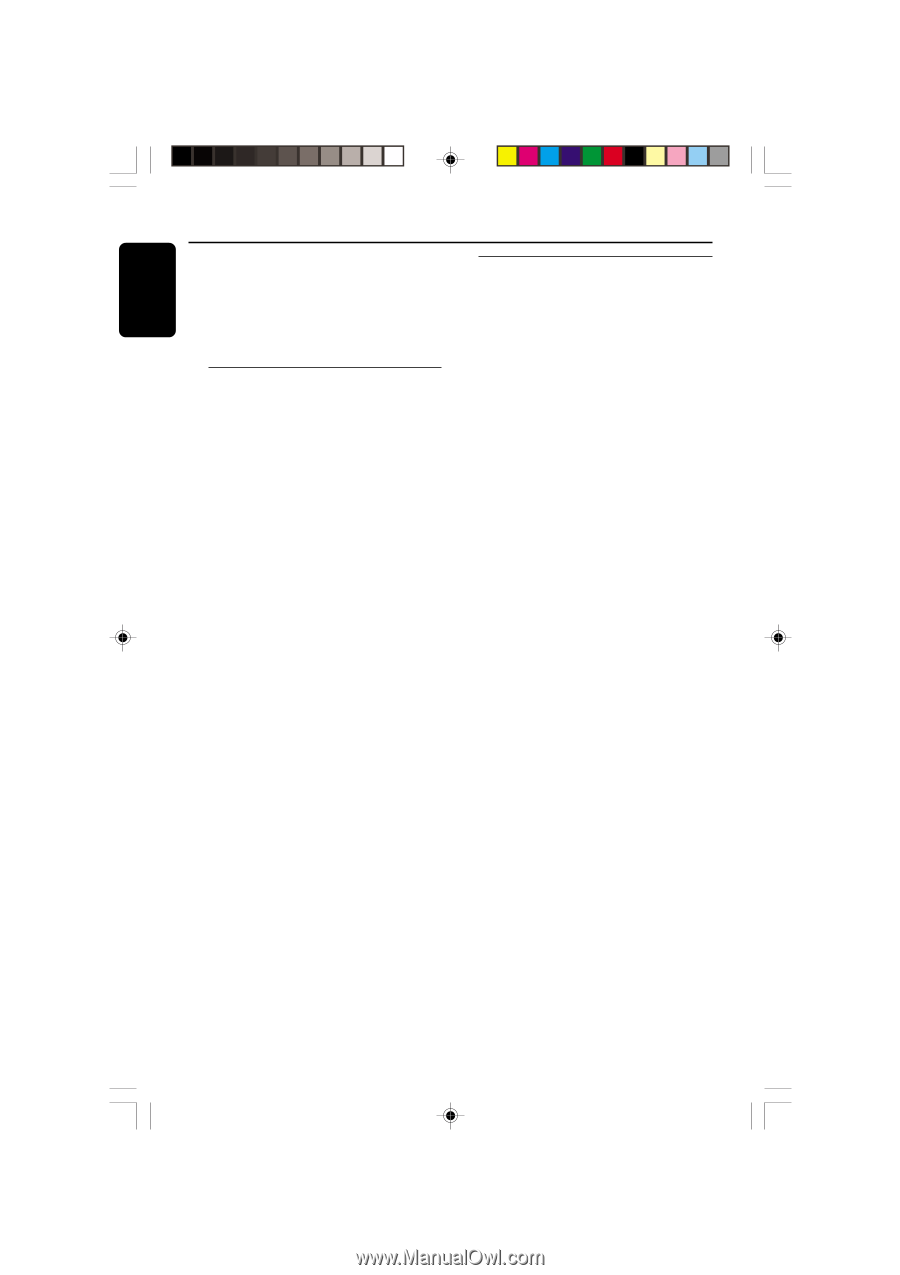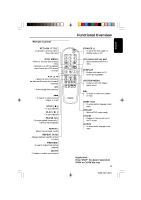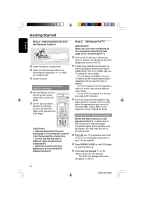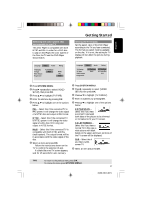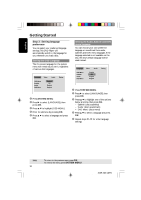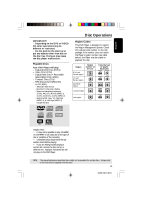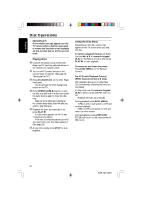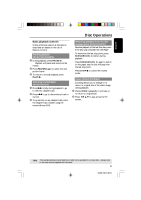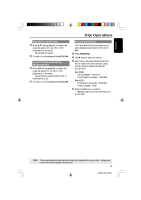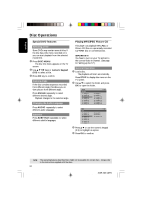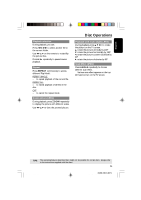Philips DVD622 User manual - Page 20
Playing discs, Using the Disc Menu
 |
UPC - 037849959480
View all Philips DVD622 manuals
Add to My Manuals
Save this manual to your list of manuals |
Page 20 highlights
English Disc Operations IMPORTANT! If the inhibit icon (ø) appears on the TV screen when a button is pressed, it means the function is not available on the current disc or at the current time. Playing discs 1 Connect the power cords of the DVD Player and TV (and any optional stereo or AV receiver) to a power outlet. 2 Turn on the TV power and set to the correct Video In channel. (See page 16 "Setting up the TV"). 3 Press STANDBY-ON on the DVD Player front panel. ➜ You should see the DVD background screen on the TV. 4 Press OPEN/CLOSE 0 button to open the disc tray and load in a disc, then press the same button again to close the disc tray. ➜ Make sure the label side is facing up. For double-sided discs, load the side you want to play facing up. 5 Playback will start automatically. If not press PLAY B. ➜ If a disc menu appears on the TV, see "Using the Disc Menu". ➜ If the disc is locked by parental control, you must enter your four-digit password. (See page 29). 6 At any time, simply press STOP to stop playback. Using the Disc Menu Depending on the disc, a menu may appear on the TV screen once you load the disc. To select a playback feature or item q Use the 1 2 3 4 or numeric keypad (0-9) on the Remote Control, then press PLAY B to start playback. To access or exit from the menu q Press DISC MENU on the Remote Control. For VCD with Playback Control (PBC) feature (version 2.0 only) PBC playback allows you to play Video CDs interactively, following the menu on the display. q In stop mode, use the numeric keypad (0-9) to select a track and PBC will turn off. ➜ Playback will start automatically q During playback, press DISC MENU; ➜ If PBC is ON, it will switch to OFF and continue playback. ➜ If PBC is OFF, it will switch to ON and return to menu screen. q During playback, pressing RETURN/ TITLE will return to the menu screen (if PBC is on). 20 01-36 DVD622_372 20 18/01/2005, 2:213A1M39 246 14871