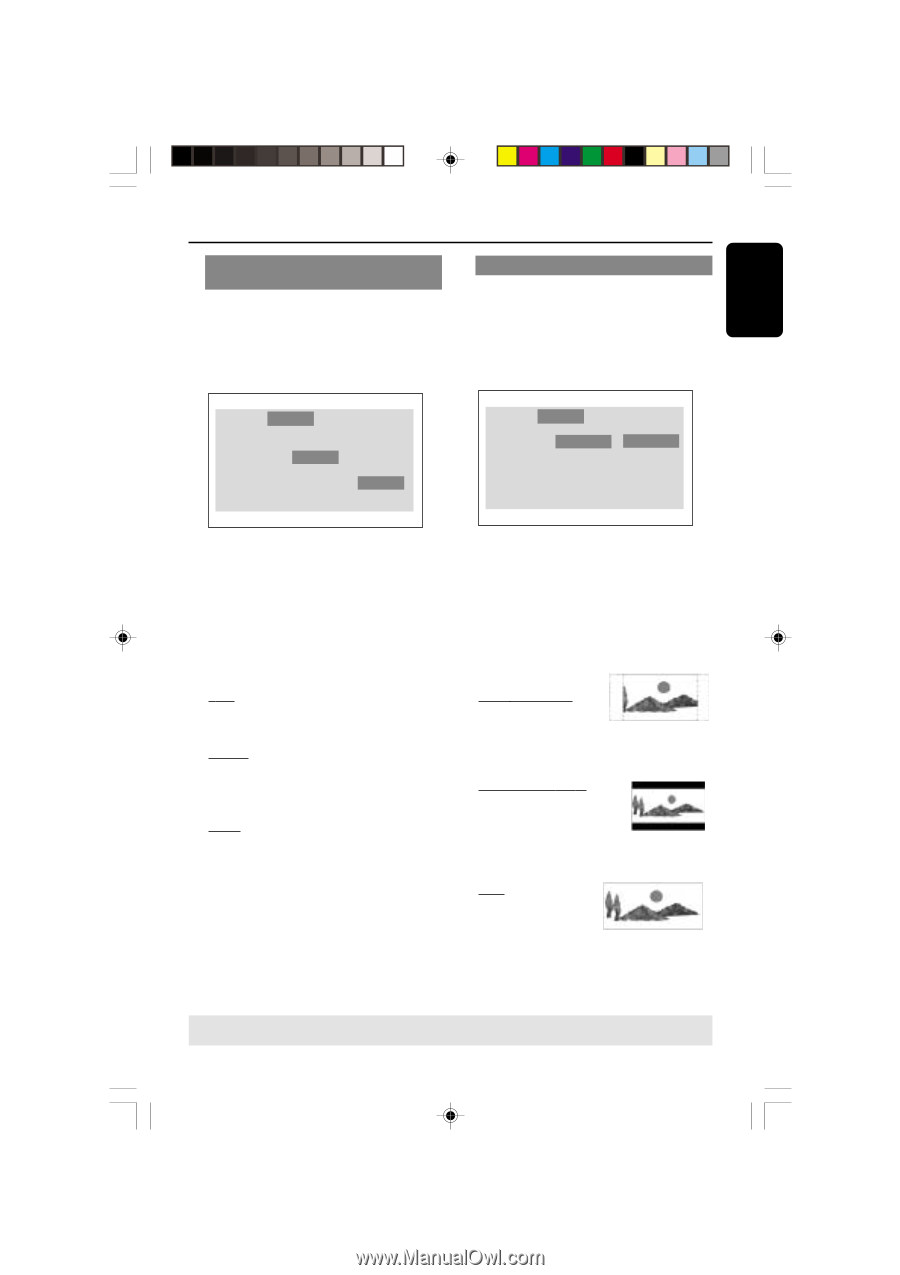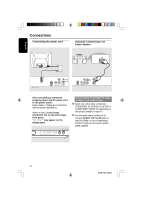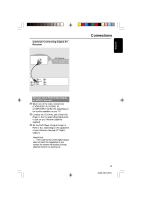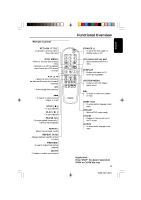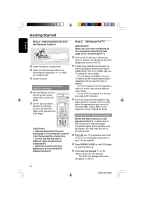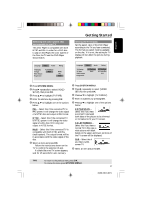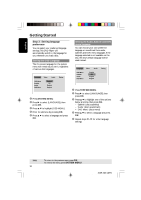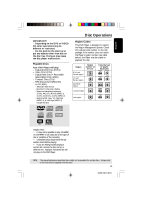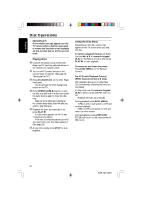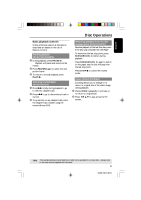Philips DVD622 User manual - Page 17
Selecting the color system that, corresponds to your TV, Setting the TV Display
 |
UPC - 037849959480
View all Philips DVD622 manuals
Add to My Manuals
Save this manual to your list of manuals |
Page 17 highlights
English Selecting the color system that corresponds to your TV This DVD Player is compatible with both NTSC and PAL. In order for a DVD disc to play on this Player, the color system of the Disc, the TV and the DVD Player should match. Language Video Audio Rating TV Display TV Type Video Output Progressive 4:3 PanScan Multi NTSC PAL Multi Getting Started Setting the TV Display Set the aspect ratio of the DVD Player according to the TV you have connected. The format you select must be available on the disc. If it is not, the setting for TV display will not affect the picture during playback. Language Video Audio Rating TV Display TV Type Video Output Progressive 4:3 PanScan Multi 4:3 PanScan 4:3 LetterBox 16:9 1 Press SYSTEM MENU. 2 Press 2 repeatedly to select {VIDEO SETUP}, then press OK. 3 Press 3 4 to highlight {TV TYPE}. 4 Enter its submenu by pressing OK. 5 Press 3 4 to highlight one of the options below: PAL - Select this if the connected TV is PAL system. It will change the video signal of a NTSC disc and output in PAL format. NTSC - Select this if the connected TV is NTSC system. It will change the video signal of a PAL disc (VCD only) and output in NTSC format. Multi - Select this if the connected TV is compatible with both NTSC and PAL (multi-system). The output format will be in accordance with the video signal of the disc. 6 Select an item and press OK. ➜ Follow the instructions shown on the TV to confirm the selection (if any). ➜ If a blank/distorted TV screen appears, wait for 15 seconds for auto recovery. 1 Press SYSTEM MENU. 2 Press 2 repeatedly to select {VIDEO SETUP}, then press OK. 3 Press 3 4 to highlight {TV DISPLAY}. 4 Enter its submenu by pressing OK. 5 Press 3 4 to highlight one of the options below: 4:3 PANSCAN - Select this if you have a normal TV and want both sides of the picture to be trimmed or formatted to fit your TV screen. 4:3 LETTERBOX - Select this if you have a normal TV. In this case, a wide picture with black bands on the upper and lower portions of the TV screen will be displayed. 16:9 - Select this if you have a widescreen TV. 6 Select an item and press OK. TIPS: To return to the previous menu, press OK. To remove the menu, press SYSTEM MENU. 17 01-36 DVD622_372 17 18/01/2005, 2:213A1M39 246 14871