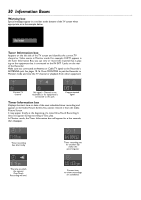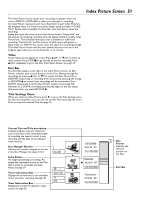Philips DVDR80 User manual - Page 26
Front Panel - dvdr 80
 |
View all Philips DVDR80 manuals
Add to My Manuals
Save this manual to your list of manuals |
Page 26 highlights
26 Front Panel STANDBY-ON y Button Press to turn on or off the Recorder. Disc Tray Insert a Disc here. Load the Disc with the label facing up. See pages 21-22. Stop C button Press to stop Disc play or recording. Next G and Previous H buttons Press H to go to previous Chapters/Tracks or to the beginning of the current one. Press G to skip forward to the next Chapter/Track. Play : button Press to play a Disc. UP/DOWN/LEFT/RIGHT Buttons Use these buttons to move through menus. Press the UP and DOWN buttons to change TV channels at the Recorder in Monitor mode. Record I button Press to begin recording the current TV channel or video source. A red light will encircle the Record I button and the disc tray during recording. See page 21. GUIDE button Press to access or remove the GUIDE Plus+® System. See pages 43-47. STANDBY-ON OPEN/CLOSE OPEN/CLOSE A button Press to open or close the Disc tray. Display Panel Information about the current status of the Recorder or Discs appears here. This may include the current time, the elapsed playing time of a Disc, or the current TV channel. Remote sensor The sensor receives signals from the remote. Point the remote here, not at your TV, when using the remote control to operate the DVD Recorder. CAM (Camera) jacks DV IN CAM 2; S-VIDEO, VIDEO, and AUDIO In CAM 1 To access these jacks, flip down the door as indicated by the OPEN : label on the door. Use these jacks when connecting a Camcorder or other equipment to the DVD Recorder. See page 17. When recording material that is playing on the other equipment, use the 8CH+ or 9CH- buttons in Monitor mode to select the CAM channel that matches the jack to which the equipment is connected. If your Personal Computer has an IEEE 1394 Firewire connector, you may connect it to the Recorder's DV IN CAM 2 jack. Limited applications are available. GUIDE LEFT UP DOWN RIGHT DVDR 80 OPEN S-VIDEO VIDEO L AUDIO R CAM 1 DV IN CAM 2