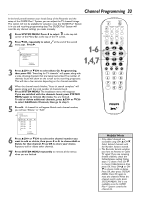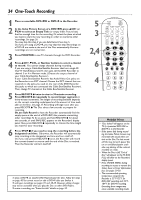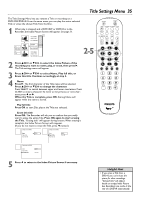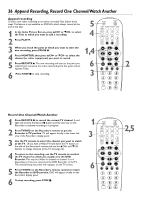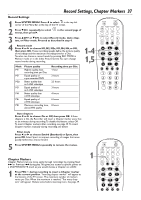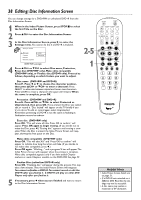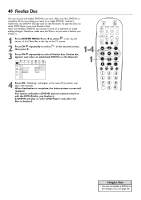Philips DVDR80 User manual - Page 38
Editing: Disc Information Screen
 |
View all Philips DVDR80 manuals
Add to My Manuals
Save this manual to your list of manuals |
Page 38 highlights
38 Editing: Disc Information Screen You can change settings for a DVD+RW or unfinalized DVD+R from the Disc Information Screen. REC/OTR STANDBY 1 When in the Index Picture Screen, press STOP C to select the first Title on the Disc. 2 Press 8CH+ to enter the Disc Information Screen. 3 In the Disc Information Screen, press : to enter the Settings menu. You cannot do this if a DVD+R is finalized. Settings for XXXXXX sL 01Disc name Protection Erase disc Make edits compatible B sample Unprotected DVD+RW example 4 Press 8CH+ or 9CH- to select Disc name, Protection, Erase disc (DVD+RW only), Make edits compatible (DVD+RW only), or Finalize disc (DVD+R only). Proceed as follows, depending on which feature you want to adjust. TIMER REC MODE PLAY MODE TV/DVD 2-5 MONITOR DIM RETURN T/C •TV DISC MANAGER FSS SUBTITLE AUDIO ` SELECT ANGLE E ZOOM GUIDE/TV DISC CH+ MENU OK 1 SYSTEM CH- STOP Ç PLAY TV VOLUME SLOW PAUSE H k G q Disc name (DVD+RW and DVD+R) Press :. Press ; or : to choose the character position, then press 8CH+ or 9CH- to enter a character. Press SELECT to alternate between capital and lower case characters. Press CLEAR to erase a character (the space will remain). When the name is complete, press OK. CLEAR MUTE q Protection (DVD+RW and DVD+R) Press :. Press 8CH+ or 9CH- to select Protected or Unprotected, then press OK. If you protect the Disc, you cannot edit or record it. "Disc locked" will appear on the TV briefly if you try to do so.To edit or record again, select Unprotected. Remember, protecting a DVD+R is not the same as finalizing it. Finalization cannot be undone. q Erase disc (DVD+RW only) Press OK. "This will erase all titles Press OK to confirm" will appear. Press OK again to begin erasing. (If you decide not to erase the Disc, press ;.) "Erasing disc" appears until erasing is complete.When the Disc is erased, the Index Picture Screen will reappear, showing the free space on the Disc. q Make edits compatible (DVD+RW only) Press OK. "This will take XX" and "Press OK to confirm" will appear to indicate how long the action will take. (If you decide to not make edits compatible, press ;.) Press OK again. "Working .." and a progress % bar will appear.The Index Picture Screen will reappear when the process is complete. Make edits compatible appears only if you have added Chapter markers or made Chapters invisible on the DVD+RW. See page 39. q Finalize Disc (unfinalized DVD+R only) Press OK. "Finalizing disc" will appear during the process.This may take a few minutes.Then, the Index Picture Screen will reappear. You cannot unfinalize a DVD+R.You cannot record or edit the DVD+R after you finalize it. A DVD+R will play on other DVD Players only after you finalize it. 5 If necessary, press ; when you are finished and want to return to the Disc Information Screen. Helpful Hints • Index Picture Screen details are on page 31. • If a DVD+R was recorded on a different DVD Recorder, the settings may not be accessible. • A disc name may contain a maximum of 64 characters.