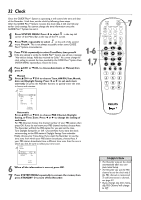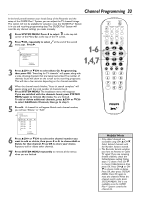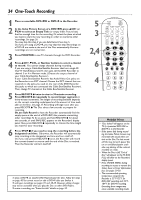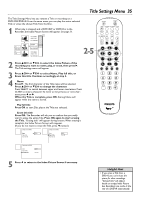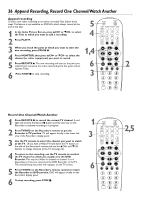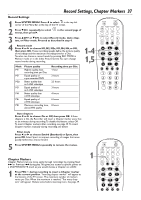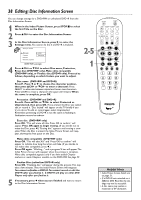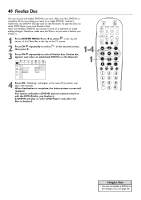Philips DVDR80 User manual - Page 37
Record Settings, Markers
 |
View all Philips DVDR80 manuals
Add to My Manuals
Save this manual to your list of manuals |
Page 37 highlights
Record Settings, Chapter Markers 37 Record Settings 1 Press SYSTEM MENU. Press ; to select in the top left corner of the Menu Bar at the top of the TV screen. 2 Press 9CH- repeatedly to select menus, then press :. in the second page of 3 Press 8CH+ or 9CH- to select Record mode, Auto chapters, or Filter mode. Proceed as described in step 4. 4 q Record mode Press ; or : to choose M1, M2, M2x, M3, M4, M6, or M8, then press OK. These recording speeds define the picture quality of recordings and the maximum recording time for a Disc. You also can choose a record mode by pressing REC MODE in Monitor mode or in the Index Picture Screen.You can't change record modes during recording. Mode M1 M2 M2x M3 M4 M6 M8 Picture quality Highest quality; least recording time per Disc Equals quality of a pre-recorded DVD Better quality than an S-VHS videotape Equals quality of an S-VHS videotape Better quality than a VHS videotape Equals quality of a VHS videotape Maximum recording time, almost VHS quality Recording time per Disc 1 hour 2 hours 2.5 hours 3 hours 4 hours 6 hours 8 hours REC/OTR STANDBY TIMER REC MODE PLAY MODE TV/DVD MONITOR DIM RETURN T/C •TV DISC MANAGER FSS SELECT SUBTITLE AUDIO ` ANGLE E ZOOM 1-4 MENU GUIDE/TV DISC CH+ OK 1,5 SYSTEM CH- STOP Ç PLAY TV VOLUME SLOW PAUSE H k G CLEAR MUTE q Auto chapters Press ; or : to choose On or Off, then press OK. If Auto chapters is On, the Recorder will insert a Chapter marker every five to six minutes during recording.To disable this feature, select Off. To insert Chapter markers after recording, see page 39. To insert Chapter markers manually during recording, see below. q Filter mode Press ; or : to choose Stndrd (Standard) or Sport, then press OK. Select Sport to improve recording of images that move quickly. Otherwise, choose Stndrd. 5 Press SYSTEM MENU repeatedly to remove the menus. Chapter Markers Chapter Markers let you move easily through recordings by pressing Next ¢ or Previous 4 during play.This gives you access to specific points on a DVD+RW/DVD+R much as you would choose a Chapter on a DVD. 1 Press FSS $ during recording to insert a Chapter marker at the current position. "Inserting chapter marker" will appear at the bottom of the TV screen. The maximum number of markers varies per Disc.When the maximum is reached, "Too many chapters" will appear. Delete some before inserting more. See page 39. REC/OTR STANDBY TIMER REC MODE PLAY MODE TV/DVD 1 MONITOR DIM RETURN T/C •TV DISC MANAGER FSS SUBTITLE AUDIO ` SELECT ANGLE E ZOOM GUIDE/TV DISC CH+ MENU OK SYSTEM CH- STOP Ç PLAY TV VOLUME SLOW PAUSE H k G