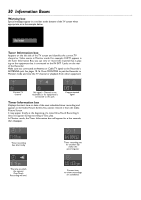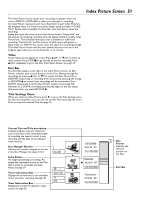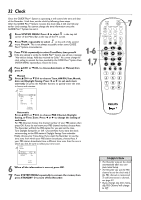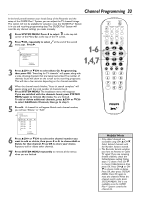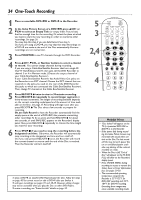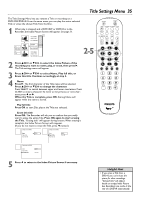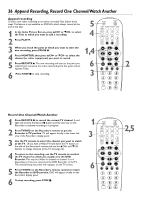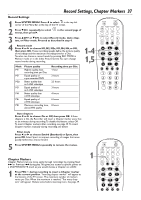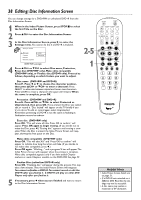Philips DVDR80 User manual - Page 34
One-Touch Recording
 |
View all Philips DVDR80 manuals
Add to My Manuals
Save this manual to your list of manuals |
Page 34 highlights
34 One-Touch Recording 1 Place a recordable DVD+RW or DVD+R in the Recorder. 2 In the Index Picture Screen of a DVD+RW, press 8CH+ or 9CH- to select an Empty Title (or empty Index Picture box) that has enough time for the recording. Or, select the place at which you want to start the new recording in order to overwrite other recordings. See page 36. You may skip this step if you use Safe Record. See step 5. Or, if you are using a DVD+R, you may skip this step. Recordings on a DVD+R are made at the end of the Disc automatically. Previous recordings are not overwritten. 3 Press MONITOR to see TV channels through the DVD Recorder. 4 Press 8CH+, 9CH-, or Number buttons to select a channel to record. You cannot change channels during recording. If you are using a Cable Box/Satellite Receiver that has a single RF Out/TV Out/Antenna Out/75 ohm jack, set the DVD Recorder to channel 3 or 4 in Monitor mode. (Choose the output channel of your Cable Box/Satellite Receiver.) If your Cable Box/Satellite Receiver has Audio/Video Out jacks, set the Recorder to an EXT channel. Choose the EXT channel that corresponds to the jacks you used on the rear of the DVD Recorder (the jacks to which you connected the Cable Box/Satellite Receiver). Then, change TV channels at the Cable Box/Satellite Receiver. 5 Press REC/OTR I twice to start a 30-minute recording. Press REC/OTR I repeatedly to record longer segments in thirty-minute increments.The length of recording available depends on the current recording mode/speed and the amount of time available on the Disc. See page 37. Recording will begin soon after you press REC/OTR I.The Disc takes a few seconds to prepare for recording. Or, use Safe Record to have the Recorder automatically find the empty space at the end of a DVD+RW; this prevents overwriting other recordings.To do so, press and hold REC/OTR I for about two seconds, or until SAFE REC appears on the Recorder's display panel.Then, press REC/OTR I repeatedly to choose the time length you want for your recording. 6 Press |STOP C if you need to stop the recording before the designated end time. Otherwise, the Recorder will automatically stop recording at the designated end time and turn itself off. Or, if you only pressed REC/OTR I once, the Recorder will record the current channel or source until the end of the Disc is reached. Then the Recorder will turn itself off. q To play a DVD+R on another DVD Player, finalize the Disc. Follow the steps on page 40.You cannot record or edit a DVD+R after you finalize it. q To edit your recordings, see pages 35 and 38-39. However, editing changes may not be accessible when you play the Disc on other DVD Players. q To erase a recording, see "Erase this title" details on page 35. 5 REC/OTR STANDBY TIMER REC MODE PLAY MODE TV/DVD 3 2,4 MONITOR DIM RETURN T/C •TV DISC MANAGER FSS SUBTITLE AUDIO ` SELECT ANGLE E ZOOM GUIDE/TV DISC CH+ MENU OK 6 SYSTEM CH- STOP Ç PLAY TV VOLUME SLOW PAUSE H k G 4 CLEAR MUTE Helpful Hints • "Disc locked" will appear on the TV if a protected DVD+RW or DVD+R is in the Recorder. • If the power fails during recording, the Index Picture Screen may not match the actual video content on the Disc.The last recorded Title may be lost.A power failure or unit failure/system crash also may destroy all the material recorded on a Disc. • When the Disc is full,"End of Disc" will appear on the TV. DISC FULL will show on the Recorder's display panel. • Press SYSTEM MENU during recording to access or remove the Status,Tuner, or Timer Information box. See pages 29-30. • The recommended operating temperature range for the Recorder is 32°F-122°F for DVD+RW recording and 32°F104°F for DVD+R recording. Exceeding these ranges may cause unstable recording results.