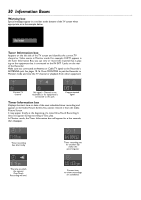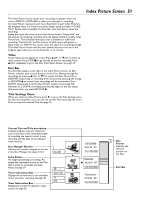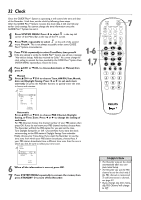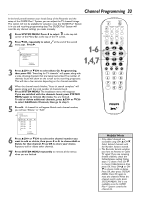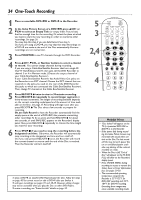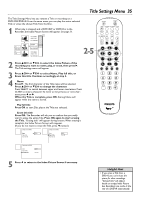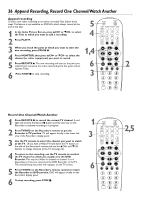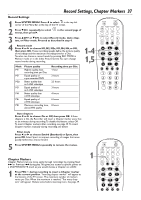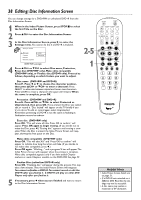Philips DVDR80 User manual - Page 33
Channel Programming - reset
 |
View all Philips DVDR80 manuals
Add to My Manuals
Save this manual to your list of manuals |
Page 33 highlights
Channel Programming 33 In the brief period between your Initial Setup of the Recorder and the setup of the GUIDE Plus+® System, you can adjust the TV channel listings. This option will not be available for selection once the GUIDE Plus® System is in use and receiving programming data.The GUIDE Plus® System will override any channel settings you make manually. 1 Press SYSTEM MENU. Press ; to select in the top left corner of the Menu Bar at the top of the TV screen. 2 Press 9CH- repeatedly to select menu page. Press :. at the end of the second Installation K u B Auto Ch. Programming B L Add/Delete Channels Time/Date Cable/Antenna To exit press SYSTEM MENU 3 Press 8CH+ or 9CH- to select Auto Ch. Programming, then press OK. "Searching for TV channels" will appear, along with a scale showing channels that are being memorized.The number of channels found will show on the screen as the searching progresses. This will take a few minutes, depending on the channels available. 1-6 1,4,7 REC/OTR STANDBY TIMER REC MODE PLAY MODE TV/DVD MONITOR DIM RETURN T/C •TV DISC MANAGER FSS SUBTITLE AUDIO ` SELECT ANGLE E ZOOM GUIDE/TV DISC CH+ MENU OK SYSTEM CH- STOP Ç PLAY TV VOLUME SLOW PAUSE H k G 4 When the channel search finishes, "Auto ch. search complete" will appear, along with the total number of channels found. Press SYSTEM MENU. The Installation menu will reappear. If you are satisfied with the channels found, press SYSTEM MENU again to remove the menu. You are finished. To add or delete additional channels, press 8CH+ or 9CHto select Add/Delete Channels, then go to step 5. CLEAR MUTE 5 Press :. A channel list will appear. Beside each channel number, you will see "Delete" or "Add." Installation Add/Delete Channels K K... u Channel 001 s Delete B L Channel 002 Add Channel 003 Add Channel 004 Add Channel 005 Add Channel 006 Add L... To exit press SYSTEM MENU 6 Press 8CH+ or 9CH- to select the channel number you want to add or delete, then press ; or : to choose Add or Delete for that channel. Press OK to store your choice. Repeat to add or delete other channels. 7 Press SYSTEM MENU repeatedly to remove all the menus when you are finished. Helpful Hints • Only added channels are accessible using CH+8/CH-9. Select deleted channels with the Number buttons instead. • The Recorder detects whether you have an Antenna or Cable TV signal. If you are receiving limited channels, check the Cable/Antenna setting. Follow steps 1-2 above. Press CH-9 to choose Cable/Antenna, then press OK. Press CH+8 or CH9 to choose Cable or Anten. Press OK, then press SYSTEM MENU. Press OK again to reset the channels.When the channel search ends, press SYSTEM MENU.This is not available once the GUIDE Plus+® System controls the channel list.