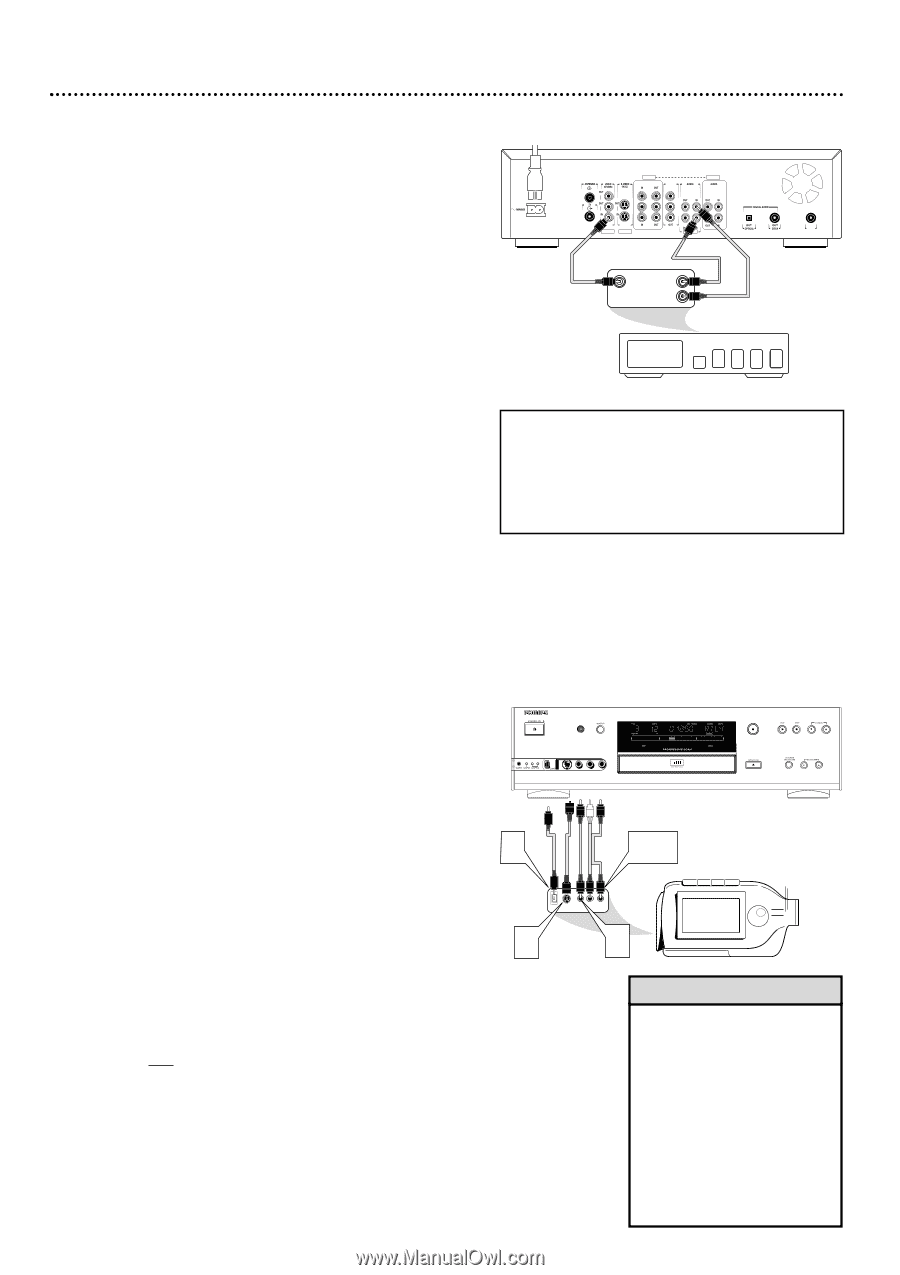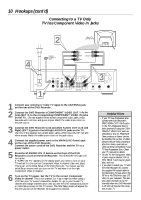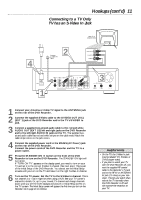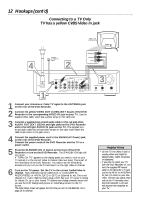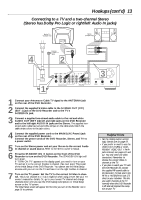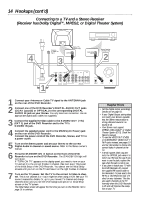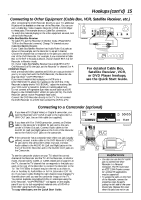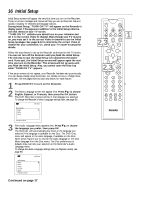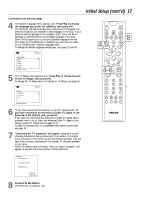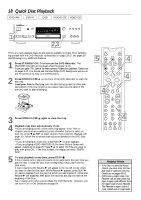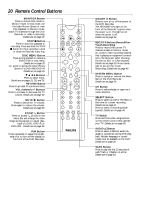Philips DVDR985A User manual - Page 15
Connecting to Other Equipment Cable Box, VCR, Satellite Receiver, etc., Connecting to a Camcorder - dvdr985 dvd recorder
 |
UPC - 037849922774
View all Philips DVDR985A manuals
Add to My Manuals
Save this manual to your list of manuals |
Page 15 highlights
Hookups (cont'd) 15 Connecting to Other Equipment (Cable Box, VCR, Satellite Receiver, etc.) q After connecting the DVD Recorder directly to your TV, additional IN jacks will be available on the rear of the Recorder. You can connect a Cable Box, Video Cassette Recorder (VCR) or DVD Player to these jacks. The example shows a Cable Box connection. q To watch the material playing on the other equipment as usual, turn off the DVD Recorder. Cable Box/Satellite Receiver q To watch TV, put the Recorder in Monitor mode. (Press MONI- TOR on the Recorder's remote.) Change TV channels at your Cable Box/Satellite Receiver. If your Cable Box/Satellite Receiver has Audio/Video Out jacks as shown in this example, set the Recorder to an EXT channel. Choose the channel that corresponds to the jacks you used on the rear of the DVD Recorder. For example, if you connected a Cable Box to the EXT 2 IN jacks as shown, choose channel EXT 2 at the Recorder in Monitor mode. Or, if your Cable Box/Satellite Receiver has a single RF Out/TV Out/Antenna Out/75 ohm jack, set the Recorder to channel 3 or 4. VCR/DVD Player q Most prerecorded video cassettes and DVDs are copy protected. If you try to copy them with the DVD Recorder, the Recorder display may show "COPY PROTECT." q If you record material that is playing on a VCR onto a DVD+RW/DVD+R, adjust the tracking on the VCR first. If the Recorder's display shows "NO SIGNAL," adjust the tracking. See your VCR owner's manual for details on tracking adjustment. q Do not connect a Progressive Scan video source (such as a DVD Player) to the COMPONENT VIDEO IN jacks (EXT3). The DVD Recorder cannot receive Progressive Scan video. q Connect the DVD Recorder directly to the TV. Do not connect the DVD Recorder to a VCR, then connect the VCR to a TV. EXT 3 COMPONENT VIDEO Y Y PB PB PROG SCAN Y L PB EXT 3 L L PR PR PR R R R IN RC 6 EXT 2 EXT 1 EXT 1/2 VIDEO OUT RIGHT AUDIO OUT LEFT AUDIO OUT 24 For detailed Cable Box, Satellite Receiver, VCR, or DVD Player hookups, see the Quick Start Guide. Connecting to a Camcorder (optional) AIf you have a DV (Digital Video) or Digital 8 camcorder, connect the Recorder's DV I-LINK In jack to the Camcorder's I- DVDR985 DVD RECORDER RECORD LINK OUT jack. Use an i-link cable (not supplied). S-VIDEO VIDEO L AUDIO R DV B If you have a Hi-8 or S-VHS camcorder, connect an S-Video cable to the Recorder's S-VIDEO IN jack and to the camcorder's S-Video Out jack. Connect Audio cables to the AUDIO IN (Left and Right) jacks on the front of the Recorder and to the AUDIO OUT jacks on the camcorder. A B,C CIf the camcorder has a composite-style Video out jack (usually yellow), connect a video cable to the DVD Recorder's VIDEO IN jack and to the camcorder's Video Out jack. Connect Audio cables to the AUDIO IN (Left and Right) jacks on the front of the DVD Recorder and to the AUDIO OUT jacks on the Camcorder. DV S-VIDEO VIDEO AUDIO LEFT RIGHT BC q To see the camcorder picture on your TV, select the correct channel at the Recorder and the TV. At the Recorder, in Monitor mode, choose CAM1, CAM2, or CAM3. Details are on page 19. At the TV, choose the TV channel that corresponds to the jacks you used on the rear of the Recorder to connect the Recorder to the TV. The TV's Video In channel may be referred to as Video In, Aux or Auxiliary In, Audio/Video or A/V In, External or EXT IN, etc. If you have trouble finding the right channel, keep changing TV channels down until you see the camcorder image on the TV. q You cannot duplicate copyrighted DVDs or videotapes using the DVD Recorder. "COPY PROTECT" will appear on the display panel if you try to dub copyrighted material onto a DVD+R or DVD+RW using the DVD Recorder. q To copy videotapes, see the Quick Start Guide. Helpful Hints • You also can use the DV I-LINK jack to connect the DVD Recorder to a Personal Computer. The PC must have an IEEE 1394 Firewire connector. Limited PC applications may be supported. • To access the jacks on the front of the Recorder, remove the protective cover by gently pulling the left side of the cover toward you. Replace the cover when the jacks are not in use.