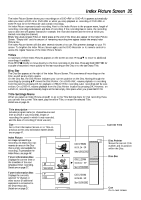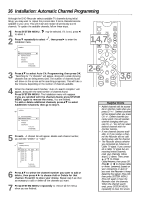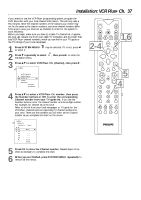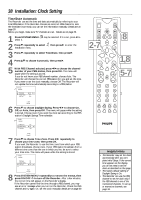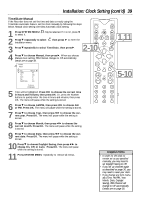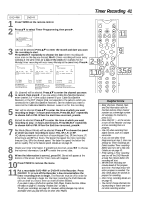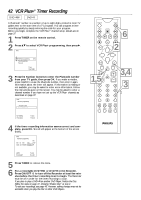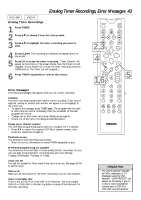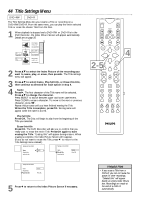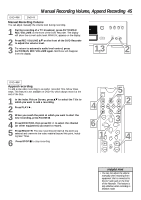Philips DVDR985A User manual - Page 40
One-Touch Recording
 |
UPC - 037849922774
View all Philips DVDR985A manuals
Add to My Manuals
Save this manual to your list of manuals |
Page 40 highlights
40 One-Touch Recording DVD+RW DVD+R 1 Insert a recordable DVD+RW or DVD+R into the Recorder. 2 In the Index Picture Screen of a DVD+RW, press 89 to select an Empty Title (or empty Index Picture box) on the Disc that has enough time for the recording. Or, select the place at which you want to start the new recording in order to overwrite other recordings. Details are on page 35. You may skip this step if you use Safe Record. See step 5. Or, if you are using a DVD+R, you may skip this step. Recordings on a DVD+R are made at the end of the Disc automatically. Previous recordings are not overwritten. 3 Press MONITOR to see TV channels through the DVD Recorder. Make sure you have programmed channels. Details are on page 36. 4 Press CH+, CH-, or the Number buttons to select the channel you wish to record. If you are using a Cable Box/Satellite Receiver that has a single RF Out/TV Out/Antenna Out/75 ohm jack, set the DVD Recorder to channel 3 or 4 in Monitor mode. (Choose the output channel of your Cable Box/Satellite Receiver.) If your Cable Box/Satellite Receiver has Audio/Video Out jacks, set the Recorder to an EXT channel. Choose the EXT channel that corresponds to the jacks you used on the rear of the DVD Recorder (the jacks to which you connected the Cable Box/Satellite Receiver). Then, change TV channels at the Cable Box/Satellite Receiver. You cannot change channels during recording. You can only record the channel you are watching. You cannot record one channel while watching a different TV channel. 5 Press REC/OTR twice to start a 30-minute recording. Press REC/OTR repeatedly to record longer timed recordings, up to four hours long in thirty-minute increments. The length of recording available depends on the current recording mode/speed and the amount of time available on the Disc. Recording mode/speed details are on page 46. Recording will begin about 30 seconds after you press REC/OTR. (The Disc takes this time to prepare for recording.) Or, use Safe Record to have the DVD Recorder automatically find the empty space at the end of a DVD+RW; this prevents overwriting other recordings. To do so, press and hold REC/OTR for about two seconds, or until SAFE RECORD appears on the Recorder's display panel. Then, press REC/OTR repeatedly to choose the time length you want for your recording. If you press REC/OTR only once, or press and hold REC/OTR one time and immediately start Safe Record, the Recorder will record the current channel or source until the end of the Disc is reached. The Recorder will turn off automatically. 6 Press |STOP C if you need to stop the recording before the designated end time. Otherwise, the Recorder will automatically stop recording at the designated end time and turn itself off. q If you plan to play a DVD+R on another DVD Player, finalize the Disc. Follow the steps on page 47, choosing "Finalize Disc''at step 4. q To edit your recordings, see page 48. However, editing changes may not be accessible when you play the Disc on other DVD Players. q To erase a recording, see "Erase this title" details on page 44. MONITOR ON/OFF 3 PREVIOUS REC/OTR NEXT REVERSE PAUSE SLOW FORWARD STOP FSS 5PLAY 6 CLEAR TIMER 2SELECT VOL CH MUTE 4 T/C A/CH Helpful Hints • "DISC LOCKED" will appear on the TV screen if a protected DVD+RW or DVD+R is in the Recorder. • If the power fails during recording, the Index Picture Screen may not match the actual video content on the Disc. The last recorded Title may be lost. A power failure or unit failure/system crash also may destroy all the material recorded on a Disc. • If no free space remains on the Disc, END OF DISC will appear. Recording is not possible. • Press SYSTEM MENU during recording to access or remove the Status box, Tuner Information box, and/or Timer Information box. Details are on pages 26-27. • The recommended operating temperature range for the Recorder is from 32°F-122°F (Fahrenheit) for DVD+RW recording and 32°F-104°F for DVD+R recording. Exceeding these ranges may cause unstable recording results.