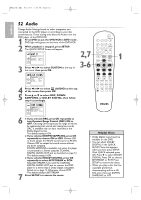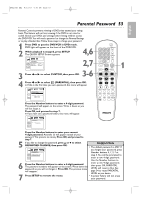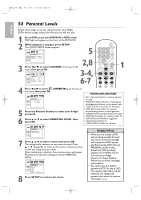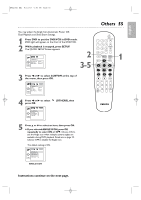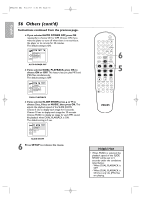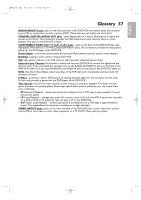Philips DVP3345V User manual - Page 52
Audio
 |
UPC - 609585144941
View all Philips DVP3345V manuals
Add to My Manuals
Save this manual to your list of manuals |
Page 52 highlights
E8E20UD_EN2 8/17/07 5:40 PM Page 52 English 52 Audio Change Audio Settings based on other equipment you connected to the DVD player or according to your disc sound features. These setting only affect the Audio from the DVD player of the DVD/VCR. 1 Press DVD to put the DVD/VCR in DVD mode. DVD light will appear on the front of the DVD/VCR. 2 While playback is stopped, press SETUP. The QUICK SETUP Screen will appear. QUICK SETUP OSD LANGUAGE TV ASPECT PROG. SCAN DOLBY DIGITAL ENGLISH 4:3 LETTER BOX OFF BITSTREAM OK 3 Press s or B to select CUSTOM at the top of the menu, then press OK. 2,7 3-6 LANGUAGE AUDIO ORIGINAL SUBTITLE OFF DISC MENU ENGLISH OSD LANGUAGE ENGLISH OK 4 Press s or B to select (AUDIO) at the top of the menu, then press OK. 5 Press K or L to select DRC, DOWN SAMPLING, or DOLBY DIGITAL, then follow step 6 accordingly. OPEN/CLOSE 1 2 3 4 5 6 TRACKING 7 8 9 CLEAR TITLE +10 0 VCR INPUT SETUP DVD DISC MENU OK REW PLAY FFW STOP PAUSE BACK DISPLAY SUBTITLE ZOOM AUDIO ANGLE SEARCH REPEAT REPEAT A-B REC SPEED MODE TIMER SET 1 AUDIO DRC ON DOWN SAMPLING ON DOLBY DIGITAL BITSTREAM OK 6 ● If you selected DRC, press OK repeatedly to turn Dynamic Range Control (DRC) ON or OFF. Choosing ON compresses the range of volume by suppressing loud sounds and raising low sounds. DRC is available only on discs recorded in the Dolby Digital format. The default setting is ON. ● If you selected DOWN SAMPLING, press OK repeatedly to choose ON or OFF. Choose ON to down sample the 96 kHz sound source to 48 kHz. Choose OFF to output the sound source without any down sampling. DOWN SAMPLING is available only when the player is connected to a Stereo using the COAXIAL DIGITAL AUDIO OUT jack as described on page 12. The default setting is ON. ● If you selected DOLBY DIGITAL, press OK repeatedly to select BITSTREAM or PCM. Select BITSTREAM if you used the COAXIAL DIGITAL AUDIO OUT jack to connect the DVD player to a stereo that is Dolby Digital compatible. Details are on page 12. Otherwise, choose PCM. The default setting is BITSTREAM. 7 Press SETUP to remove the menu. Helpful Hints • Dolby Digital sound must be available on the DVD. • You can adjust DOLBY DIGITAL in the QUICK SETUP Menu that appears when you first press SETUP. With QUICK selected, press OK. Press L to select DOLBY DIGITAL. Press OK to choose BITSTREAM or PCM. Press SETUP to remove the menu. • When you play a disc that has copyright protection, downsampling will be at 48 kHz, even if you set DOWN SAMPLING to OFF.