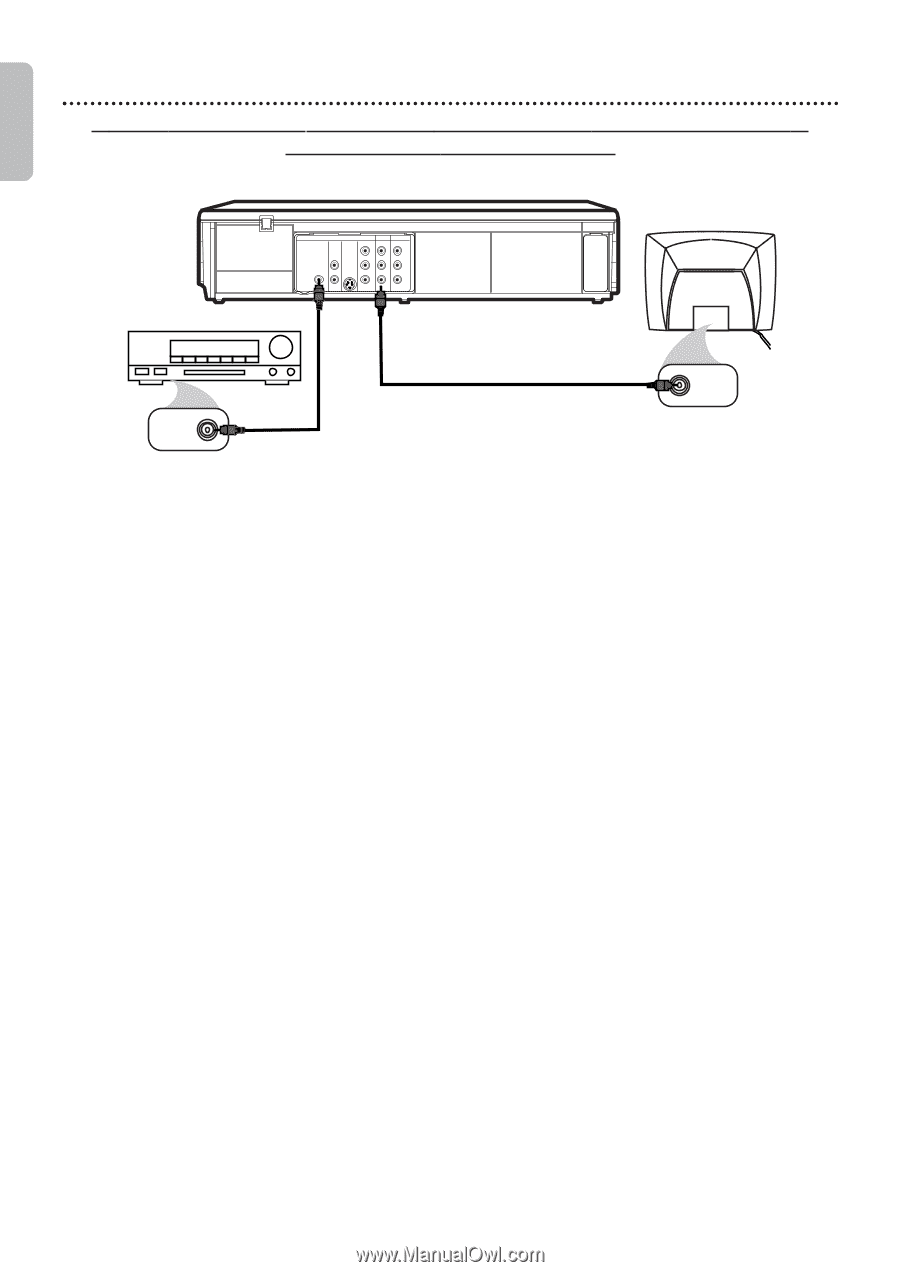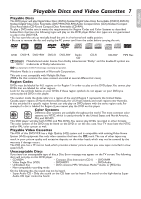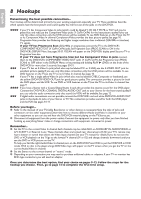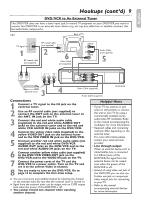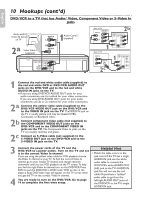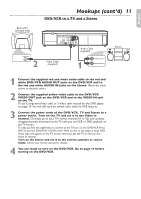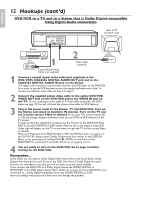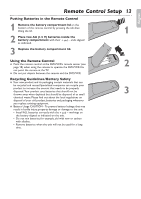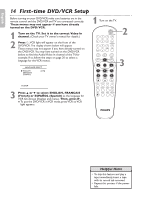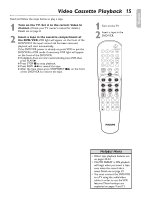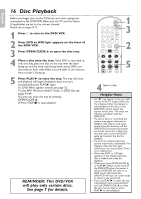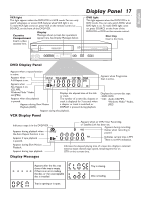Philips DVP3345VB User manual - Page 12
DVD/VCR's COAXIAL DIGITAL AUDIO OUT jack and to - dvd vcr
 |
UPC - 605342038294
View all Philips DVP3345VB manuals
Add to My Manuals
Save this manual to your list of manuals |
Page 12 highlights
English 12 Hookups (cont'd) DVD/VCR to a TV and to a Stereo that is Dolby Digital-compatible Using Digital Audio connections D GITAL AUDIO OUT DVD AUD O OUT S-V DEO OUT OMPON NT V DEO OUT Y DVD/VCR VCR AUD O OU AUDIO IN L L L COAX AL R CB PB R R VIDEO OU VIDEO IN CR PR Back of TV (example only) Stereo COAXIAL DIGITAL AUDIO IN 1 Coaxial Digital Audio Cable (not supplied) 2 Video Cable (supplied) VIDEO IN 1 Connect a coaxial digital audio cable (not supplied) to the DVD/VCR's COAXIAL DIGITAL AUDIO OUT jack and to the COAXIAL DIGITAL AUDIO IN jack on the Stereo. This digital audio connection only provides sound for the DVD player of the DVD/VCR. So,in order to use the VCR features,connect the supplied red/white audio cable. To connect the red/white audio cable,see step 5 on page 9. 2 Connect the supplied yellow video cable to the yellow DVD/VCR VIDEO OUT jack on the DVD/VCR and to the VIDEO IN jack on the TV. To use component video cable or S-Video cable instead for the DVD player,see page 10. You will still need the yellow video cable for VCR features. 3 Plug in the power cords of the Stereo, TV and DVD/VCR. Turn on the Stereo and select its Auxiliary IN channel. Turn on the TV and set it to the correct Video In channel. Go to your TV's lowest channel (01 or 02) and change channels downward until you see DVD or VCR material on the TV screen. To help you find the right Video In channel on the TV,turn on the DVD/VCR.Press DVD to put the DVD/VCR in DVD mode. With no disc in the player,a large DVD Video logo will appear on the TV screen when you get the TV on the correct Video In channel. Make sure Progressive Scan (PROG.SCAN) is OFF and P.SCAN does not appear on the DVD/VCR's display panel. Disable Progressive Scan either in the DISPLAY Menu or by pressing and holding PLAY B (DVD) on the front of the DVD/VCR for more than 5 seconds. Details are on pages 8 and 51. 4 You are ready to turn on the DVD/VCR. Go to page 14 before turning on the DVD/VCR. Remember... Some DVDs are recorded in Dolby Digital Multi-channel Surround Sound.Select Dolby Digital Multi-channel Surround Sound in the DVD Disc Menu.If Dolby Digital Surround Sound is not recorded on the disc,you will not have surround sound available. If you connect the DVD/VCR to a Dolby Digital Stereo,set DOLBY DIGITAL to BITSTREAM in the DVD player's Setup Menu. Details are on page 52. If the DVD/VCR is not connected to a Dolby Digital-compatible Stereo,set DOLBY DIGITAL to PCM. Incorrect settings may cause noise distortion and damage the speakers.