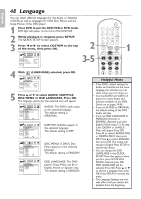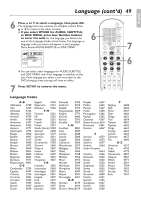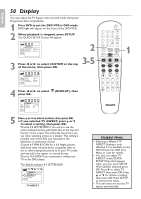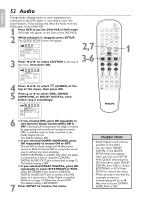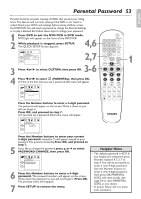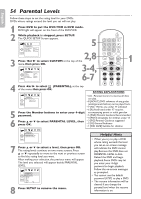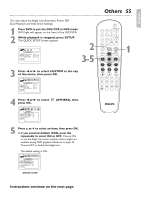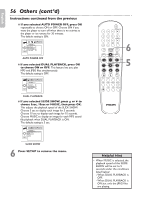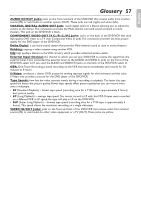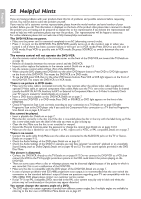Philips DVP3345VB User manual - Page 53
Parental Password
 |
UPC - 605342038294
View all Philips DVP3345VB manuals
Add to My Manuals
Save this manual to your list of manuals |
Page 53 highlights
English Parental Password 53 Parental Controls prevents viewing of DVDs that exceed your rating limits. This feature will not limit viewing if the DVD is not rated or coded.Check your DVDs and settings before letting children access the DVD/VCR. You will need a password to change the Parental Settings or to play a blocked disc.Follow these steps to change your password. Press DVD to put the DVD/VCR in DVD mode. DVD light will appear on the front of the DVD/VCR. 1 While playback is stopped, press SETUP. 2 4,6 The QUICK SETUP Screen appears. QUICK SETUP OSD LANGUAGE TV ASPECT PROG SCAN DOLBY DIGITAL ENGLISH 4:3 LETTER BOX OFF BITSTREAM OK 2,7 3 3-6 Press s or B to select CUSTOM, then press OK. 4 Press s or B to select (PARENTAL), then press OK. ● If this is the first time you set a password,this menu will appear. PASSWORD OK OPEN/CLOSE 1 2 3 4 5 6 TRACKING 7 8 9 CLEAR TITLE +10 0 VCR INPUT SETUP DVD DISC MENU OK REW PLAY FFW STOP PAUSE BACK DISPLAY SUBTITLE ZOOM AUDIO ANGLE SEARCH REPEAT REPEAT AB REC SPEED MODE TIMER SET 1 Press the Number buttons to enter a 4-digit password. The password will appear on the screen. Write it down so you will not forget it. Press OK, and proceed to step 7. ● If you have set a password before,this menu will appear. OK Press the Number buttons to enter your current 4-digit password. Asterisks (*) will appear instead of your password. This protects its identity.Press OK, and proceed to step 7. 5 If you like to change the password,press K or L to select PASSWORD CHANGE, then press OK. PARENTAL PARENTAL LEVEL ALL PASSWORD CHANGE OK 6 Press the Number buttons to enter a 4-digit password. The password numbers will appear on the screen. Write down the password so you will not forget it. Press OK. The previous menu will reappear. 7 Press SETUP to remove the menu. Helpful Hints • The default password is 4737. If you forget your password, press Number buttons 4, 7, 3, 7 at step 4. You will be prompted to enter a new 4-digit password. Use the Number buttons to enter a new 4-digit password, then press OK. PARENTAL LEVEL will reset to ALL. See page 54 to reset PARENTAL LEVEL as you desire. • A power failure will not erase your password.