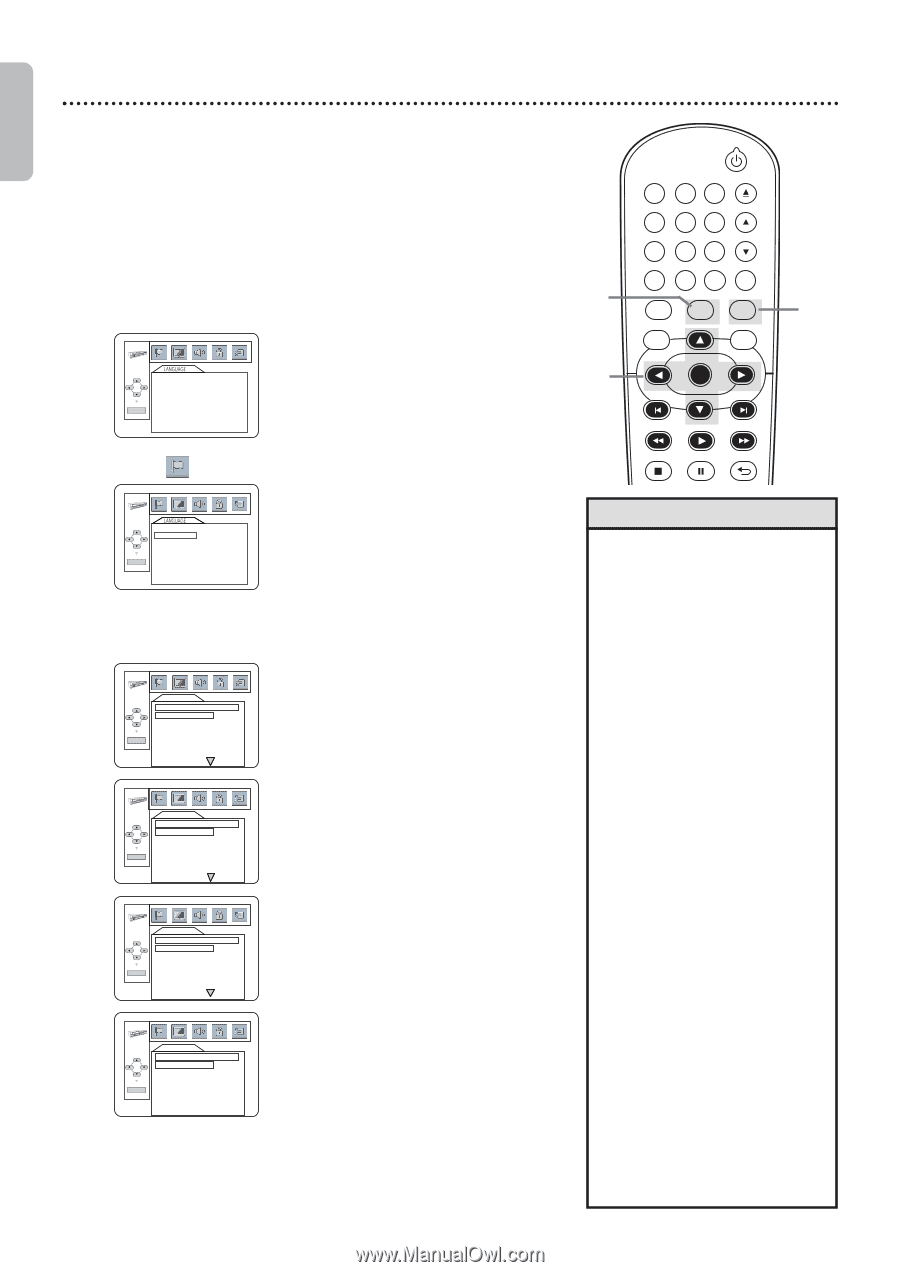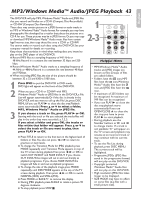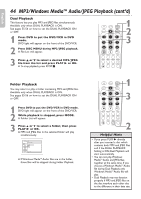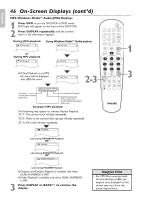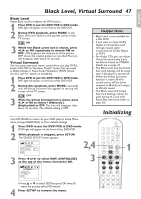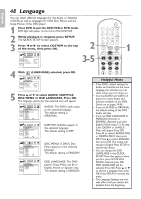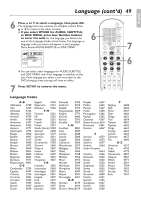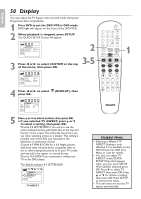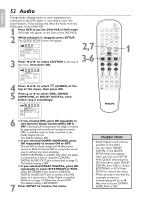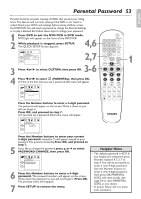Philips DVP3345VB User manual - Page 48
Language
 |
UPC - 605342038294
View all Philips DVP3345VB manuals
Add to My Manuals
Save this manual to your list of manuals |
Page 48 highlights
48 Language English You can select different languages for the Audio or Subtitles of DVDs, as well as languages for DVD Disc Menus and the Setup Menus of the DVD player. 1 Press DVD to put the DVD/VCR in DVD mode. DVD light will appear on the front of the DVD/VCR. 2 While playback is stopped, press SETUP. The QUICK SETUP Screen appears. 3 Press s or B to select CUSTOM at the top of the menu, then press OK. 2 AUDIO ORIGINAL SUBTITLE OFF DISC MENU ENGLISH OK OSD LANGUAGE ENGLISH 3-5 OPEN/CLOSE 1 2 3 4 5 6 TRACKING 7 8 9 CLEAR TITLE +10 0 VCR INPUT SETUP DVD DISC MENU OK 1 REW PLAY FFW 4 With (LANGUAGE) selected, press OK. AUDIO ORIGINAL SUBTITLE OFF DISC MENU ENGLISH OK OSD LANGUAGE ENGLISH 5 Press K or L to select AUDIO, SUBTITLE, DISC MENU or OSD LANGUAGE. Press OK. The language options for the selected item will appear. LANGUAGE AUDIO ORIGINAL ENGLISH FRENCH OK SPANISH GERMAN ITALIAN SWEDISH AUDIO: The DVD's audio plays in the selected language. The default setting is ORIGINAL. LANGUAGE SUBTITLE OFF ENGLISH FRENCH OK SPANISH GERMAN ITALIAN SWEDISH SUBTITLE: Subtitles appear in the selected language. The default setting is OFF. LANGUAGE DISC MENU ENGLISH FRENCH SPANISH OK GERMAN ITALIAN SWEDISH DUTCH DISC MENU: A DVD's Disc Menu appears in the selected language. The default setting is ENGLISH. LANGUAGE OSD LANGUAGE ENGLISH FRANÇAIS ESPAÑOL OK OSD LANGUAGE: The DVD player's Setup Menu can be in English, French or Spanish only. The default setting is ENGLISH. STOP PAUSE BACK Helpful Hints • If the DVD's default settings for Audio and Subtitle are the same language,the subtitles may not show unless you turn them on. • Use the AUDIO and SUBTITLE buttons to select Audio and Subtitles available on the DVD. Details are on pages 39-40. • If you set AUDIO to ORIGINAL, the default setting of the DVD Audio will play. • If you set OSD LANGUAGE to FRANÇAIS (French) or ESPAÑOL (Spanish) and need English:Follow steps 1-2. At step 3,the IDIOMA or LANGUE Menu will appear.Press OK. Press L to select LANGUE OSD or IDIOMA PANT.,then press OK.Press K to select ENGLISH, then press OK. The menus will change to English.Press SETUP to remove the menus. • You can change the OSD LANGUAGE in the QUICK SETUP Menu that appears when you first press SETUP. With QUICK selected,press OK. OSD LANGUAGE will be selected.Press OK.Press K or L to choose a language,then press OK.Press SETUP to remove the menu. • The Language Settings may not take effect until you restart disc playback from the beginning.