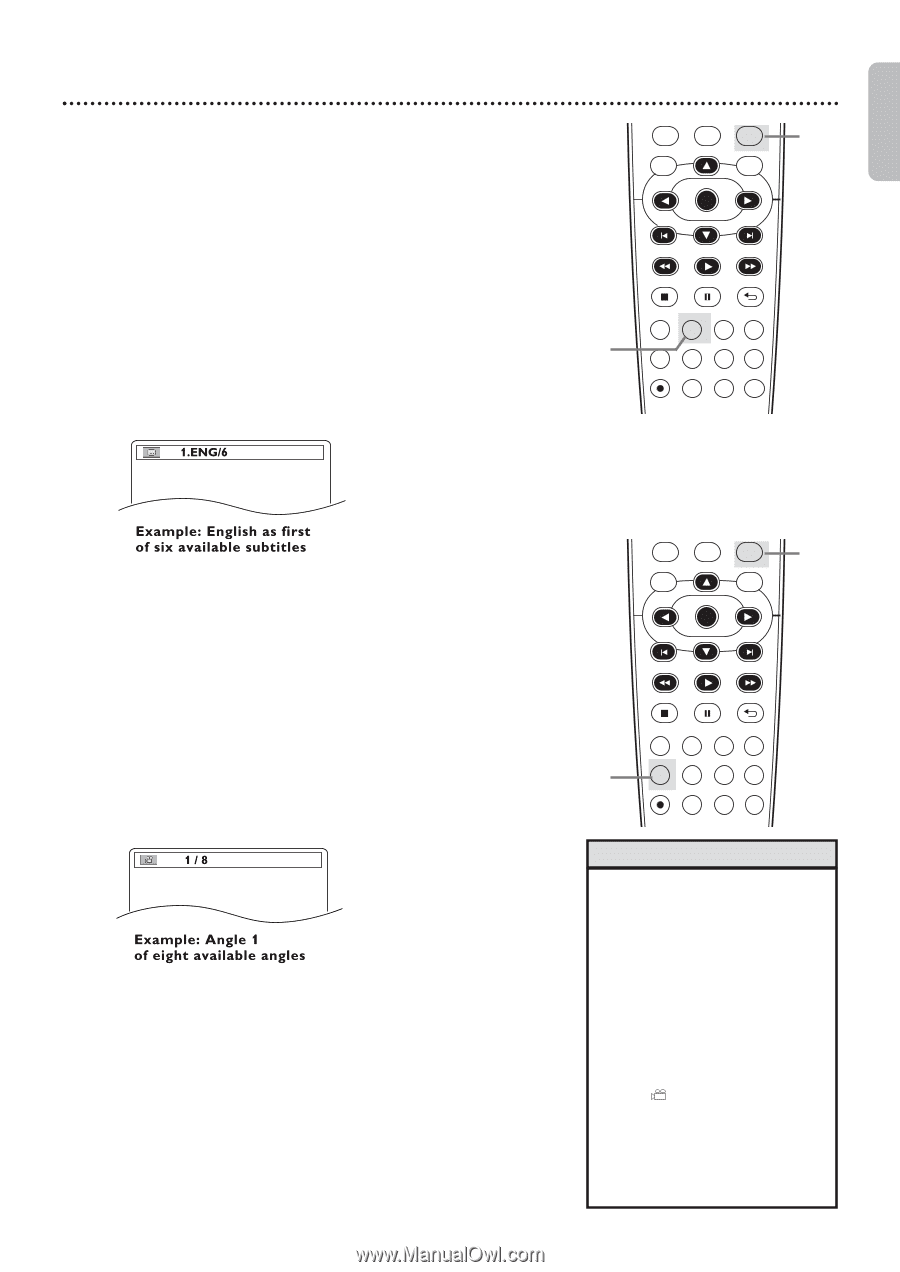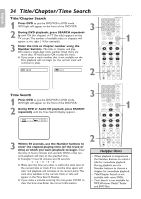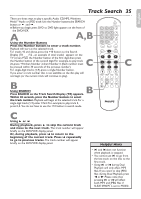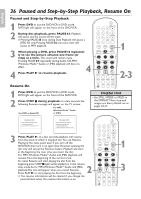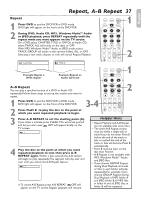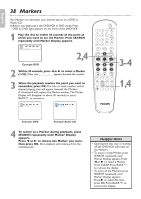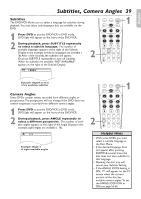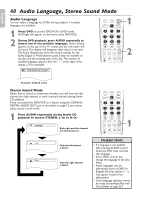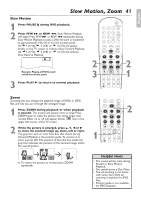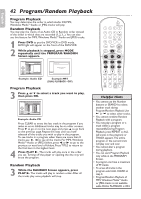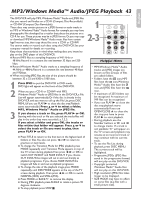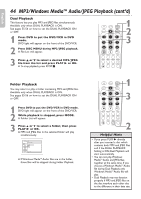Philips DVP3345VB User manual - Page 39
Subtitles, Camera Angles
 |
UPC - 605342038294
View all Philips DVP3345VB manuals
Add to My Manuals
Save this manual to your list of manuals |
Page 39 highlights
English Subtitles, Camera Angles 39 Subtitles The DVD/VCR allows you to select a language for subtitles during playback. You may select only languages that are available on the DVD. 1 Press DVD to put the DVD/VCR in DVD mode. DVD light will appear on the front of the DVD/VCR. 2 During playback, press SUBTITLE repeatedly to select a subtitle language. The number of available languages appears at the right of the Subtitle Display. In the example below, six languages are available ( /6).After a few seconds, the subtitles will appear. Or, press SUBTITLE repeatedly to turn off subtitles. When no subtitles are available,"NOT AVAILABLE" appears at the right of the Subtitle Display. 2 VCR INPUT SETUP DVD DISC MENU OK 1 REW PLAY FFW STOP PAUSE BACK DISPLAY SUBTITLE ZOOM AUDIO ANGLE REC EARCH REPEAT REPEAT AB SPEED MODE TIMER SET Camera Angles Some DVDs contain scenes recorded from different angles or perspectives. The perspective will not change if the DVD does not contain sequences recorded from different camera angles. 1 Press DVD to put the DVD/VCR in DVD mode. DVD light will appear on the front of the DVD/VCR. 2 During playback, press ANGLE repeatedly to select a different perspective. The number of available angles appears at the right of the Angle Display. In this example, eight angles are available ( /8). VCR INPUT SETUP DVD DISC MENU OK 1 2 REW PLAY FFW STOP PAUSE BACK DISPLAY SUBTITLE ZOOM AUDIO ANGLE SEARCH REPEAT REPEAT AB REC SPEED MODE TIMER SET Helpful Hints • With some DVDs, you must select a subtitle language in the Disc Menu. • If the desired language does not appear after pressing SUBTITLE several times, the disc does not have subtitles in that language. • Opening the disc tray will cancel your Subtitle Setting. • If the ANGLE ICON Setting is ON, will appear on the TV screen when the current portion of the disc has multiple camera angles. To set the ANGLE ICON ON or OFF, see page 55-56.