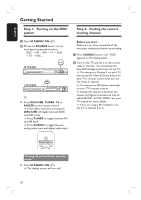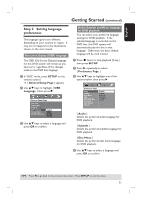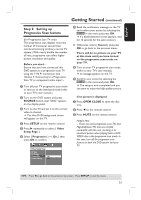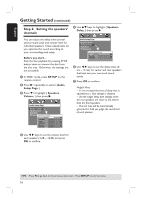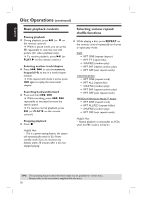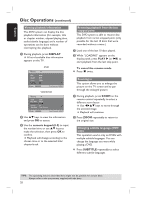Philips HTS3450 User manual - Page 25
Disc Operations - dvd player
 |
UPC - 609585110793
View all Philips HTS3450 manuals
Add to My Manuals
Save this manual to your list of manuals |
Page 25 highlights
English Playable discs Disc Operations IMPORTANT! - If the inhibit icon (ø or X) appears on the TV screen when a button is pressed, it means the function is not available on the current disc or at the current time. - Do not put any objects other than discs on the disc tray. Doing so may cause the disc player to malfunction. Your DVD home theater system will play: - Digital Versatile Discs (DVDs) - Video CDs (VCDs) - Super Video CDs (SVCDs) - Finalized DVD Recordable (DVD±R), DVD Rewritable (DVD±RW) - Audio Compact Discs (CDs) - MP3/ Windows Media™ Audio discs, picture (Kodak, JPEG) files on CD-R(W) - ISO 9660/UDF format - JPEG resolution support up to 3072 x 2048 - Supported sampling frequencies : 32 kHz, 44.1 kHz, 48 kHz - Supported Bit-rates : 32~256 (kbps), variable bit rates (average 128 kbps) - DivX files on CD-R(W)/DVD+R(W): - DivX 3/4/5/6, DivX Ultra - Supports QPEL (Quarter Pixel). Region Codes for DVD discs DVD discs and players are designed with regional restrictions. Before playing a disc, make sure the disc is for the same region as your player. The regional code for this DVD system is indicated at the rear panel. Playing a disc A Press SOURCE repeatedly until "DISC" appears on the display panel (or press DISC/USB on the remote control.) B Turn on the TV to the Video In channel for the DVD system (e.g. 'EXT', '0', 'AV'.) You should see the blue DVD background screen on the TV. C Press OPEN CLOSE ç to open the disc tray and load a disc, then press the same button again to close the disc tray. Make sure the disc label is facing up. For double-sided discs, load the side which you want to play facing up. You can also press and hold the STOP button on the remote control to open and close the disc tray. D Playback will start automatically. See the following pages for more playback options and features. Helpful Hint: - If you are having trouble playing a certain disc, remove the disc and try a different one. Improperly formatted discs will not play on this DVD system. TIPS: Some discs cannot be played on this player due to the configuration and characteristics of the disc, or due to the condition of recording and authoring software that was used. 25